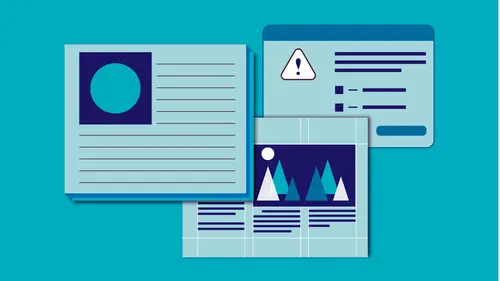
Lessons
Class Introduction and Document Set-Up
04:58 2Flowing Text
11:52 3Linking Text
11:30 4OpenType and TypeKit
09:49 5Text Effects
25:00 6Special Characters
13:03 7Bullets and Numbering
13:55 8Paragraph Rules
04:33Advanced Image Options
19:34 10Inline and Anchored Objects
16:18 11Paragraph and Character Styles
16:19 12Importing Text and Mapping Styles
05:43 13Layers
10:10 14Tables
11:37 15Pages
14:46 16Master Pages
21:59 17Mater Pages: Numbering
15:08 18Primary Text Frame
09:26 19Object Styles
16:28 20Captions
08:38 21InDesign and Creative Cloud Libraries
12:22 22Transparency
16:32 23Live Preflight
12:47 24Output Preview
05:44 25Printing Options
08:46 26Packaging
06:31 27Exporting to PDF for Both Print and Digital
11:24 28Exporting to Other Formats
06:38Lesson Info
Primary Text Frame
So I'm gonna open that up this file that I have, Primary Text Frame Starter. Alright so I have three different Master Pages here. So I have this with a Primary Text Frame so I'm gonna click on this document, and gonna click, and I have this text frame that I set up, and now how I did that is when I created a new document, one of your options is do I want a Primary Text Frame? And by default, it creates the Primary Text Frame to the size of your margins. So when I'm on this particular Master Page, it's there to the size of my margins, and I can tell it's a Primary Text Frame by this little icon. If I roll over it, it tells me that it's the Master Page Text Frame, I'm sorry the Master Page Primary text flow. If I click on it, it changes to just a regular Master Page Text Frame. So the arrow wand shows that that it's Primary and you can have one Primary Text Frame on each page, yes on each Master Page. So I'm gonna show you the difference between the two of'em. Back on this document that ...
I have a couple different setups for. On this Master Page, I'm gonna click and I can see that that is a Primary Text Frame, and I also have another set here, and this is a Primary Text Frame. Now I said you could only have one and now I have two, but I can see that those are actually threaded together. So you can have one Primary Text Frame story so even though I have two different frames, it's one story so this whole thing together acts as a Primary Text Frame. But I also have this layout which looks almost exactly the same, except that that is not a Primary Text Frame. I'm gonna show you the difference between the two of'em. If I come here onto page one and right now I can see that it has this one page Primary Text Frame, the one that's completely to the size of my margins applied to this page, and I can actually, I can detach it if I want, but I don't really want to. What I'm going to do, actually no I'll go ahead and detach it. I'm gonna Command or Control + Shift select on that and now I'm on the document page, and I'm gonna go ahead and I'm just gonna fill with placeholder text. So I'm gonna put some text in there and now I realize oh I don't really want it to be this tall page; I want it to be wide, and I want it to be two frames. Well, I know that this is, this C-No Primary, I like the way this is laid out and that's what I want to have on this particular document, this document page. So to do that, I'm gonna go ahead and click and drag, and drag that item on top. Now the first thing it's going to tell me is that it's a different page size. You can have mixed page sizes in the same document and that's fine, but it's telling me that it's not going to look the same because I have this text frame that's there, and suddenly I'm going with the wide-page instead. But I'm gonna say go ahead and use the master page size which is that wide one, and it does that, and I look, and it changed the size of the frame or the page, but the frame is still that tall frame that was there before. Probably not what I want and so this is what normally has happened with master pages is that you change the size of the page or the layout, and the text that's already in that page that was occupying your master frame, just ignores it. In fact, you can see back here, here's the master page that I had items that I was hoping it would flow into, and it didn't. So I'm gonna go ahead and just undo all that, and I'm gonna go back now and choose the Primary one. This one again has the Primary Text Frame applied to it, but it has this new layout; it's wide and it has two text frames in it, and I want this to go onto this document page. So I'm gonna go ahead and select this document page, grab the one that says Primary on it, and drag that on top. I'm gonna get the same warning that tells me it's a different size and that's fine, and I'll say okay, and when I do, it changes the size of the document and the orientation of that document, and it went ahead and filled it into this text frame, and it did something even more magical. If you notice, it added pages as well, so it added pages as necessary. Again, all of linked text frames, I'll actually close this so we can see this, I can see that they just continue to link across the entire document until my story is completely filled, and I don't have that plus, that overset text anymore. So it added pages as necessary and it even put it into that particular layout. If I bring this back and decide that I need this tall one to be on this Primary page, this one first page here, I can say okay, it changes, and then if I wait a second, it should also delete all those extra pages that are there; actually I may have that turned off. So it left all those extra pages. There's a setting for that we're gonna turn on and off actually. So we go up under the Preferences, under let's see it's under Type I think, yeah Type here, so that's called Smart Text Reflow because I had too much text to fill that story, and I've turned this on and told it to limit that to Primary Text Frames, it was too big for those two little small frames, and it continued to add pages as necessary to the end of the story, until it filled all of those. But if had chosen Delete Empty Pages, when I fixed that text and brought it back, all those extra empty pages should also go away. Now it may or may not because I already ran that, already ran that operation. Alright so let's actually undo that and undo, I'm just gonna step backwards till I have this, and then I'm going to set that same preference, see if it's stuck. Alright let's delete the empty pages when done. So I've taken this, it's got a Primary Text Frame, so does this particular layout here, so I wanna apply this layout to this page, say okay to that, it's gonna automatically change that, it's going to add pages as necessary until it fills the whole entire story, and then if I decide back on page one actually that original one worked just fine, gonna apply that and it's gonna bring that back, and it should delete all those unnecessary pages; there we go, automatically do that for me. So that's Primary Text Frame and that's even Smart Text Reflow which was the next thing on the list, and so I wanna, you can do that as you're adding text, and you don't even have to use the Primary Text Frame. By limiting it to Primary Text Frames, it automatically did it for me. If I don't have that selected as limit to automatic text frames only, let's turn that off - oh I'm sorry Primary Text Frames - if I turn that off, I have to take a couple extra steps for that to go ahead and for that to go ahead and take effect, I'm gonna create a new document here just to show you. What happens when you want to do that Smart Text Reflow, so I'm gonna come in here, whoops come on, I'm gonna go ahead and fill it, placeholder text, and I'm going to go ahead and shorten this up, and now I want that to continue and do that do that Smart Text Reflow, and it went ahead and did that for me. In some of the older versions, you have to actually have two frames already selected and already have text flowing between them for it to kick in that Smart Text Reflow. But this time it was smart enough to know that as soon as I made this, and I shortened it up, I have Smart Text Reflow turned on so as soon as I shortened that up, it added extra pages. Now it's gonna add it to the margin instead and so we need to make sure that that is what we want, but I generally have it limited to Primary Text Frames because I don't want my text flowing without my knowledge as I'm changing the size of these frames, because it does add and if I have delete pages turned on, also sometimes pages will just go away and that's a little frightening to have that happen too. So I do try to limit that to Primary Text Frames and I know I'm going to use it in that particular document. I generally have that option turned off unless I know I'm going to need it. Come back to my pages here, (mumbles) my chapters, there we go. Alright so again, all that is setup automatically inside our inside the pages and numbering, and if you have instead of this item here, if I decided that this text needed to be, if I click on this, it becomes the Primary Text Flow. Now I know if I change it here, if I suddenly decide to change my margins and squeeze this in, when I bring this in because it's Primary Text Frame, anything that's applied here, even text that I've already put in, will update. If you don't use a Primary Text Frame for that and I make a change on the Master Page to this size, it's not going to update necessarily on the document pages. So if you think you're going to be doing swaths of text across here and you want to keep changing the size of it, Primary Text Frame is a great way to go.
Ratings and Reviews
Ivan
Great class, but as a former professional typesetter (before InDesign, PageMaker and QuarkXpress), Erica uses the term "Justified Left" incorrectly! (sorry!) There is no such thing. Justified refers only to text that spans the width of it's column from edge to edge. The spacing in-between words will vary. Used primarily in newsprint where the columns widths are narrow. The other proper terms for text alignment are: Flush Left Ragged Right (or) Left-Aligned Flush Right Ragged Left (or) Right-Aligned Centered Justified The oddball is "Justified". It's the only option where word spacing is variable. This is the least desirable because it creates "Rivers and Valleys" of white space that distract the eye. Letter and word spacing can be tightened or tweaked to improve the overall look, but at cost in time.
Marianne Stewart
I've been using InDesign for a decade, and decided to take this class to see what else I could learn. Wow! Erica taught me ways to do repetitive tasks easier, faster, and cleaner. She showed me many, many ways that I wasn't using InDesign to it's fullest potential (and now I am!). Her teaching style is very thorough and in-depth, but also easy to follow and understand. I highly recommend this class!
Sarah
Great class and very informative. Erica’s a good instructor. Given the volume of information presented I’d like to see class materials included. It makes the course much easier to follow.
Student Work
Related Classes
Adobe InDesign