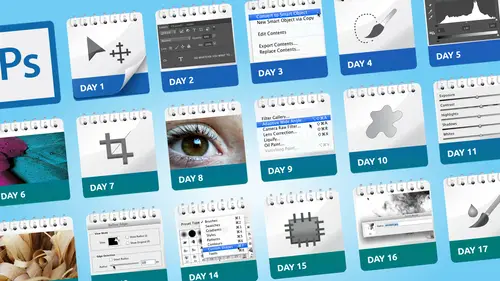
Lesson Info
24. Bonus Video: "Copying Smart Filters"
Lessons
Day 1
1Class Introduction
19:04 2Overview of Days 1-15
54:32 3Overview of Days 16-30
1:11:53 4Preview of Content, Part 1 - Layers, Comps, Styles, Masks
49:10 5Preview of Content, Part 2 - Smart Objects and Paths
30:33Day 2
6Day 1 Introduction
13:31Day 1 Exploring Photoshop
16:51 8Day 1 Realistic Expectations
27:26Day 3
9Day 2: Best Practices I Part One
33:28 10Day 2 Best Practices I Part 2
25:59Day 4
11Day 3: Lay of the Land
55:16Day 5
12Day 4: Best Practices II – Working Non-Destructively
47:57Day 6
13Day 5: Layers I
58:50Day 7
14Day 6: Layers II
44:51Day 8
15Day 7: Layers III - Masks
1:01:47 16Bonus Video: "Layers"
09:05 17Bonus Video: "Vector Masks"
05:54Day 9
18Day 8: Getting Images In and Out
55:51Day 10
19Day 9: Resolution, File Size, Resizing
1:00:42 20Bonus Video: "Free Transform - Warping"
07:54Day 11
21Day 10: Cropping (Straightening)
49:38Day 12
22Day 11: Adjusting
56:22Day 13
23Day 12: Smart Objects & Smart Filters I (Introduction)
48:52 24Bonus Video: "Copying Smart Filters"
02:11Day 14
25Day 13: Smart Objects & Smart Filters II (More Advanced)
56:34Day 15
26Day 14: Retouching I (Replacing, Removing, Moving)
55:10Day 16
27Day 15: Retouching II (Fixing, Portrait Retouching)
1:01:28Day 17
28Day 16: Quiz & Review
53:05Day 18
29Day 17: Shapes, Paths, and Patterns
49:56Day 19
30Day 18: Selecting I
1:05:47Day 20
31Day 19: Selecting II (Compositing)
1:02:01 32Bonus Video: "Green Screen"
08:21Day 21
33Day 20: Type
1:03:45Day 22
34Day 21: Color
54:54Day 23
35Day 22: Painting & Brush Options
59:15Day 24
36Day 23: Automation I (Built-In, Not So Obvious)
58:04Day 25
37Day 24: Automation II (Actions)
1:00:05 38Bonus Video: "Actions"
04:20Day 26
39Day 25: Presets
53:47Day 27
40Day 26: Video
1:03:01Day 28
41Day 27: Finishing Touches
1:05:08 42Bonus Video: "Sharpen"
16:26Day 29
43Day 28: Tips and Tricks
52:22Day 30
44Day 29: Quiz, Review, Projects
1:01:30Day 31
45Day 30: Project, Strategies to Continue to Get Better
48:41Lesson Info
Bonus Video: "Copying Smart Filters"
hey folks just a quick little update here thanks to a comment from you one of the viewers of the thirty days of photoshopped classy and manning posted something on twitter talking about copying smart filters from one image to another because in my video I say you can't really do it well turns out there is a way to do it which I hadn't discovered yet so thanks ian for passing on some things I love about photocopies you never stop learning even when you're teaching it so let's take a look at how this works here I have one image and I have a smart filter it's a gauzy ambler and I've put a mask on here to make this kind of gradual effect and not decide I'd like that same effect on this other document what the problem is as they talk about in the class if you try to just dragon drop the smart filter it won't work so what you need to do instead is go the window menu and arrange and tile the window's doesn't matter how you tell them horizontal vertical we need to see both of them and the othe...
r little catches you have to make sure that you click on the layer which is kind of counter intuitive because you think if you were copying the smart filter you should click down here but actually click on the layer now if I click on the smart filter and drag and drop you see it is dragged and dropped onto the other document now to go back and consulted all to tap skin you can see here's thie effect is completely editable now don't be surprised if the first time you look at it might look like this where it's collapsed up but you have to open twirl it open like this then of course you khun adjust whips cook on the mass first checklist eight so you khun either adjust the settings you khun scale it or I could delete that completely and of course I can also add it the filter settings themselves so thanks teo and manning for that little tip I appreciate it's always nice to get input where people try things I know I tried that in previous version that didn't work so well but here it does so tyler windows and that way you can copy smart filters from one window to another
Class Materials
bonus material with purchase
Ratings and Reviews
Melinda Wong
Very good teaching. I really liked how clear Dave was with everything, the order he taught the material, and I thought the stories were very helpful. I REALLY wanted to understand photoshop and extremely thankful for his wisdom and knowledge. Thank you so much! This is what was holding me back from getting my photography started! :) It just seemed so intimidating and now I have a greater understanding.
a Creativelive Student
Lots of information! Initially I thought I'd just watch the free version as I already have several Creativelive videos on Photoshop but I really like how the classes are broken into subjects and shorter, 1 hour sessions-it will make reviewing much easier! I love Dave's teaching style-he covers everything very well. (Plus the fact that he's Canadian, eh?) :D Thanks for offering such a great course! I'd would love to see Dave do a similar one on Illustrator.
a Creativelive Student
I'm a beginner and have found that the information Dave gives is great, although a little to fast at times. I'd like to buy the course but am curious. If I purchase can I watch it and pause it and rewind it? That would be extremely important to me. Thanks for a great service CreativeLive...
Student Work
Related Classes
Adobe Photoshop