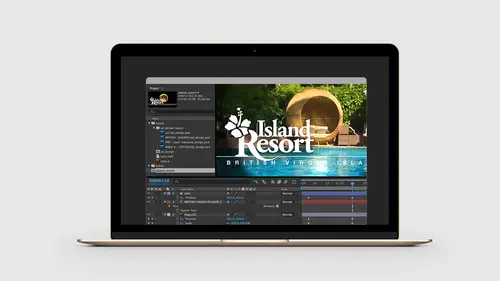
Lessons
Lesson Info
How to Import Artwork
So what I wanna do is I wanna begin by taking a look at what we've done inside of photoshop. So inside of photoshop, we have a pretty typical layout here. We have a logo that's imported here. This is a linked smart object. A text file. I have a layer group here with a text file and a vector shape I called flag. A white rule showing up down here. And then I have a frame from the video that's just called FPO pool. So that just gives us the ability to bring this in. The vector shape, I wanna call a little bit attention to this. If I press the letter A key, we can see the vector shape sign up here. I'm bringing attention to this because this vector shape can actually be translated into a vector shape inside of after effects using a mask. So I wanna be able to make a correlation to what happens in photoshop when we bring this over to after effects. The other thing I'll bring up is the fact that we made a layer group here. So these two layers are inside of a group inside photoshop. That's go...
ing to become a pre comp in after effects. It's gonna become kind of a like a smart object inside of after effects. Okay, so let's go back over to after effects. So here we are. We're in a blank, new project. After effects, by default, cannot be opened without being in a project. If you close the project, after effects will quit. Now, the other kind of interesting thing about after effects is until you've created a project and you have any compositions in here, it just sort of looks blank. There's really nothing going on. It's almost like having an in design document but there's no pages. When you start a new in design document, you get a page by default. In after effects, you get nothing. It's really just sort of the base level. We're just getting started here. So the first thing I'm gonna do in after effects with my new composition is we're gonna go file, we're gonna say save. Just choose save as here. Go to the desktop and we'll just call this island resort. And then aep is the after effects project file extension. So now, the only indication that I have any kind of a file opened is up here in the title bar. It says island resort dot aep. And you'll see this in Windows as well. Okay, so we have this blank project. So now I'll go to the file menu. And we're gonna come down and choose new. I'm sorry, not under file. Under composition. And we'll choose new composition. So we're basically making a new page or a new art board, a new something that's out of after effects that we can work with. Once I make this composition, I'm gonna get this dialogue box here. This is going to allow me to put in all the properties for this particular project. So I'm gonna name this island resort. This is gonna be the default name when we render this out later so it will be called island resort dot mpeg4. So we'll get a video out of here. Next, we can come down and choose from a bunch of different presets. These are all mostly video based. But you'll notice there are some web settings up here at the top. All web is really gonna do is do things like set the pixels to be square which is the aspect ratio here. This is the same thing that photoshop does so you'll always want square pixels. Frame rate, we'll keep it at 30. And for the width, let's come in here, make sure lock aspect ratio is unchecked. I'm gonna do 1,000 pixels. Hit a tab and set this to 562 for the height. So this is a 16 9 proportion. If you look at the video standards that all of the different social media platforms ask for, they all have a bunch of different sizes but they're all in roughly a 16 9 proportion. So we're gonna use a 16 9 proportion here and we're only gonna use about 1,000 pixels. We don't wanna have a really huge video especially for Twitter and Facebook. We want something in proportion. So we're gonna use 1,000 by 562. And that's it. Background color, we'll leave it at black. And now I'll click OK. So once I do this, two things happen. One, I get my first item in the project panel showing up here at this little movie clip icon here. And now in the composition, we can see our stage showing up here. This is gonna be really key I really wanna bring attention to the fact that we have this movie clip here in the project panel because now what we're gonna do is we're going to import our photoshop file and I want you to see what happens inside of after effects. So now we're gonna go into importing. I'm gonna grab the design comp and I can just simply grab this and just drag and drop it right into the project panel. And I'm gonna get a couple of questions here. So when we bring this in, if I choose footage, what this basically means is I'm gonna take all of the layers in the photoshop file and just bring in as one piece of artwork. I don't want any layers, I don't want any vector masks. Just pretend it's like a snapshot of the entire photoshop file which is cool for some things. If we choose layer, I can choose a particular layer in here that will come in as footage. But after effects won't attempt to understand what's happening inside of the photoshop file. If I come up here instead and choose either composition or composition with retain layer styles which is what I'm gonna pick, after effects will now convert all the artwork and settings inside of the photoshop file to native after effects art. So that flag vector shape we got is going to be a vector shape in after effects as if we had drawn it in there. And so now I'm gonna come down and click OK. Now let's take a look at what we got. So now in our project panel, we got a folder named the same name as our photoshop comp. If I toggle this open, notice I got a composition called book it. So this is a pre comp that was automatically created from the group we had inside of photoshop. I have a design comp movie clip that is the entire set of layers from our photoshop file. And we have island resort which is the one we created first. So I'm spending a few minutes explaining this because this becomes really important. After effects can get really complicated pretty quickly and it's important to keep your project panel really nice and neat and organized. And to understand everything that came across. So if I wanted to take a look at the design comp, I can double click this composition. Close my panels up here a little bit. And now we can see in the design comp if move this over, here is the entire photoshop file being recreated inside of after effects. If we look down here, we can see all the different layers in the timeline panel. So again, this looks exactly like we had inside of our photoshop file. Alright. Good so far. So the design comp is the one that we'll go back to a couple of times just to make sure that we've lined everything up properly. But we really care about the island resort. This is where we're going to either reimport artwork or create all of our animations. This is gonna become the final project that we're gonna save out for the clients. So now if I start to review what's happening inside up here, if I come up and click on the logo layer, so down here at the timeline, I have the logo layer selected Zoom up here a little bit. We can see the logo showing up here. I'm holding the space bar and clicking and moving around just like in photoshop to move the canvas around. And so when this is opened, we can see the artwork that's being brought in. Now this artwork is being brought in as a bit map. It was originally a linked file inside of photoshop but photoshop sends over just a pixel data to after effects so after effects just picks this up. So if I scale this, we're going to see the image degrade a little bit. So now to scale images inside of after effects, I have it selected in the timeline panel. To the left hand side, I'm gonna toggle open the properties. I can see transform and layer styles. We'll toggle this open one more time and I can see the scale property down here. And all of the values in after effects are scrubby. Actually, all of the other tools they got scrubby sliders like in design illustrator, it all came from after effects. So I'm just gonna click and drag and just scale this up. And now we can start to see that we don't have all of the vector data from illustrator. It's just, again, being brought in as a bit map. So what we're gonna do is we're gonna replace that. We're not gonna use that layer from photoshop. We're gonna bring in the native illustrator file. Our text layers also are not live text as they're being brought over. So if I toggle this down and come down to the British virgin islands here, let me toggle and move around here, we'll see that type showing up here as well. So again, this isn't coming in as live. After effects type is just coming in as the individual pixel So here's what we're gonna do. I don't really care about the design comp too much. I'm gonna hit undo a few times just so we get back to the original state that we had. Oops, actually, I went too far. Let me make my comp again. Let's go back and reimport photoshop. We'll bring this in as retain layers. Toggle this open. So now we'll go back to island resort. So now what I wanna do is I do want the FPO layer because we need that to create and size all of our design elements. So I'm gonna come into the design comp layers, I'll find the FPO, and I'm just simply gonna drag and drop this right into my main stage. So again, now we're in the island resort comp which we can see showing up here. And this is what we're going to build our final project. But I do have all of the layers from the photoshop file that we imported. So I'm just gonna simply drag that over. So I can see where some of these pieces go. I can also drag a composition into another composition. So temporarily, let's grab the design comp which is all the photoshop layers and drag this into the main island resort. So now I can see all of my artwork in place. Let's go down to the timeline layer. Let's toggle this open. Under transform, we have opacity and I'm just gonna set this down to about 40%. So now I could just see the artwork in the background. I'm just using this as sort of a guide layer so we can create the rest of our layout. Let's go back to the exercise files. Let's find the logo dot ai file. And let's simply drag and drop this into our composition. I'm gonna come in here and make a new group by clicking on the group icon down here. I'll just call this artwork. And now I'll grab the illustrator file and just put it inside of there. Wanna make sure that everything's nice and organized. And now, I'm simply gonna grab the logo layer and just drag and drop this right into the main canvas area. So now we have the illustrator artwork showing up here. Now, there's an interesting thing that'll happen when we bring in vector based artwork. And this is true for illustrator and pdf files because after effect supports pdf. After effect supports just about every file format that in design supports for importing artwork into after effects. And then if we bring in something that's got vector data, after effects has this little tiny star icon here which will re-rasterize the individual vector data inside of after effects. So to see what this would do, let me temporarily scale this up. I'll go to transform and I'll hit scale. I'll scale this up really large. It will still look a little pixel-y. But then I'll come over here and I will turn on the vector filter here and now we'll see exactly all of the crisp vectors that we have from illustrator. So let's zoom back out. Now the other thing we need to do is make the logo white. And so we're gonna do that by using a layer style effect. So we did that inside of photoshop. And the way we do that inside of after effects is we apply a style. So we're gonna go to the logo layer. Let's right click. Let's come down and choose layer styles. And we can come down and choose color overlay. This is exactly what we did inside of photoshop using the filter effects down at the bottom of the layers panel. So now when I choose color overlay, I'm gonna get two options that show up down here. And it's important inside of after effects to realize that every time we apply a style, we're going to get additional little twirlies down here. So I can toggle open blending modes and color. So here we find the swatch. When you apply an effect and you don't see the change, just keep twirling these things open. You'll eventually find where the settings are being set. So now I'll simply just click on this red swatch. This is the color picker inside of after effects. It's not my favorite color picker of all the tools. It's a little hard, sometimes, to get a wider black. White would be having the right hand center slider all the way up at the top here and then we can go to the upper right hand corner to get white. To get black, you'd have to pull this all the way down and then grab the colors to the lower left hand corner. So video folks are used to this. Designers, we're used to the more designer oriented color pickers inside of illustrator and in design. But anyway, let's pick that. So now we have white applied to this. So now all the pixels on that layer have white applied to these. And so now I'm gonna just arrow this down into place. We can design in after effects like we do with other tools. When I have some artwork selected here, we have all of these different points along the outside that let us transform. But since after effects is key to things like 3D which we'll talk about in our other after effects classes and everything is based on time, it makes a lot more sense for animators to have everything sort of centered for the anchor point. However, in other design tools, if I were to click and rescale artwork, typically they would scale from the upper left hand corner. So as a designer, I kind of would rather these scale from the upper left hand corner by default. So what we can do is with the layers selected under transform, there's this feature down here called the anchor point. So what the anchor point does, it might be hard to see in the video, but the anchor point is centered right here in the middle. After effects will always set the anchor point to the center of any new imported artwork in layer. But if I come down here to the anchor point and just simply set this to 0.0, now the anchor point is moved and now if I come in here and start moving the artwork and scaling this, it's actually gonna scale from that corner So now if I click and drag this, it'll scale more like how I expect. So now I'm just gonna drag and drop this and just put this right into the corner here. Just get this right into place. The second thing I'm gonna do is add a quick drop shadow to this. So there's two ways we can add drop shadows in after effects The first thing you might be tempted to do is go into the effects and presets panel here and look for drop shadow which would work except we have a layer style on here so the drop shadow can't be a different color than the individual layer. Since we are using a color overlay, we're going to use the second way to add a drop shadow which is the layer styles which, again, is exactly the way photoshop would do this. So if I come down here, right click, let's go back to layer styles, and we'll come down and choose drop shadow. And with that in place, we can see the drop shadow showing up below here. Change to properties just like we did before. We're gonna toggle open the drop shadow properties. Come down here, we can set the color and opacity. I'll set this to about 50%. We're gonna set the angle to 90. 90 degrees. So it'll be straight down. And then the distance, we'll set this to maybe eight. So again, all the same properties that we have inside of photoshop just showing up inside of after effects.
Class Materials
Bonus Materials with Purchase
Ratings and Reviews
Nelson Mueller
Wonderful After Effects course! He teaches the software so well and in such an easy way, that you will not just know how to but most importantly also 'understand.' I am very happy for the time I invested in this course and I look forward to learn more from him.
Cara Stein
I’ve known for some time that I should learn After Effects, but it seemed so overwhelming and yucky. This course gave me a concise, approachable starting point that gives me the confidence to start making a simple video. I know I’ll learn more as I go. Getting started is the hardest part, and this course has solved that for me. Yay! I especially liked the asides about making the workflow more efficient and about what makes animation more polished. I’d love to see a more in-depth course from this instructor now that I’ve had this taste.
user-871475
I've always wondered why video tutorials don't start with the similarities with other Adobe design apps. Those similarities make the intuitive leaps of learning this new experience much easier. Mr. Converse moves at a comfortable, reassuring pace. Very happy I bought this!