Titling & Graphics: Overview
Lesson 31 from: Adobe Premiere Pro CC Video Editing: The Complete GuideAbba Shapiro
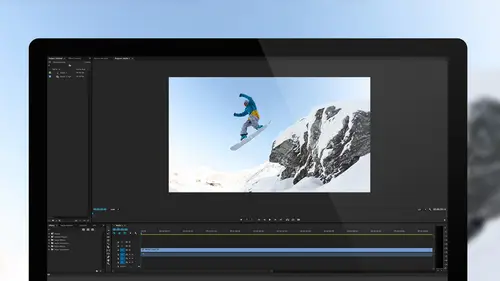
Titling & Graphics: Overview
Lesson 31 from: Adobe Premiere Pro CC Video Editing: The Complete GuideAbba Shapiro
Lesson Info
31. Titling & Graphics: Overview
Summary (Generated from Transcript)
The topic of the lesson is titling and graphics in Adobe Premiere Pro CC video editing.
Q&A:
What types of titles and graphics can be created in Adobe Premiere Pro CC?
- Lower thirds, flying titles, and graphics created within Premiere.
- Graphics created in Photoshop and imported into Premiere.
How can a title be created from scratch using the internal titling tool?
- Open the title tool and create a new title.
- Type the desired text and customize it using the various options available.
What is the purpose of the title safe and action safe areas in the title tool?
They ensure that titles and graphics are visible and not distorted when displayed on different screens.
How can existing graphics be imported and worked with in Premiere?
- Flattened or single-layer graphics can be imported and positioned in Premiere.
- Graphics with multiple layers can be imported and manipulated in Premiere.
How can titles and graphics be modified and duplicated in Premiere?
- Titles and graphics can be modified by selecting and editing the text or other attributes.
- Duplicates can be created by either right-clicking and selecting "duplicate" or by dragging and holding the option/alt key.
Lessons
Understanding Editing: Bootcamp Overview
07:25 2Understanding Editing: Overview
25:25 3Understanding Editing: Video Examples
25:07 4Tour The Interface: Digital Video Workflow
16:38 5Tour The Interface: Project Panel
12:28 6Tour The Interface: Choosing Your Shot
07:18 7Tour The Interface: Music And Voice Over
10:31 8Tour The Interface: Video Tracks
05:26Tour The Interface: Edit Markers
08:46 10Building a Rough Cut: Cut Planning
21:46 11Building a Rough Cut: Selecting Media
25:01 12Building a Rough Cut: The Edit
30:50 13Building a Rough Cut: Edit Points
13:43 14Refining Your Edit: Preparation
10:29 15Refining Your Edit: Making Cuts
25:19 16Refining Your Edit: Using Markers
16:31 17Refining Your Edit: J and L Cuts
15:57 18Refining Your Edit: Replace Edit
05:04 19Working with Audio: Overview
17:43 20Working with Audio: Levels
13:36 21Working with Audio: Music
10:00 22Working with Audio: Mixing And Syncing
14:50 23Transitions: Overview
13:44 24Transitions: Effect Controls
09:31 25Filters & Effects: Overview
18:05 26Filters & Effects: Using Multiple Filters
22:18 27Motion & Animation: Motion And Animation Overview
09:40 28Motion & Animation: Movement With Still Images
26:56 29Motion & Animation: Picture In Picture
10:57 30Motion & Animation: Motion Effects
17:08 31Titling & Graphics: Overview
27:11 32Titling & Graphics: Advanced Tools
11:03 33Titling & Graphics: Roll And Crawl Effects
08:01 34Titling & Graphics: Working With Photoshop
12:17 35Speed Changes: Overview
21:12 36Speed Changes: Stills And Variable Speeds
06:23 37Color Correction: Overview
07:39 38Color Correction: Lumetri Scopes
11:32 39Color Correction: Contrast
21:37 40Color Correction: Advanced Tools
15:12 41Color Correction: Adjusting To A Master Clip
07:45 42Finishing: Prepping for Output
14:53 43Finishing: QC Edit Points
24:56 44Sharing & Exporting: Overview
29:05 45Sharing & Exporting: Size And Quality
24:46 46Ingesting Media:
28:39 47Ingesting Media: Transferring And Importing
31:15 48Media Management & Archiving
26:10 49Multi-Camera Editing: Overview
14:26 50Multi-Camera Editing: Creating A Sequence
20:04 51Multi-Camera Editing: Switching Multiple Cameras
15:31 52Multi-Camera Editing: Finalizing
12:37 53Creating Timelapses: Shooting Strategies
18:04 54Creating Timelapses: Editing Images
14:21 55Creating Timelapses: Importing Strategies
18:47 56Creating Timelapses: Animation
05:58 57Advanced Editing Techniques: Take Command Of Your Timeline
22:36 58Advanced Editing Techniques: Transitions
07:57 59Advanced Editing Techniques: Keyboard Shortcuts
12:00 60Advanced Editing Techniques: Preference Hacks
21:15 61Thinking Like an Editor: Editing Choices
31:55 62Thinking Like an Editor: Telling the Story
23:50 63Special Tools: Warp Stabilizer
17:59 64Special Tools: Morph Cut
06:56 65Special Tools: Green Screen
20:16Lesson Info
Titling & Graphics: Overview
In this one we're gonna look at titles and graphics. It's a natural evolution, in that you wanna create these titles. You hear terms like lower third. That's the title that IDs somebody at the bottom of the screen. There's titles that fly in. There's graphics that you're gonna build within the framework of Premiere and we're also gonna look at graphics that you may have built in, say Photoshop and working with Photoshop documents. What we're gonna look at in this lesson is we're gonna create a title from scratch, using the internal titling tool, which is very powerful. Of course Adobe is text, when you think about it and they have a very powerful tool within the application. We'll look at how you can modify that to create rolling credits and crawling credits, if you need something to crawl across the bottom. Creating a basic title in Photoshop. We'll actually start in Premiere and go out to Photoshop to create a title and bring it back. It's actually a very fluid workflow, a very natur...
al workflow, instead of starting in Photoshop. And then we'll look at working with existing graphics, whether they're flattened or a single layer or, in some cases, you're dealing with a graphic that is multiple layers; background layer, maybe a text later, maybe some graphics and you have a lot of control on how you bring that into the application and how you work with it in the application. So that's pretty much what we're gonna be looking at over the next hour or so. And why don't we just hop in and get going and then if you have any questions, of course raise your hand, grab a mic and I'll be happy to answer. Let's go ahead. I have a project that I've already put in, a nice little background. As you will see, I am a huge fan of time lapse and all the different flavors of time lapse. I was in a hotel room overlooking an airport, so what do I do? I set up my camera and I do a time lapse and this was really fun and we talk more about time lapse, but when you're shooting at night you can leave your shutter open longer and you get this really nice fluid blurring of traffic at night. Big fan. So anyways, I though it would be a fun background to put our titles on. If you wanna make a title, there's actually a full dropdown section in the menu bar to create new titles. And we're gonna start with making a still, a simple still for some text. And it's at first just like Premiere. It seems a little overwhelming, when you first open it. You don't know what button to push, at first. The title tool is a little bit the same way. When you say make a new title, you should be in your sequence and ideally you wanna be parked over the clip that you want to highlight, that you want to create the title on the lower third and you wanna do that, because it'll actually let you see that as you create the title. It will give you this dialog box that basically says this title is gonna be the size of your sequence, in this case 1920x1080. It will default exactly what matches the sequence. We had talked, earlier on, in some of the previous lessons 30 frames versus 24. In this case, I did this at 24 frames a second, 23.98, but we'll call it and the title automatically will match to whatever the sequence is. Of course the most important thing is labeling your title instead of calling it Title 1, Title 2. So we're gonna call this Timelapse overlay. And when I do that I want you to see what happens in my project pane. It actually will create this title already and put it into my show. Doesn't put it on the sequence, but I get this new interface, this new dialog box, which will be a default size, like that, but stretch it out. Give yourself all the real estate you need. As a matter of fact, one thing I like is just to grow the window. So I'll just hit the green button. Now I have a lot of real estate to work with. Much like Premiere, you can adjust the sizes of your panes to get as much real estate as you want. So let me explain a couple things, for those of you who haven't worked in video. What would we have these two boxes in our frame? This is something called title safe and action safe and it really goes back to the days of tube television, CRT televisions, because when you broadcast something and the image was projected on the front of the screen, I should say, on the glass, some of that image would be behind the bezel of the television. So whenever they created titles, or lower thirds, they wanted to make sure that it wouldn't be offscreen and also if it gets too close to the edges on those old CRTs it would get distorted, because they were curved. So you had an area that said okay let's stay inside this area and your text is going to look good, your bugs, if you do like a lower third bug, will look good. And then just to make sure you see everything you need to see, don't put any critical action outside this outer frame. That's why you have action safe and title safe. It is not as critical now, with the new flat screens, however I have seen on some flat screens that people put things right to the edge and then when they played it back for their people part of the text was offscreen, because it automatically assumed a little bit of an overscan. Even though we technically don't need it these days, with these LEDs, they still do it and it varies from television to television. So it's a safety issue. Not a safety that someone will come and attack you, but it's a safety issue. This is random. It is a safety issue that you wanna make sure what you put there is seen and I've seen people do picture in picture right in the corner and then they play it back and you only see part of the image. So that's what this is there for, take into account when creating a title. It should be like second nature. Outer one action; inner one text, bugs, critical things. The first thing I wanna do is I'm gonna go to the text tool and I can simply type what I wanna say. So I click on this and we'll call this Airport Timelapse. So I type in what I need. The beautiful thing about the text tool is I have full control for every letter, for typeface or font, size, color, position, stroke, glow a letter at a time, a word at a time, and whatnot and I can making groupings here. So it's a great tool. I don't have to step out to Photoshop to do this. I could type this in. I will select it and there's two areas where you can actually modify the text. There is this area up in the top where you have some basic adjustments. Different typeface, whether it's bold, italic whatnot; scaling; kerning the spaces between the letters; leading the spaces between lines. These are nice quick things; justified left, justified right. And then if you go over to the right area, you have a lot of the same controls, but you additionally have way more controls. If you want small caps, if you want underlines, if you wanna fill the letters with a gradient or a color or nothing at all, make them a ghost and just use the stroke. You can spend an amazing amount of time in here and I recommend, if you wanna get good at creating text, play with it. My philosophy with learning these application is get a little bit of knowledge, and play. Do something fun. As a matter of fact, I haven't mentioned this yet in the class and this is one of the things that sometimes breaks my heart. It doesn't really break my heart, but I'll have people come to a class and they'll say, "My boss says I have to cut this video on Wednesday", and they're taking the class Monday and Tuesday. And I'm like, "You are going to hate life." What I would love for people to do is say, okay, you know some basic skills, take some stuff you have and cut it together and have some fun with it, because nobody's judging you. You don't have a deadline. If you mess up, nobody cares. And that's what you should do when practicing a lot of the skills we're learning. And it's of great use when playing with the text tool, because some of you may have a lot of experience with typography and you may know everything about leading and kerning and all that stuff and negative white space. Again, geeky background, stuff I have. And others, you're just like I wanna write the word and I want it to look good. So you have as much power as you want or you can control it and just do the basic stuff that you need. With that in play, let's go ahead and change the typeface. The nice thing about this, when you're dealing with typefaces, with Adobe, is that you can actually usually see what the font looks like when you switch to it. Any font that's in your operating system will be available to you. As a matter of fact, with the cloud you have access to the Adobe Typekit where you can download additional fonts if they're not already in your computer. It's one of the beauties of this cloud, this family of applications and technologies, is you have much better access to this stuff, instead of having to hunt for the typeface if somebody gives you something that wasn't in your system. I'm gonna just pick something arbitrary here. I shouldn't pick something arbitrary. I should pick something that actually is nice. We'll go with Gill Sans, which I just saw. Here we go. Arial is fine. It immediately updates as I make those changes. I could just work with this as it is. I could go ahead, using my text tool, if I switch back to my selection tool, I can position it wherever I want. I can scale the box and it scales and as you can see I can affect it's aspect ratio. Hold down the shift key constrains the aspect ratio. It's an old Photoshop trick. I don't wanna call it a trick. It's just the way it works. But I can take this to a much greater level. I can go ahead and, if I wanted to, switch back to the text tool, keyboard shortcut T and say I'm gonna just select the word Airport and I can go in and I have a lot of control, everything from changing the color of the text to the position and I wanna point out that I can do some of that here. You're gonna get into a habit of I'm either gonna go to the top or I'm gonna go to the side and there's nothing wrong, it's either way. I tend to go to the side, so I'm kind of like breaking my own rule here, but I can scale it up here, as I said. Kerning is the space between letters, depending on the typeface. If I had two lines, this would be called leading. And that actually goes back to; I like throwing these little things out; back when people would physically lay type. The amount of lead they'd put between each of the lines was how much space it was there, so that's why it's called leading. You could be really popular at a really boring cocktail party, with that piece of information. And then you have your whether you wanna justify it left and right. But when I go over here, this is where I can really control things, nuances on transforming the size of the letters. I can access my fonts here and I can see a dropdown list. You can also type in and find what you need. Depending on the typeface, some will be italicized options, some will be bold and you can change all this, but it's when you get down here it gets interesting. First of all I can pick the color I want. I can go ahead and select this and go into the color picker and I can change it to this wonderful yellow. Let's see if I have things selected right. Yep. Airport, we love that, don't we? You can also go ahead and grab the eye dropper and I can grab a color from within here. Maybe I wanna grab this red. Not very red is it? We're gonna make this bright red. So there's your colors. In addition to color, this is where you started getting some nice power. I can put a nice little gradient in the text. I can also do this ghosting thing, which I'll show you in a moment, which is nice if you wanna do just outlines. But I could go ahead and I could do a linear gradient. It gives me my options. You've got this little graphic here. And our gradient right now is red to red, which isn't much of a gradient at all. I'm gonna zoom out just a little bit so you can actually see how this is affected. Go ahead. If I wanna change the color, I click on it, go to blue and there we go. We can see this gradient. By the way, when it comes to text, usually simpler is better. Don't get too crazy, but I just wanna show you that you do have that luxury. Also, square fonts, I tend to also avoid serif fonts. There's sans serif and serif, is a term you'll hear and basically a serif font is a font with all the little curly Qs. I'm being a T right now. I'm being a T without being the serif. This is my other job. It's just easier to read. You can use them, they look pretty. If you're gonna use one with all the curls it should be larger, but if you make it small, it becomes a little more difficult to read and the whole point of your titling or any text you put on is legibility. Keep that in mind. Another thing to keep in mind is how your viewer's gonna see this, when you're creating text. You might be sitting a foot from your computer screen and can read that text great. Well, is the person watching this gonna be watching it on television from across the room and going, "I can't read that"? Are they gonna be watching it on their phone so now what's this size for you is this size for them. So take into account your delivery medium and how it's gonna be viewed, when thinking about text. You want it not to be frustrating for your viewer. I have this selected. And some of the things that I would do is I like to add an outer stroke to my text. If I click on add and I have timelapse selected, so we should be able to see it. I can add an outer stroke and I can control with the edges. The reason I like to add a stroke to text; and I usually keep it black; is that no matter what it's over, it's easier to read. So if it's over something that's light; we have these lights back here; I can still see it, it won't blend in. And if it's a situation where I choose a darker color, maybe black text, I may wanna make it stand out with a glow or with a different type of a white edge. Sometimes I just have to think about where I'm using it and you can create your stroke as thin or as thick as you need. And generally I base that on the size of the letter and what's aesthetically pleasing. You can also, with the stroke, choose what the color of the stroke is. Again, I usually stick with black or white unless I have a specific purpose for that and I just keep it simple. You can play with inners and outers, but I like using an outer stroke. It just makes things stand out a little bit. I'm gonna go back up here to that fill. We looked at a gradient, we looked at a solid. If I go ghost. What I'm basically doing is ... It's kinda hard to see, because I picked a horrible ... Well, you can kinda see it. I have now created translucent or that could be transparent text. So you can just see the edges and stylistically this may be something you wanna do. My goal is to empower you. Play with stuff. It may work great. Maybe if I'm gonna do that it's hard to see, so I would go down here and under my stroke I would change the color from black to white. Or I might do yellow, because it pops. I successfully have that selected. Let's try that again. Here we go. Different thing. I hit the selection tool, the arrow key. Let's move that to the bottom and you can see that actually pops a little better. It's just to kinda give you a feel how to do things. As a matter of fact I really hate this Airport thing, so we're just gonna delete it, instead of changing it. Boom. So we have Timelapse. You can put drop shadows on it. You can actually even create a little bit of a background for a bar, but I would do that differently. But let's take a look at what happens when I bring this in and then we can look at modifying it and duplicating it and how we can leverage what we've already built. I've actually already saved it when I created it. Remember we gave it a name and we saw it pop up in our project, on the lower left corner of the interface. I'm gonna go ahead and close this and there it is. Timelapse overlay, it's how I named it and now I can bring it in and I have it and it's good to go. I can move it around. It is positioned exactly where I positioned it when I created it. I can move this. If I double click on it, it selects it and I can move it around if I need to. Yes, I can go back into the text and position it, but I can also position it here. Just to expand on what we learned in the last lesson, I can animate this, because now it works just like the clip. So if I wanted this to fly in I could. If I wanted to put in any sort of a transition, I could go ahead and put in a default transition of a dissolve and I could slowly bring that up. And I have a very nice little title. If I need to change that, maybe I spelled timelapse wrong, maybe they said bring back airport, because nobody knows this is an airport. All I need to do is double click on it. It launches it again and I can make modifications and will immediately update. Maybe I like Timelapse there and I could go ahead and type Airport, but there's a lot more power here. Maybe I just wanna make Airport its own line and I like everything I built here. When we copy something, in a lot of programs, including Premiere, if you hold down the option or the Alt key and you drag it, it will make a duplicate. Those who have worked in Photoshop probably have experience with that. It's a very useful too. It works really well here, not only with text, but you can actually do it with clips on your timeline. We're gonna do that in just a moment. I'm gonna hold down the option key and drag and now I have Timelapse twice. I can go ahead hit the T key to select my text and change that back to Airport. Select it. Maybe I wanna make this a little bit smaller. Go ahead, position it down here and as soon as I close this this has been updated. Now I did mess it up, because remember I moved it. We learned how do stuff, it's in the Motion tab. It's under Effects Control. There I have moved things around. I wanna show you something. These are Reset buttons, the counterclockwise arrows. So if I wanna reset this back to being centered I could try to move it, but it's a lot easier just to hit this reset button and now it goes back to the default location and we can see that. So creating this is pretty easy. Let's go ahead, I'm gonna create another one. I wanna show you about some of the preset, our predefined titles that are there. Some are nice and some are horrible. If you wanna recreate that 80s look, you have a lot of options. And I think the challenge is, with a lot of folks, they'll open the title tool ... And let's go ahead and we'll make a brand new title. I could make it from that upper dropdown menu. I can also go down here under the new item, and again, you can make titles there. Same net effect. We'll call this one Horrid. I hope I spelled horrid ... H-O-R-R-I-D? Good, that's the bane of my existence, is spelling. New title. The background that we had is behind, so we can decide that. If I start typing here it goes back to the default, but if I go down here; and I'm gonna actually stretch this up a little bit; we have all of these presets. The good thing about these is they're really easy to modify and it's a good starting point. I have a friend, Richard Harrington, great author, great teacher, has a sense of Hobo being the worst typeface ever created. Green Hobo probably being the worst color combination. He's probably kinda right, because it tend to like a nice pretty thing, but you can start with that and say I like the feel of everything about that, other than the typeface and then I could go over here and I could switch it to Gill Sans or something. Easy enough to do. So it's now less horrid. So you have a lot of power in leveraging these. The other nice this is, let's say there's an aspect of this that you like ... I'm gonna go ahead and select this and if I go down to some of these presets and I really like the stroke here, if you right click on this; a lot of people don't know this; I think this is a pretty cool little thing; is I can apply the whole style or I can just say the color only. I can not necessarily do the whole thing, but I can do just part of it. Apply this style color and it changes that or I can go ahead and let's see if I can do this with the font size. There we go and I got the drop shadow, I can change it. The other thing you can do is you can also save these, if you really like them. But you have this incredible control and you can put as many titles as you want and one of the things that was asked earlier on in the class was this thing called transparency or a alpha channel. And this is the first example of where we're dealing with something that has an alpha channel. And that's because when you think about this, this is a big clip, but you only see the text. It's the only opaque element and everything else is transparent. So that's really when you hear to term alpha channel, it just has transparency information so when you lay it on a layer above a clip you can see through it. So when you create something in Photoshop that has a transparent background and you bring it into Premiere, you can then look through and see maybe a bar that you created or a graphic that you created and you have you have that transparent layer. And the term for that, it's called the alpha channel. We'll touch on this later, but I wanna kinda place this seed in your minds about video and alpha channels. When you're inside of Premiere, you can create all these elements. When you export it; and maybe you wanna create something you can use later on that has transparency, like the question we had earlier about I wanna add it to a website and it needs to be video with transparency. There are only some specific video formats that allow you to have that transparency information, that carry and alpha channel, such as Apple has ProRes 4x4, carries alpha or transparency information, the animation codec. We'll explore this, but it's a question that came up earlier and we're not gonna get to it until much later, but video can have transparency channels and the beauty is sometimes maybe you'll create an animation graphic and it's a video clip and you wanna just be able to bring it in, put it on and be able to see through part of it, so you need to save it in a format that can maintain that transparency information and the jargon is alpha channel. We have our text. I wanna show you a couple of other things that we can do. I'm gonna go ahead and save this. Not that I really wanna use this, but let's say I have my Airport Timelapse and I wanna make another title using pretty much the same thing. I don't wanna go back here and double click on Timelapse and make the change and bring it in, because I'm affecting the original title that I made. I need to duplicate this first. And I can either do that inside of my project pane. I can simply right click on it and do duplicate. If should be up here, if I'm lucky. There we go. I could do it that way and then you would see it would say copy. Let me actually do that. So now I have one that says copy. If I stretch this out, you'll actually be able to see it says copy. Copy one. And if I bring that in, place it wherever I want, double click on it, I can now go ahead and change anything I want about this. I'm gonna go ahead and change it from a ghost image back to some sort of a solid. And I save that and I'm trying to see this really small text here. Where does it say my fill layer? There we go. It didn't say anything. It hid from me, but I found it. We're gonna go ahead and maybe we'll look at a bevel. Yeah, that has a good level of ugly, but you can change some colors and make it even uglier, but I wanna make this change and I'm gonna go ahead and close this and maybe, instead of Airport, I'll go window. It's relatively irrelevant what I do, because I want you to understand the theme and you see this has been updated and this has stayed the same. So the key is to make a duplicate. I can also do the same thing while I'm editing. For instance, let's say I'm doing a bunch of titles. I figured out the guys' names and they all change as people are being interviewed, I can use the same option trick that we use within the titling tool by holding down the title and dragging it and this will make a new copy that I can now modify. It's a very quick way. So it's like take my first lower third, drag it across, drag it across, drag it across, we're good to go.
Class Materials
Bonus Materials with Purchase
Ratings and Reviews
a Creativelive Student
I've never even tried video editing before this class. I opened the program once and panicked. After only 9 lessons I was able to throw a short video together (basic of course, but still pretty cool). I wish all of my teachers growing up were just like Abba. He goes over everything without dragging anything on for too long. He repeats things just enough for me to actually remember them, and he is funny. He keeps it fun and shows that even he makes mistakes. I can't even believe how much I have learned in less than a quarter of his class. I have a long way to go and am very excited to learn more. This class is worth every penny and more! I was hesitant on buying the class because I have CS6 and he works with CC, but I have already used what I've learned in his course to create a video. The first 9 lessons were already worth what I paid for the entire course. Thank you, Abba! You are an awesome teacher! You have me absolutely obsessed with creating right now! I highly recommend! You won't find this thorough of a course for this decent price!
a Creativelive Student
Just bought this yesterday and cannot stop watching!!!! What a FANTASTIC teacher-- just love the way he explains everything. For someone like me (who has a zillion questions) it is perfect. As soon as he introduces a feature, he explains several aspects in such a way that's easy to grasp and remember. So, so happy I got this. Thank you Abba and CreativeLive!
a Creativelive Student
I am only on lesson 19 and I am so glad I bought this class, so worth it and Abba packs so much information into these lessons its crazy. I will for sure have to come back and watch again when I need to remember to do stuff or need a refresher. He is funny and quirky and a great teacher. I so recommend this to anyone wanting to become a better video editor!! I am coming from being self taught and using iMovie and he makes it so simple and understandable. Can't wait to learn more :)