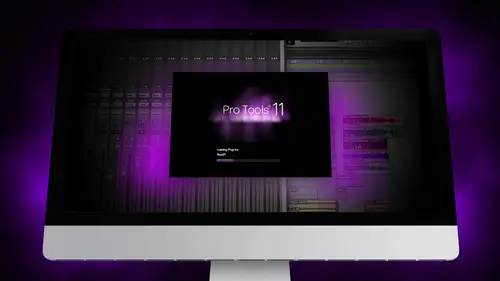
Lesson Info
10. Segment 10 - Tracking and Comping Vocals: Part 1
Lessons
Day 1
1Segment 1 - Creating a Loop with Elastic Audio
21:57 2FreePreview: Editing Piano with Elastic Pitch
14:08 3Segment 3 - Editing Acoustic Guitar with Elastic Audio
06:55 4Segment 4 - Editing Drums with Elastic Audio
20:14 5Segment 5 - Edit Window Overview
10:47 6Segment 6 - Recording and Editing MIDI
25:45 7Segment 7 - Composing with Pro Tools
08:09Segment 8 - Audio to MIDI Mapping of Drums
30:25 9Segment 9 - Setting Up for Recording
19:15 10Segment 10 - Tracking and Comping Vocals: Part 1
21:15 11Segment 11 - Tracking and Comping Vocals: Part 2
17:59 12Segment 12 - Editing Background Vocals
09:03 13Segment 13 - Keyboard Command Focus
07:09 14Segment 14 - New Session Setup and Templates
15:24 15Segment 15 - I/O Setup
14:57 16Segment 16 - Five Pro Tools Shortcuts
13:45 17Segment 17 - Managing Large Track Counts
09:38Day 2
18Segment 18 - Setting Up Tracks for a Mix Session
14:46 19Segment 19 - Aux Masters and Bus Sends
21:51 20Segment 20 - VCA Sends for Multiple Tracks: Part 1
20:28 21Segment 21 - VCA Sends for Multiple Tracks: Part 2
19:18 22Segment 22 - Master Bus Settings
10:11 23Segment 23 - Plugin Overview
20:26 24Segment 24 - Compressors and EQs
31:26 25Segment 25 - Digital Reverb and Convolution/Impulse Response
18:27 26Segment 26 - Live Automation Modes
15:52 27Segment 27 - When to Use Clip Gain
18:36 28Segment 28 - Purpose of Automation
25:17 29Segment 29 - Pro Tools Stems
24:26 30Segment 30 - Pro Tools Collaboration
29:52 31Tech Rundown and Recap
16:37Lesson Info
Segment 10 - Tracking and Comping Vocals: Part 1
Ok, so we've got our session open now and we want to start to build a headphone mix for whoever is working so this is the same song we've had before which I'll play just real quick again wait a little quieter way have over tracks here I play back and I'm with the singer and let's say she is like, you know what? I could really just use a very different mix than what I'm hearing I just can't hear myself well enough there's too much of that sin that you like to hear but if I hear my own would be great so we're gonna go ahead and send her her own custom mix now there's a couple easy ways to do this first thing we've done is we've already added in the I o set up our own output bus said two, three and four we've already set low latent scene monitoring, so we know we're going to use the apogee mixer to monitor her direct feedback from the vocal and the last thing we're gonna do is now build her a custom mix so we're going to create a new stereo dogs and put it at that it is okay and we're goi...
ng to drag it all the way to the end just so it's we know where it is it's gonna be over here going to call that phones were going to set the input of the track um to be let's see um actually let's do one more thing I'm going to go back to ohio set up and in the bus settings were going to create our own custom stereo bus and call that headphone send now this is different from the headphone output which is its own sent its internal it's not sending out anything yet so we're going to send our own headphones send instead of going up the main output were going about the headphone output so it's being fed from the bus called headphone send and it's going out to headphones that's one way to do it the other way to do it which is a little simpler so I'll show you both ways is that instead of creating it's our own separate bus we're just going to create our own new stereo master fainter and call this bones to just to keep it separate and this will go out to headphones um and now instead of adding we can either add on every track in a hole down option which applies this to every track I'm gonna add a new bus I can now either send directly to the headphones send and it pulls up on aug send to each of those tracks um and I want to make sure to pull it off the august and so it's not sending to itself um and then this is the master now it's sending all of these tracks to here or instead of doing that I could go again hold on option instead of choosing a bus going physically just send everything directly to the output and then use this is the master control so those the two ways to do it you they used to be able to have a separate to more than one master and so you weren't able to control it that way and now that you can't have multiple masters it's a lot easier just to send it directly to the hardware out put instead of going through in august and first so we're going to eat that way I'm gonna go and delete this track the dogs and we have our phones master I'm going to bring up some plug ins on that just a second but right now you're probably first thought is like ok, all of these air set zero negative infinity like they're all off how in the world am I going to match all of these? I don't want to spend the time to be able to match all of the settings and then try to build a mix from scratch so there's a command that's really, really easy it on ly works approaches hd but we're going to go ahead and select all of the tracks something click all um actually I don't even need to do that I could just I'm too quick too um and then what I'm gonna do is hit command option h so command option actually go back to the mixer window command option h and it brings up the copy to send feature on what this is going to do is send all of the mixed values of each of those tracks on the main fader to which ever bus that I choose it to. So right now I put the headphone bus on if you see cancel in just a second, the headphone bus we put on if you look, um it send e appear the headphone bus, so what we want to do is send the mix of the main mix on the fighters up to the head from bustle command option h again and we want to send all the automation and the current value, so that follows exactly if there is any automation that we've done, I'm actually not going to automation right now, but if if you were in the mixing stage, you already done a bunch of automation, it might really help. Um if you do have animation that the challenges is that now if you go to change that, you have to draw an automation to change that instead of just changing the fate or which can get a little tricky and and cumbersome, so we're going to keep automation off and you could decide if I want to change the panning, the volume, the mute and l a fee, which we're not going to worry about because we're not doing a five point one mix right now. Um and we're going to send that to send e of all selected tracks so we're gonna look ok? And now if you noticed each one of these headphones sends matches the fader mix of whatever track it's on so it's really helpful to quickly just like, throw up the mix and then you can start fine tuning, so as she is telling me, like, hey, you know, I could really use less of the, you know, the synth part so I could just go to her makes and bring down the synth I could use really less of the snare drum machines to out of my head phones I could bring down the snare. As you know, I could use less of the let's say the, uh what is this? Um, let's say less of the acoustic guitar you can bring this down and her headphones a little bit that will really help. The other thing you want to keep out watch out for is if you've done any busing. So for, like example, I sent the acoustic guitars don't go straight to the master, they go to an acoustic stereo bus and then to the master I want to make sure that I'm not sending both the original tracks and the bus to her headphones otherwise it'll be twice as loud so I want to go through and just double check all of my guitar parts here so anything buster guitars I want to pull off in anything bust tio thank the drum heads will be ok the accused except to care of um I think that should be good let's see the lead vocals? Oh, the background vocals yeah, we want to keep these separate so now the on ly things I'm setting her individual tracks or buses they're going straight to her headphones and the click track here. This is muted, so we want to make sure that's a muted in case you want to click tracking her headphones um we'll follow that we're just basically setting up the session tio be able to sound good it's really helpful to if you can monitor the headphone makes before you give it to them so maybe send the headphone mix in your router to your speakers, listen to it first and then send it to them so that you know what they're getting and it doesn't sound crazy and it makes you look, you know, silly if like you send them a mix and you forgot something and it's feeding back and it sounds horrible just monitor everything before you give it to the singer so that you know what you're giving them and you're totally aware of it okay, wait I have my master mix going to my mix and I have her mix now going to the phones one thing I'm going to do really quick is this is just a little tip I'm going to bring up just a little bit of a limiter brick wall limiter on her vocal bring it down like one and a half d b wait maybe two d b and do a little bit of compression the reason being I've worked way too many rock bands that just want their headphones screaming loud and if you don't have a limiter on the output sometimes they just keep asking you to turn things up and next thing you know your headphones are blown which happens more often than you'd probably like to know many maybe if you have experienced that too so having a limiter on the master output just really helps kind of makes things clear again your goal is to create the best sounding mix in their headphones that they know what they're getting into the last thing that you want to do I mean you could do this first as well as you want to make sure that these were all set to either pre or post later depending on which how you want to set it so these sends with pre fader it means that even though the mix is exactly the same it's being affected by the previous by the master fader if it's if it's post fader so in post failure mode if I have the mixer set at the fader said it like plus three and the headphone send is it plus three it's actually sending it plus six because it's adding three decibels of game with the fader and then adding another three decibels of gain on the headphones send so I almost always want to make sure that all of these air set to pre fader so I held on option and click on every headphone send to make sure that pre fighters turned on that way the mix that have copied up there is exactly the same as what they're hearing once you've done all of that you basically have a headphone mix and you're ready to start recording the last thing you want to do really quick before we get into too much more is talking about a click track so here's a quick track I'm gonna go to delete it and we'll start from scratch just so we can kind of see how this works um way go so in pro tools there's a couple different ways to create a click track it's really important to understand how you're setting it up and actually let's see I think it will be I don't want to screw up too much of this session well, I'll just I just want to say that so what we're going to do is learn howto not just build a click track but build a temple map throughout an entire song that since we have marker breaks here, we can talk about that then to, um so adding a contract on pro tools there's two ways to do it it's kind of funny that they created the second way the old school way is you just click knew stereo dogs input and then you would go to that dog's input and you would bring up the click track plug in which was under instrument, I believe all right, it's other now I can't even find where it actually is. I haven't done it this way in a long time. Um it's multiple mano yet there is quick to, um, so I would bring up a dog's input and then add the click track it's funny, they kind of just wrote a little macro for this to do it automatically, so now you just go up to track and they create click track and it does exactly what I just did. It creates a dog's input with a click track plug it so it's just kind of easy, quick way to do it once you have the click track and place I always like tio lapsed solo so I hold on command and hit solo until it's great out on the mixer that means that if I'm selling other instruments while in editing it's automatically going also solo the click track, I don't have to always have that soloed it's just really nice to have, and if I ever want to get rid of it, I could just need it when I'm done listening to click track it's just really helpful to do that so there's a lot of options with sounds you can pull up and decide which sounds you want, you can put emphasis on certain beats you could make them quarter notes, eighth notes, all kinds of stuff, there's, lots of kind of stuff you could do a ce faras tempo. This is where it gets a little tricky in pro tools, but once you understand it is actually pretty cool right now we haven't said his manual tempo, so it's just one tempo for the entire song we're going to show how to do that and they also do it the other way, go out the window and choose transport and you can see in the right side here you have sort of your like temple meter that shows all kinds of stuff about recording, which we're going to talk about in this section there's a count off there's pre role in post role there's the meter, the tempo, all this kind of stuff is the master settings for the whole session. There you can do this one of two ways you can either set the entire session to be the same meter, the same tempo for the entire song, which many times that's the case that you're just doing one song, it's all the same tempo. Um, in order to do that, you open up the transport and neither manually type in the tempo not remember once you, you don't want to change this once you've done anything with elastic audio, because it's state to the tempo, so don't it'll alter all those performances? If you change the tempo or if you you can type that in or if you want to tap tempo, click on the area and then on the keyboard, tap the letter t along with the music, so we could just do like and you can see now it says it's one thirty two um again, that's still changing over the entire song, but I could tap it right in the window there. Well, I'm listening to the song and change the tempo. The second way is a little more complicated and is often the case for more complicated productions if I want to turn on the little composer got here it's a little picture of a guy conducting if I turned that on it now this whole section is not automated anymore you can't click in any of those values that doesn't allow you to change anything looks at the count off about the tempo of the time because now it is all being programmed in the actual session so let's say that at the very beginning of the song I'm gonna go to grid mode and go to the intro and let's say we know that at the beginning of the song um well said this tow one bar it starts at seventy three bpm so I'm gonna go ahead go up here and add a little point and make this change be seventy three point five p m so now from the beginning from this point on everything is going to be seventy three beats per minute you can see it actually changed now let's say that we get to the intro in the first verse and we get to the chorus we think you know of course is kind of dragging I kind of want to just like make the course speed up a little bit I can also go in and put in a change um and make that maybe we want to go up to seventy five point five ppm and so now right at that point because I'm in grid motive doesn't exactly on the beat it changes tempo and it speeds up by two b p m there I could do the same by the way, with uh with with meter I could put in meter changes as well I'm gonna go upto view and make sure that my edit rulers shows meter and now I can ad meter markers as well anywhere in this in this session, if I didn't want to get the pencil out, you can always just add this little plus button to add in whenever you select a region of time, so we'll do that next that way, let's say maybe next we get to first three verse to want to go back down to seventy three, so I'll add the little plus button three point five seventy three point five now drop back down to b p m obviously, this is something you want to do first before recording the song, so once you start production, you can go in and you're going to start changing each sections of the song and deciding, you know, we before we start recording, we wanted, like map the click two masked tio follow the temple mount that we're creating eso each of these sections by the time you're done, you'll have a whole temple map where you can see all of the temple changes meter changes if you put in like maybe there's a three four bridge that changes to meet her and then goes back to four for you can program all that within pro tools with the meter and temple changes of here on dh then when you're done all of that stuff gets mapped out a couple things tio to notice about the click tracks I'm gonna go back up to the click where did we put there it is so for the most part that click is going to stay constant throughout the whole time I'm gonna just the volume in their headphones depending on how loud they want it but maybe there's sections of the song that they don't want to have a click like maybe they wanted to be free form and this happens all the time we want to get to the end section and we don't want it to be to look like we're going to sort of just go off the cliff is a band and sort of make things happen um we're going to do that we continue do that so we're going to go in and automate the click out for certain sections I think it's important to know that you shouldn't automate the volume for this necessarily you should only automate the mute that way you can always still change the volume with the fader and the mute is what's actually causing it to mute at certain sections somebody going to mute and let's say for that's the bridge they want to go off tempo like at that point it's not gonna be on the great anymore they just want to have a free form they're going to let it flow I'm gonna go in and draw a mute switch on the bridge from that point on it so as the trick is as the quickest way um you hear the uh back up quick track way still it thirteen bpm I thought we switch back from that point so slow there we go. Um so now if you see at the end here right in the autumn it to click out that section also just a little tip it's also really helpful when you know the end of the song is going to be there put a marker right at the end on the last beat and automate the click off the last beat some of the worse things that could happen is having the click bleed through the headphones into whatever mike's you're using so for a drummer for example if they have the click just cranked which I can tell you many times drummers I've recorded have had just super loud clicking their headphones and they finished a track and they hit that last cymbal crash and the clique is still clicking afterwards as the mikes get earth the simple get quieter the mikes are still live I want to fade that out and I can hear the click clicking in a symbols get quieter. Um, so it's. A really cool trick, just to go ahead, and very first thing, when you're setting up a session, find out where the end of the song is. Map it out in in the temple map and then put a marker for the last hit and automate to click down for the last hit so that you don't have any click bleed. And also make sure to tell the band that tell them, hey, just so you know, it'll still be recording. Even of the clique will go away at the end. Otherwise, they might think that you may be stopped recording or something. So just a couple of tips to throw in there.
Class Materials
Free Downloads
Ratings and Reviews
Student Work
Related Classes
Sound Mixing