Wavetable Editor
Lesson 7 from: Xfer Serum Synthesizer: Sound Design + Music ProductionTomas George
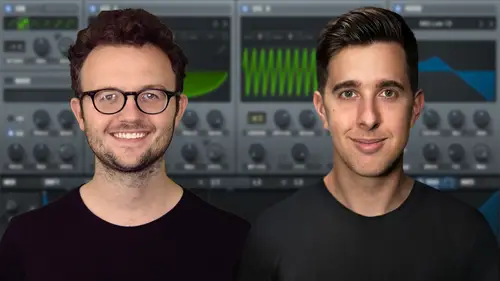
Wavetable Editor
Lesson 7 from: Xfer Serum Synthesizer: Sound Design + Music ProductionTomas George
Lesson Info
7. Wavetable Editor
Lessons
Introduction to the Course
00:29 2Serum Introduction
00:55 3Serum Overview
04:00 4Main Oscillators
10:42 5Sub + Noise Oscillators
04:40 6Warp Menu
10:37 7Wavetable Editor
10:35 8FFT Editor
04:46Importing Audio into the Wavetable
10:04 10Filter
06:18 11Envelopes
06:25 12LFOs
08:18 13Voicing Section
04:21 14Getting Started with FX
04:16 15Reverb
14:14 16Compressor
07:48 17Multiband Compressor
04:04 18EQ
07:48 19Delay
08:03 20Chorus
06:11 21Flanger
03:14 22Phaser
03:25 23Filter
03:51 24Hyper-Dimension
03:41 25Distortion
05:03 26Serum as an FX
02:29 27Mod Matrix
04:47 28Global Section
06:59 29Thanks and Bye
00:11Lesson Info
Wavetable Editor
Hello and welcome to this lecture where we're going to be looking at the wave table editor. So if you go over to the wave table here and hit the edit button, we will get this wave table editor up here right now. We're actually using a wave table called basic shapes. And if we look at this, it has seven different frames or snapshots. However, we can have up to 256 different frames in serum. So I've just clicked on the drop down menu here. I'm just going to choose a more complex one. Let's have a look at gritty. And now when we have a look at the editor, you can see here, it actually says 256 and on this arrow button here we can go through, we can scroll through the different frames. Let's just try another one. Let's try monster one. We can also go through the different frames with this wave table position dial as well. So let's open up the editor and here we can see different frames as well. I'm just scrolling through the different shapes here. We can actually click and drag and move t...
hese different frames around. If we want, you also notice it says 256 and it's much less than 256 frames down here. This is because it's actually morphing between these different shapes. So it's gradually moving between these different shapes. Down here. We'll look at mor a bit later on. That's why there's so many frames. It's moving between these different shapes and that creates separate frames and serum. We can also copy and paste different frames and we can hit the plus button or negative button to delete or add new frames. And there's also undo and redo here as well. So the undo and redo is actually separate from your digital audio workstation. This is just exclusively inside this wave table sir. OK. If we go up to add, remove here, we can go to in it all which is default and here it will just give us one saw to frame. So let's actually duplicate this now, with this plus button and now we have two different sort of frames. Obviously, they're both the same. So what we can actually do is just click on these lines and change the shape, which is quite interesting and we have different tools at the side here. Now you can hear he's changed the sound already. So at the moment, the lines actually follows the grid, which is why we can change the grid amount on the side here. So we can get more precise. So we can make the lines and our frames a bit more precise if we want to can also do it horizontal as well as vertical. Let's just change this to eight. And we can also scroll along through this grid with these arrows. Let's look at these controls on the side here. So the first one is just a straight line which we were using before And then we have slope up and then of course, we have sloped down, then we have some curved sine wave shapes here. So here we can easily create some custom shapes, a few more curved shapes here. So this one is curve up and of course curve down. And this one here is actually called an interpolate linear. So that means it will basically connect points across the grid section like so then we have this other one here. It's the same, but it creates a curved line between the two grid points. Let's just change this again. Going down, we have the draw shape selector. So this allows you to move a portion of the shape so you can drag this up or down, then we have this one here. So this actually adds noise. If you wanna add a bit of noise into your shape, the noise can sometimes be quite hard to hear on a fine grid. OK. Then going down, we have this left and right arrow. So this is a mirror editor, you can use this in combination with any of the other tools. So if you click on this one, for example, you can see it's mirroring what I'm doing. OK. Now let's talk about Morph. So we can actually make serum, create a MORPH between these two different frames. So if we click on Morph up here, you can see we have a few different options. The first one is cross fad. This is generally the most common one and the standard one for wave table synthesis. Now, if we click on this, you can see the second frame is now labeled 256. If we click and scroll between these two, you can see it gradually changes into the second wave serums actually created all the different frames in between this morph. So it would gradually move from the one frame to the other. So instead of two frames, there's now 256. So that's the cross fade morph, let's have a look at the one which is spectral morph. So if we click on this and we just drag through the different frames, you can see it doesn't gradually move into the other MORPH shape does move a little differently. This is quite common in additive synthesis and it does create a slight difference. OK. The next one is actually MORPH spectral zero fund phase. So this is the same as spectra morph except the phase content of the fundamental is zeroed. So the fundamental frequency is a bit more consistent throughout the table. The next one is spectral zero or phases. So this basically discards any phase information. So let's just click on this. You can actually see the last frame has changed. However, the most common one is cross fade. But I do recommend exploring these different MORPH types. You can also remove morph tables here. Now we just have the two different frames that we can always undo to go back to the previous frame. And now I'm just going to change this back to cross fade. We also have a few more options up here as well. Single process, we also have a few more options as well up here. So under the single drop down box, we have a few different options here. So if we have a look at X fade edges, this will basically edit the waves and put in some fades at the start and end as you can see here. But remember this will do this on the individual frames. We have some other options as well like normalize. So this will change the wave to the target level or the normal level. OK? We have a few more options in single and also process. So process will actually apply to all of the waves in the table and single will just apply for the single waves and then going along, we have add and remove where you can insert or remove individual frames. OK. Going along we have sort. So this basically gives you different ways of sorting the waves or rearranging the waves around. But right now we only have two different waves. So let's go back out to this editor and bring up presets. Let's try gritty. And if we click here, we can have a look in the 3D editor and see the different waves here. So here we can see it really has four different waves and it's morphing between these four different waves. So we can sort the waves by spectrum. I do recommend testing this out on a wave table that has quite a few different waves if you want to sort them. Because when there's only four, you can literally just drag them around if you want. But there are a few different ways you can sort these waves, but it really depends on the wave table you're working on and how many different waves you have. So if we just find another preset, let's try monster nine. And here you can see we have a few more waves we're dealing with in this wave table, but it's still really morphing between the different shapes going along. We have imports and we have a few different import options. So this basically allows us to import our own audio into the wave table. But we're gonna look at this later on. OK. And then we have exports. So this allows us to export our wave table as an audio file. So with this, you can share your different waves or use them in different wave table synthesizers. We can also select up here oscillator A or B and up here, we can also change the zoom. And that's for this FFT editor which we're going to look at in the next lecture. So thank you for watching this lecture. I hope you understand this wave table editor a bit more. And I'll see you in the next lecture where we're going to continue looking at this editor. But up here in this FFT section.
Ratings and Reviews
Student Work
Related Classes
Electronic Music Production