10 Tips and Techniques for Shooting Wedding Portraits
Lesson 2 from: From Shoot Through Photo Editing: Wedding Portrait Retouch in Lightroom and PhotoshopPye Jirsa
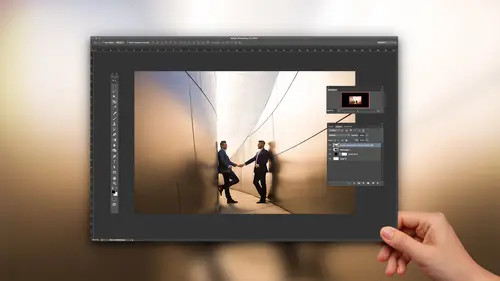
10 Tips and Techniques for Shooting Wedding Portraits
Lesson 2 from: From Shoot Through Photo Editing: Wedding Portrait Retouch in Lightroom and PhotoshopPye Jirsa
Lesson Info
2. 10 Tips and Techniques for Shooting Wedding Portraits
Lessons
Class Introduction
02:07 210 Tips and Techniques for Shooting Wedding Portraits
22:14 3Shoot: Groom Portraits
21:28 4Shoot: Bride Portraits
25:07 5Shoot: Wedding Couple
10:58 6Post Processing Workflow Tips
11:51 7General LR Base Tone Recipes and Batch Processing
27:42 8Cloning and Simple Compositing in Photoshop
13:17Lesson Info
10 Tips and Techniques for Shooting Wedding Portraits
So these are tips and techniques that we do during production to make our lives easier and to come out with a better final product. And number one is to shoot for the story, or the album, or whatever final product that it is you guys are creating. And this applies to every genre of photography, cinematography, everything. When we get a client that comes in, it doesn't matter if it's a commercial or a wedding. If it's a commercial client, for example, and we're shooting, say, a car, when we shot the WC GT3 Porsche for a major racing company, we asked them what is it that you want to feature, what is the story, what are we trying to sell? And they told us where we did the brake kit, we did the exhaust, we did those things, and so guess what, we're gonna focus the shoot around those kind of components. Now if you go into your shoot without necessarily understanding what the story is, what the album is, what is that final product, then you can end up shooting a billion things, right? You c...
ould shoot the steering wheel, you can shoot the entire car, you can shoot the door, you can shoot whatever it is and not get to your primary focus or what it is the client wants. So on a wedding side, it is identical. Think about the story as you're shooting, okay? So that means, well, if you're to put yourself in the bride or the groom's shoes, what is it that they would wanna remember from the wedding day? Well, she got her hair done, and it looked amazing. She was in this great dress. He had all of his cool cuff links, he had amazing socks, he had all these different things, these different pieces and details that made up the day. Those are the pieces that are very often forgotten when it comes to the shooting process. We focus on doing the portraits, we focus on getting candids, we focus on all those other things, and we lose the details. So when we shoot for the album, what we're trying to do is basically create a story with different angles and subject matters. So for example, a closeup that kind of features the bride. This would be like a sample kind of layout on maybe a spread in our album. So we show the bride, the groom looking towards her, we show the bouquet that she has in her hands, and then we show kind of a wider shot that sets the scene a little bit. Likewise, on the next slide, showing the details of the dress, the shoes, what she looks like in it with her hairpiece and with everything. And then that wide shot that just shows the entire dress, the pull, the leg, and so forth. We set the shot up, actually, and we did a video on it. We set it up in three minutes. We were outside the elevator of a lobby. We went to do the first look, and the groom wasn't ready. He hadn't come down yet. And so I was, like, running back, and I'm like, we're gonna do this shot right with her in front of the elevator This is the only chance that we had to get these portraits. We had a three-minute window. So I helped pose her. I helped pose because I know she wants to show off the slit in the dress, I know she wants to show off the pull of the train, I know she wants to show off all the different features, so we helped pose and get that shot that sets the scene. An easy way to think about this is to think about it from the point of your lenses. So a wide angle lens, a 17-50, those are gonna be establishing shots, those are gonna be shots that help to kind of set the whole scene for your image. A 50-85 is gonna help you to define your subject, it's gonna let you get in a little bit closer, let you show some of the details. And anything that's like 50, 100 millimeter plus, these are primarily for moments and details and so forth. So when you get on your 7200, you're looking to get reactions, you're looking to zoom in and to focus on journalistic kind of moments because you're generally shooting from a little bit further of a distance. When I go onto a 100mm macro, that's usually because I want to focus on the makeup. The lips, the hair, the details of the dress and so forth. So think of your lenses as kind of that guide. And the next step is to make sure, and by the way we're gonna go through these 10 different post production tips, and then we're gonna jump into the shooting side. We're actually gonna shoot live and then take it into post. The next tip is to leave space in the frame. This is like one of the biggest things in our studio that we have to train our seconds and our thirds and our associates. Because we have the tendency to want to crop exactly how you want it in the final image, right? The problem is, you don't know what format your final image is gonna be in. And so we all crop things super tight, and maybe it gets printed as an 8x10, which is a little bit of a different format than a 4x6. Maybe it goes to a 20x30 canvas, and has a wrapped edge. Without leaving space in the frame, we have a limited option in terms of what we can do in the post side. Now that doesn't mean, I'm not saying-- I know there's people on the interwebs right now, "Did he just say don't get it right in camera?" No. Get it right in camera, but leave yourself a little bit of extra room to work in post. I'm gonna show you exactly what I mean. Take a look at this. I want you all to understand... I love racing, by the way. I race cars. I love racing, I had to throw this in here. So I got a ticket to the Indy Grand Prix in Long Beach. One of my clients actually owns it. It was amazing. So she got me special tickets, I went and shot it, and I had a-- It was the Sony A7R. When it first was released, that's the camera that I had. And I was shooting at 37 megapixels. Most of our cameras today are gonna be 24 plus. My 5DS over here, that's up to 50 megapixels. What I'm trying to say right now is think of your resolution. You have a ton of resolution. When something goes into an album, most likely, you're actually cropping it, and you're showing it small, inside of an album. Even if it's full page, it's still relatively small. A 24 megapixel file, without even enlarging it, can be a 20x30 print. There's no 20x30 books, right? There's no, it's like... What shelf would that ever fit on? Most of our books are about 12 inches. So you're already shrinking it down. So I want you guys to realize, you have a ton of resolution to play with. Now for this, I didn't bring my entire kit. I got a press spot with a fence, so they have these holes in the fence, all I had was my 2470 and my A7R. So what I did was, I just went to full resolution RAW, and look at how much, so this is the frame that I really wanted to shoot, but I didn't have a lens that could get me there. So I cropped in in post. And that's the final image. And this image cropped in, after its crop, is still like 20 megapixels. I could still do anything that I want with that. And so what I want you guys to start realizing is that when you're lenses are limiting you on the zoom, you still have other options. Like if I'm shooting 50 megapixels on a 5DS and I've got a 7200, but I need additional crop, I can flip to 50 megapixels, shoot it, and then crop more in post, and end up with a 25 megapixel image that I could do for literally-- I could shoot anything. Or I could use anything. Use it for anything. That's what I'm trying to say. Alright, let me get back to English here. So look at this, this is that frame, and then once it's post produced, we get this, and the detail on this is ridiculous. You can see everything, it's completely in focus. All right, this is Danielle and Travis, and this was from our Incredible Engagement photography course. And this is fun. This is when we were in the studio, and I was like, "Let's play. "What if the sun was setting in the background "and we had rain, and it was lighting up the rain, "and we had our couple, and they like leaned?" So we set up the shot. We had spray, and we had the gel, we had a gelled flash firing over them to kind of light up the spray. It was really cool. Check it out. But this shot, I actually cropped it a little bit too tight and I want to show that. When you look at an image, I want you to start thinking with different crops. This is a one to one crop. It works. We're a little bit close to his head right there but it still works. If you're shooting weddings, your coordinators, your vendors, they love one to one cropped images. Why? Because of Instagram. Now Instagram, I know Instagram can now support other formats but I guarantee you that most people are submitting them one to one because a lot of my vendors, they love that format. So I try and make sure, when I shoot the detailed shots, that they can be cropped to one to one for a square image. This is a 4x5 crop. We're okay. We still have a little bit of tightness right there. This is a two to one crop. Now in a two to one crop, we need to crop at his head, the top of his head, which I'm okay with. But this kind of shows you that little angle right there. This is the canvas wrap. This is where we start running into issues. If we were to actually take this to a 20x30 canvas wrap, what they do with a canvas wrap is they'll actually take like an inch of the image and wrap it around the frame. They can do a second thing, which is they'll take part of the image and they'll duplicate the edges and wrap it, but I don't think it looks quite as nice as the actual gallery wrap, where they're wrapping the image, versus wrapping like the duplicate edge of the image. With a canvas wrap we end up cropping off the top of his head and now it looks like a mistake. It looks a little bit weird. So, there's no need to necessarily get in that tight in these kinds of images, especially if we're gonna go and take them to some sort of a large format print. My tip number two with my sub mini tips. All right, so from number one, think of your story album. Tip number one, most images are gonna stay small when it goes over to the album, even when you're blowing things up, if you're shooting high resolution you can still enlarge. Leave breathing room in your frame. Understand your resolutions. 10 versus 24 versus 36 versus 50 versus 80. Now I'm gonna so that probably most of us aren't shooting on 80 megapixel Phase One type cameras. We shoot on them every now and then for commercial purposes but most of us are gonna be somewhere in this range. With the new cameras coming out, like a 5DS is crazy. I mean, having 50 megapixels in a DSLR is ridiculous. You can bet that within the next three, four years we're all gonna have that capability. So what I mean is understand your resolution. This is like sub mini tip number 15, I don't know. When you're shooting candid moments we have a little rule of thumb in the studio. Shoot full RAW. So on a 5D Mark III full RAW is 24 megapixels. Medium RAW is 10. When we're shooting candid moments, moments that most likely aren't gonna be blown up, we flip to medium RAW. When we shoot anything that can be enlarged we flip to full RAW. So couple session, bridal portraits, groom's portraits, anything formals, anything wedding party, we go full RAW. When's the last time you saw a couple take a detailed shot of a centerpiece and blow it up to a 40x60? Has that ever happened? No. Like if your vendor, your coordinator says, "Hey, can you blow this up and put it in my studio?" Absolutely, you can still take a 10 megapixel file, enlarge it in Photoshop, for those rare occasions that that happens, and be totally good. That will help speed up your workflow. If you're utilizing your resolution and shooting 10 megapixels when you can and 24 when you need to, you're keeping your file sizes smaller. Lightroom helps-- Well, is sped up, basically. The larger the file sizes, slower Lightroom and Photoshop are gonna go. So switches needed. Shoot to the strengths of the scene. We talked about it this a little bit-- Or we talked about it a lot in Incredible Engagements. I'm gonna talk about it a little bit in here. All this means is if you have a great scene, if a scene just looks incredible, you can get away with shooting wider. You can get away with using less special effects using less types of things to make the scene look better. When you shoot in scenes that have a lot of stuff in the background. Like for example, we have plugs and stuff over here. We have all these kind of things. We're gonna be shooting tighter. We're gonna be using special effects to block out and to reduce focus on those areas. So what this is saying is as the scene is more poor, so as the location is more poor, our approach: shoot tighter, less depth of field, more special effects. As the scene becomes better, the location is better, we shoot wide, more depth of field, meaning we have more in focus, and the less need for special effects, but by all means you can still put in special effects. Stick to a cohesive vision during production. What this means is I have a little X here. I took a shot as a silhouette and I took another shot as a bright image and the reason why is because I wanted to have the silhouette just for blogging and portfolio purposes. But does this look a little bit odd, when you have a bright, bright silhouette dark image? It looks a little bit like they don't quite fit. We talked about that. Like they lack a little bit of that continuity, that cohesive feel, to the images. So instead we shoot another image that's brighter and that fits the rest of the images. As I shot this scene I thought back and went, "You know what? "My dress shot was actually really bright "so I'm gonna shoot a bright set of images as well "to fit those dress shots." So think about that as you're shooting through a scene. Think about what else did I shoot, and is what I'm doing right now, if it were played side by side, would it look good. So that's the steps. Setup the look in the lighting. Create a sequence of images that follow tip number one, which was think of the story. So we're gonna create a sequence of images based on a story. Think of the images next to each other in some sort of a layout and automatically it will click in your head going, "Oh, I shot those really dark "so if I want it to look like that "I need to have it dark and dramatic as well in this scene." When you complete a sequence of images, then you change your lighting and your scene. Don't change your lighting every single few shots because you end up with completely different looking images. People have a tendency, they set up one light, and they're like, "Okay, I got five images. "Now I'm gonna move it again." No, move your couple, move your angle, switch the lenses. Go through a set of 20, 30 images with that same setup with all your angles with your story told, then switch. All right, during production this is easy. Shoot RAW. RAW is what gives us the flexibility of taking an image... This is my magic bunny. I don't want that to be my thing and it's like become my thing. Everyone's like, "Do the thing," and I'm like (groans). I'm just kidding. We are asked to be magicians, as photographers. We're asked to do the impossible in any scene, to make every scene look amazing. We get the flexibility in post by shooting RAW. We have all the information there. If we want to bring out dynamic range here, we can, with a properly exposed RAW file. It doesn't matter whether you're a nature, or a landscape, or wedding, or commercial, a properly exposed RAW file is always the aim, getting as much information as possible. We can take that same RAW file that has all the information. We can produce it to be something more bright and airy, to have a completely different feel. We can take it and go for a more dramatic feel, something that looks more flat. We can just bring it out and make it pop. That's the flexibility that RAW gives us. And you can always go back at any point and time and redo it. if your style changes or you want to adjust it you can do that too. So shoot RAW. Give yourself that room. Okay, have a few tips when it comes to just camera settings to help you guys shooting. Number one, and I've detailed this out on a 5D Mark III, guys. If you don't have a 5D Mark III, just consult the manual. We can't show all the different cameras here. But set your LCD brightness to manual. It doesn't matter what setting you use. I like using anywhere between five and seven is nice. But the point is, set it to manual. And the reason why is as you're going inside and outside, your LCD, if it's set to auto, which is what it's set to by default, it's gonna constantly shift. You don't really know. You go into a dark spot and the images look super bright so you shoot it a little bit darker and then you get into post and it's like two stops underexposed. So keep it at the same brightness everywhere by going into manual, and that way you're not constantly throwing your exposures off. But that being said, we're not gonna use the brightness of the LCD to gauge our exposure. It's just a simple guide, to kind of look at, and to say, "Okay, we're in the approximate area." What we are gonna use is the histogram. This is an example on the 5D Mark III of going into live view and turning on the histogram. I'm gonna show this to you guys. If I press the live view button right here it shows the scene. If you don't see the histogram, on the 5D Mark III, you press the info button. On a lot of Canon cameras it's actually gonna be that info button. It will bring up our little HUD, heads up display. I don't know. Pilot fighters use a HUD. I don't know if photographers have-- Is that? I don't know. Whatever. All right, press info again. Press info again. That brings up your histogram. We're gonna shoot to the histogram. Because my LCD, like if I were to look in the scene, my LCD actually looks okay. It doesn't look bad. It's fairly bright. But when I look in my histogram well that's telling me that hey, that's actually pretty dang dark. Now if I want it that dark, great. But I wouldn't have known that by just looking at the LCD. So shoot for the histogram. And if I want to go and push the highlights over to the edge, I'm gonna bring it up a stop, and now we get the highlights kind of towards that edge side right there. So I was a stop under by just looking at the LCD. Does that kind of make sense? Once you've got the histogram on, shoot with the highlight alert enabled. That means when you take a shot-- So I'm just gonna take this shot and turn off the focus. If you go to the menu you'll notice over here, I'm gonna talk about this in just a second, but I have a highlight alert right here. I'm gonna enable this. When I click play, this is gonna blink and tell me what is actually blown out. Remember that this highlight alert, the information being displayed currently is based on the JPEG preview, not the RAW. So you actually have a little bit more flexibility with the RAW file than you see right here. Just remember that in your head. I have a little bit more flexibility because this is showing me over the JPEG preview. And the JPEG preview has processing and that's why it's a little bit different. It's being processed in camera and that's what's being displayed here so it's a little bit different there. But see, without that, look at this. I'm bringing up the histogram, right? I mean, it shows that the highlights are pushed to the right side a little bit. I've got a little bit of a peak there. But I can't tell exactly what is blown out in the frame. So the histogram gives me a piece of the information but not the entire thing. When I play this back with the highlight alert turned on, now I have all the information. Does that make sense? The whole point of this is getting to the right RAW exposure so our post production is that much easier. Cool? Okay. So, that's what this example is showing. When you look at a bright scene like this you don't necessarily know what exactly, what pieces of this white are actually being blown out. When you turn it on then you can see exactly what areas are peaking. Cool? Now tip number nine is to setup using the quick menu. You'll notice that right over here on the Canon, on the right side is your favorite menu. Set this up. This is what I have in mind. You guys can use this, or you guys can switch it up however you like. But these are the features in camera that I use the most. When I go and I want to show my clients the images, well, if you leave this on like this and it's blinking, the first thing do is they, "What is that black thing over there?" And you're like, "Oh, no, no. That's just information. "It's not gonna look like that. I promise." It just doesn't look very good. As soon I'm going over, it's muscle memory now. I hit menu, press enter, and then flip down, disable, and then play. In the process of walking over to them I just do it really quick. And then when you show it to them it's no longer blinking. These are the items that I have on my quick menu. You can register whatever you'd like. My white balance, my mirror lockup, image quality, format, and everything. And then you're good to go quick access on these guys. And I have that in the slide too. Eight step guide. We're gonna get to shooting real quick. What I want you guys to do is in every single scene you're gonna think through these steps. We're gonna think of what are the strengths in the scene, what's the composition and attributes that we want. Do we want a shallow depth of field? Do we want more depth of field? What are the components? Are we trying to use shutter speed to drag things out and to show motion in an image, or are we trying to freeze motion in an image? Think of those components and work backwards. Dial in the desired ambient exposure. Test shot with the light direction as is. Once you've got your test shot, then analyze and say, "Hey, maybe I can add light in this scene." That's when you would add light or modify the quality of light as needed. Now when you get good at this you'll walk into a scene, you'll put your hand up, like we talked about, and you'll go, "Hey, I know I need this here "and I don't need to take a test shot." But this is a great way to just kind of get started. Take that test shot. Add and modify your light. And then modify as needed. So you're gonna look at the highlights and the strength of that light modify. We're going to set the manual flash. And then we're gonna shoot our entire sequence. When we're done with that sequence then we're going to move on to the next one.
Class Materials
Bonus Materials with Purchase
Ratings and Reviews
Pamela Richardson
I would absolutely recommend this class. I watched this class by chance on the rebroadcast, since I am not a wedding photographer. However, I learned so much that I was amazed. I do take many many photographs of friends, family, and at events, although my professional speciality is landscape. I will be able to improve my photographs of people substantially thanks to Pye's course, because I learned so much about how to pose subjects, how to work with a variety of backgrounds, lighting, and then the photo editing. I can apply the photo editing to all of my photographs, not just portraits. I really liked Pye's comprehensive explanations of each step that he was demonstrating, for both the portrait session and the photo editing. I really appreciated Pye's clear demonstrations of how images of people can be improved, and am eager to apply his examples to my own work. I appreciated Pye's absolutely outstanding presentation skills, as he had slide show already prepared, with the list of tips and associated mini tips for every step of the process. I learned so much about equipment (such as lighting and flashes), additional software, printing and publishing services, and more. Pye's presentation pace allowed me to make notes and absorb what he was saying. My friends and family will also appreciate my increased skills at retouching photos of them!!!
user-a2f1eb
loved this class! lots of good info and it was great to see a small version of his normal shooting process. He presents it in a very fun and entertaining way making it not just educational but also enjoyable to watch!
Sean
A+ Fantastic course. Quick work flow is a real weakness of mine. Pye did a terrific job. I must admit, sometimes I fail to appreciate the top caliber of talent CreativeLive gets. There are a log of great Instagram photographers that don't make money. CreativeLive gets top tiered working photographers, which is key. I know I'll need to re-watch so I can implement what Pye taught.