Organize Files in Lightroom®
Lesson 30 from: Volume Sports PhotographyMatthew The Body Kemmetmueller
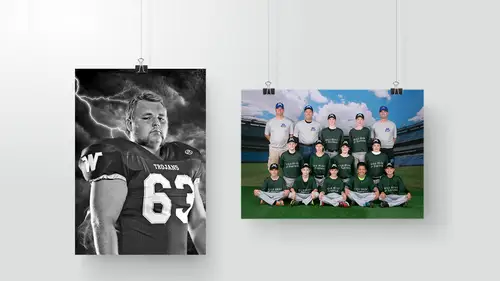
Organize Files in Lightroom®
Lesson 30 from: Volume Sports PhotographyMatthew The Body Kemmetmueller
Lessons
Class Introduction
11:44 2What is Volume Sports Photography?
06:40 3Volume Sports Accounts & Agreements
18:30 4Preparing for a Presentation Bidding Round
19:21 5Setting Up the Contract
19:09 6Know Your Numbers
05:39 7Order Form Design & Layout
03:10 8How to Price Products & Packages
06:28Products to Offer in Packages
13:34 10Different Sales Methods
09:26 11Online Ordering
13:03 12Day-of Photoshoot Sales
12:43 13Transporting Your Gear
06:20 14Prepare for Photoshoot Day
10:35 15Crew for the Photoshoot Day
07:03 16Photoshoot Day Workflow
17:12 17Photoshoot for Smaller Jobs
23:45 18Team Photo Posing
11:24 19Convert Volume Clients to Portrait Clients
07:29 20Email Marketing
17:56 21Building Client Relationships
12:23 22Simple & Consistent Lighting
05:12 23Demo: Team Photoshoot
06:23 24Demo: Individual Photoshoot
20:12 25Demo: Banner Photoshoot
12:39 26Tips & Tricks for Photoshoots
12:15 27Processing Orderforms
13:30 28Digital Workflow in Lightroom®
17:11 29Set Up Files in Lightroom®
18:37 30Organize Files in Lightroom®
13:39 31Batch Process in Photoshop®
20:12 32Demo: Banner Design
18:32 33Custom Retouching Workflow
13:33 34How to Design Products
05:59 35Order Sports Products From Labs
12:24 36Sort & Deliver Products to Clients
10:49 37Importance of Community Involvement
05:50 38Video Vs Still Images
25:04 39Build Community Relationships
04:26Lesson Info
Organize Files in Lightroom®
So we're gonna go right back in here. We have that RAS folder. We have this dodge ball team. We're gonna load this in the Light Room, open it up, it's gonna ask me, "This Catalog?". Yes, open. And we are going to import in there. You're gonna see that as we import these files in, you'll see we have this broken up, because we're working in that RAS folder as the master. It's already breaking them up by sports for us. We're already starting to get that organization. So we're gonna go in here, and we are going to pick our files. One more thing that I do when I'm working on big jobs, I will go and create the largest full size previews possible, and it takes forever. So that's generally something I would start, and then I go home for the night. And I just let it run over night. And I got really frustrated last year, like I got really frustrated with a slow computer, and I was having a bad day, and I just couldn't handle it. So I spent like $7,000 on a computer, because I never wanted to hav...
e a slow computer again in my whole entire life. I did not need to spend that much money on a computer. I over bought by a significant margin. It's really cool looking though. It's on my desk. When you walk in and it's a statement piece. It sounds like a spaceship. It's always like (spaceship noise). So, with that said, you don't need an amazing computer to do all this work. You don't need to go buy a $7,000 machine, because even on my machine, if I'm doing those big jobs, even that takes a long time on that machine. And so I just work it out so i know that as soon as I start that, I'm done. I go do something else. Don't sit and wait for it. Sitting and waiting on a computer to do stuff drives me nuts. I don't want to sit there and wait on my technology, that's why I paid so much for my stupid computer. So we loaded these photos in. We're gonna through and pick our images. So, I'm not, and this goes for all of my portrait work, this goes for my wedding work, this goes for my sports work, it's either good enough or it's not. It's in or it's out. It's yes or it's no. There's none of this liKe five stars with purple cause I really love it. Four stars with green means it's super duper. You just gotta have a system. Are your clients are gonna see it, or they aren't. That's it. So I do picks and rejects. X and p. Now when I first started using Light Room, it would drive me nuts, because I'd go in and I'd hit, well that's not a good one, we don't need that, X. And then I'd have to hit the arrow key over. X. Drive me nuts. So slow. If you turn on your caps lock key, it auto advances you. So instantly, just hitting X, boom. We're onto the next one. When I'm doing Light Room, there is, it's somewhere in there, because I did find it that it will auto advance if you've picked our X'd it, too. Yeah, you can change that in the preferences settings, but I find we bounce around and work on so many different computers at the studio, that it's rare that it's changed in all of them all the time. So just remembering that it's just caps lock on, nah, I don't worry about it. So, yeah, you can totally change that though. And that's a good tip. If I was a one man show, and I was just working on my computer, that's how I'd do it. But with bouncing around and stuff, that's how, I just have to make sure I remember that. So, we go in, a lot of times I find, with the team photos, that one of the first pictures I take is almost always the one that I'll pick. For some reason, sometimes it's the best expressions. They look the most natural. It's easy. So I just want to look at the first one right away, okay? And we will go in, first thing we're gonna do is look at (laughter) that's a better one of Meg, okay. So everyone is looking at the camera. We got eyes open. She's got kind of a weird look going, so we're not gonna use that one. Okay, see the difference? Now everyone's smiling, And we sit up taller too. I like that one. When I sit and I'm shooting football, and I go, "Everybody sit up," and the whole like group of people grows three inches, it's a fun thing to watch. So, we got this. This one's looking not too bad. Let's go in, check it out. Okay, way better for her. It's a good one of Mag. Perfect. Perfect. I think that's just gonna be the look we got for all of them. It's good. That's it. It's a good one. Now I can go and look at these other ones, and see if there's something that jumps out at me as way better. This is an example of one of the things that you have to watch, when we were doing that, "Yes!" and "Yippee!", the photos that you're taking when that's happening are junk. It's the expressions after that are good. So, definitely a much, those are big smiles. I like that one. So, ooh, I like bossy. So I picked two. We can go in and put those two side by side, oops, here and here. Let's see, is one jumping out at me? They're all pretty good. I think we're gonna go with the one on the right, though. So, I'm gonna go back to this. Change this one to a reject and we'll get to the individuals. Okay? I just bought this new thing. I don't know if you guys have even seen it it's called the Loop Deck. I bought it on like Kick Starter or one of those ones like that. It came a week ago, 10 days ago. I didn't bring it out here cause I don't actually use it in my work flow, but it's a super cool keyboard for Light Room that just has a dial for the crop tool so you can just turn stuff and adjust color. It's a lot of fun. But I always have issues. In general I have issues with getting my images straight. So, it's unacceptable to provide that to our client as a crooked image. So we'll go in, you hit R for the crop tool. You guys know that you can pivot. You can turn it like that. You can do a bunch of stuff. We will go in and say, "Okay, we're bump it up just a little bit in brightness." You guys know all these little sliders down here. I can never remember what does what exactly. I do all of my exposure adjustments on the histogram. Makes more sense to me. You just understand what it's doing to the image. Better? So if you just go up to your histogram, and you'll see as I'm scrolling over my histogram, you'll see it highlighting the portion that it's going to change. So it still does the same thing you could do using the sliders, but it just makes more sense to my brain. So, we'll go in, that looks good. Now, let's just say we're going to go to the next one, we should go through and pick 'em all first. So, we go back to that. Pick. Reject, I like this one better. It's awesome. Alright, so this one is not gonna go. That's way better. That's good. Perfect. I like her chin up a little more. There we go. Mag's awesome. (laugh) And go through, get these images. Pick. So these are the green screen ones. We'll go through. Pick these. Pick. Pick. Pick. pick. Pick. Chin down. There we go. Yes, I just like that one. And that would actually be something that we probably would post on a social media one. Like it would probably be something we would post just for fun on Facebook. And there I am. So now we're gonna go in here, turn on our filters, we're gonna just look at the picked ones. We cut the 54 photos down to 17. We go in, we looked at this one. We're happy with the exposure. I think the color's good. Everything looks good. I always do to all of my photos, part of our treatment, they all get a bump of 10% in clarity and 20% in vibrance. So close that, that's done. And we're gonna go to this one. Now, this kid, it's all in the same tripod, same lighting, same everything, should be the exact same treatment, right? So I could do what? I could copy it and paste it. I could take all of them and sink them together and make these adjustments. But I don't like either of those options. The reason why, I just think it's clunky for me to go in and click copy. I just don't like this interface. Making sure that I have the things checked that I want to. I don't like the idea of going in and doing things like cropping on multiple images, because I want to actually see it on each one. I don't want to assume that it was done correctly. So what we use is the previous button. I don't know if you guys know about this button. What it does, literally the last picture you were on, whatever you did, click previous does exactly that to this image. So click previous, there it is. Pretty good. Next one. Previous. Okay? Previous. When I'm seeing all of the images, I'm seeing what it looks like. I'm not just blindly accepting it, and it's way faster than going and copying, and pasting, and verifying that way. So, cool. Cool. Cool, tough guy. Then we go in and for this stuff, we don't even need to worry about cropping or any of that jazz, because we're knocking out all the green screens. So this doesn't even matter. Matt, going back to my holder's issue, just a quick thing because I have everything on a hard drive, would you suggest starting with a new hard drive and just kind of fresh on that instead of trying to mix in with the-- I would. Cause they're cheap, so And you can buy like a 10 terabyte hard drive now. That's a thing. Like I could get in the 10 terabyte hard drive. That's how big that thing is. It's huge. You can go buy a new hard drive, and what I would do if I were you, I would actually just start a new one and know that this is going to be my new work flow. This is gonna be how we're gonna organize stuff. And then you can start transferring stuff from the old one to the new one in a systematic way that makes sense. But I think having a hard break, not just trying to redo it on the same device, I think having a hard break, it's affordable to do that. And I think it'd help you with that. Renee from the Netherlands, "When do you delete the rejected?" Going back to your work flow, do you ever? Do you just keep them? We keep the RAS for a year for our sports stuff. Keep the RAS for a year, then we get rid of them. Sometimes it's more than a year. I guarantee we'll keep them for a year. The images, all the other stuff, so when we get rid of those, all of the RA files, that's when all the rejected ones are gone. Until then, we'll keep them. But what's on our server, the images that are picked, the jpegs that are printed we keep forever. As long as we keep the account. I got a question about the refund. Earlier you was talking about how you would give some customers refunds, because they paid too much. How would you actually do that? Are you writing a check? I write a check. Okay, just write a check. Yeah, write a check. Okay. I just think it's about the customer service thing. You just gotta make sure that, like I'm just terribly afraid that people are gonna find out they overpaid later on and get mad that we didn't say anything about it. So it's kind of one of those things where like maybe I make $15, but I could completely alienate a customer forever, and like what we were talking about earlier, you never know who's gonna be president of the booster club next year. So, if they overpay me, we just write them a check, send it back, that's it. I don't follow up on them. Like if they lose that check, or if they never cash it, that's on them. But I'll send them a note, "You overpaid me. Here's your money. Have a good day." We can put this towards a family session.
Class Materials
Bonus Materials with Purchase
Bonus Materials with RSVP
Ratings and Reviews
Brian T
I've watched Matthew before, on Creative Live, and in person. He never fails to entertain and his knowledge is great. This class on high volume sports photography is the best one I've watched. I'm trying to break into this are of business, and he does a great job of breaking down each area. He is a great public speaker, and does a great job explaining what I need to know.
a Creativelive Student
Fantastic class! Matthew is not only a great teacher who easily gets his ideas and thoughts across but he's fun, funny and engaging. I keep coming back to watch again, and again.
Isaiah Salazar
I cannot full express my gratitude for this class. I have done T & I work before but just little aspects of it have evaded me.this class so far has been extremely helpful and it isn't even over yet. Thank you for not just being open, but being kind. Making it a point to say to "Play by the rules" and to emphasize "Run an ethical business" is refreshing. Don't Be Valdemort! ha ha.
Student Work
Related Classes
Portrait Photography