Using the Beat Grid and Additional Features
Lesson 3 from: Serato Scratch: FundamentalsDJ Hapa
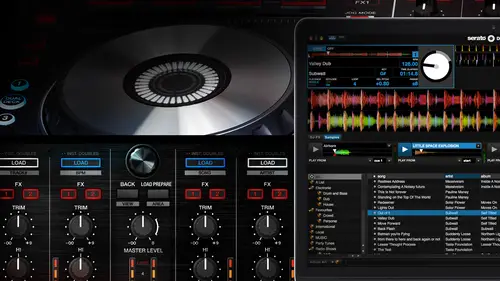
Using the Beat Grid and Additional Features
Lesson 3 from: Serato Scratch: FundamentalsDJ Hapa
Lesson Info
3. Using the Beat Grid and Additional Features
Lessons
Lesson Info
Using the Beat Grid and Additional Features
All right, cool. So this is a really cool feature that's inside throughout d j that's a new feature and that is fundamental to unlocking a lot of the other new features inside of surat o d j as well and so it is really, really a crucial, um a crucial technique tohave down when it comes this new software which is the beak grid so I want to talk through it a little bit I want to show you how to edit be grids we'll show you what it's all about and, you know, like everything else, it requires a little bit of practice over time. So, um, what it's doing right now is it's laid out you'll notice on top of the way form it actually has these transients like these actual like notches that are giving me a display reading so I've got numbers like one two these air in terms of bars, so if I play this track so at the fifth bar it looks like the transient is in fact still on like you can see that the grid is still locked on. So by the way, what I just did, I zoomed in and I can zoom out in the way tha...
t I'm doing that is using plus or minus as my cursor is on top of the way form okay, so this is to make sure that I'm tight on that okay, so I just want to make sure that that's exactly on there which it looks pretty good second skip down to different parts of the song so down that bar thirty eight yes, that does hit on time so this is me sending the grid now cerrado cerrado deejay analyzes for me and actually set this be cred for me and it's looks pretty good so there's a way though to like edit this if I needed to and that is right here at it grid so if I click on edit grid it now makes this blue it also brought up this panel right here. All right, so let's, go back to the very first one if I didn't let's let's clear the grid out. So if I hit clear it'll clear the entire grid out and this is going to do this based on the b p m it's going to change the grid based on the b p m so or it's going to set the group based on the b p m so I set this was essentially doing is it's giving me a grid based on one hundred twenty eight beats per minute? Um where these marks should be now notice I just set this and it's not on the actual where the kick hit so therefore everything is off you see how that's all off so let me play this my grid is off it's not hitting exactly at the same point now one thing that I can see though is that it's it's off but it's like consistently off like the grid itself is I consistently off it's almost the same distance off every time that that beat hits so to me that tells me that the bpm is actually then correct or is pretty close to being correct and that it's more so the grid where we set the markers that was off so I go back to the very beginning of this yes in fact is because it's off right so one of the things that I can do is let me go out and actually that q point is off to so they go in here and I said this q point and I set the grid to be there so just cleared it and then hit set again back out let's try this again looks a lot better now I want to show you like what the example I gave you before so let me go back to the beginning again and let me show you if I did set that off so I know I said that grid off again right so it's not exactly on the one I have the ability to nudge this there's two different types of adjustment there's adjust and then there's slip so the difference between them is this watch what happens when I hit adjust notice that there's two things that are happening one you'll see the transient start to spread this way so they're spreading apart which is actually changing the bpm look at the b p m now this started at one twenty eight it's now ninety three so I've adjusted this and notice that the one didn't change though that red marker right there this one right here where my play head is at right there that marker did not change at all not the queue point let me actually make that two point of different colors okay so that red marker right there didn't change it stayed the same and stayed where it was that so watch again as I adjust it in this time shrink it end you see how that's compressing the grid which then is affecting the bpm look at the b p m now the cowards changing right so this is this is not correct either like this certainly is not three hundred forty one beats per minute s o it's really important that you understand the difference between a just and slip like adjust will change the whole the the b p m it will affect the bpm and it'll really effect the grid and instead what was wrong here wasn't that let me clear this again I was wrong and I'll set this again off I notice it went back and reset tow what's arado originally analyzed the b p m s um what was what it needed to do is it needed to shift everything was about equal distant off so it really just needed to shift so that would be called slip so I've got the slip functions under here and the difference between the arrows are this is a bit more of a drastic it's going to move faster this is more fine tuning moving it left to right so I'm gonna hit slip and move it all the way over and I want to zoom in this important you want to zoom in to make sure that you're exactly there seems about right so if I move back and you can see I confined to an it get to be there that seems about right and pull it back out let's try it let's jump down pretty good I can also if I want to I can set another marker here if I want the mineral act is another anchor so enough anything before that will stay the way it used to be anything after that I can adjust however I'd like that is great for like a track that changes tempo so like for like a transition track that in the track it starts at one twenty eight but then later on in the track like maybe at the bridge it breaks down to then come down to ninety something beats per minute and that's where you want to mix out and you want to have that grid set there so you want almost two grids you want a grid at one twenty eight and then you want a grid here in that sec well, you can actually set different grids so I could actually set this to be one twenty eight when it drops down in ninety five aiken set a marker adjust the grid for that ninety ninety something deeper like let's call it ninety five so I can adjust that ninety five b p m grid to make that ninety five then I can set another marker if it kicks back up let's say to one twenty eight again and said another marker and make that grid now won twenty eight again and that way now my the entire track is then greeted out properly if I wanted to and then if I wanted to utilize a function like let's say sink or whatnot it would always think up to that grid that temple of it or if I wanted to set a loop coming out in that ninety five beats per minute section I could and it would follow the grid so everything is a line to the grid loops um quantitative q points um anything that you're doing with sink that all lines up to the grid which is why it's so important that the grid is is exactly right so I got where I like it now now what I want to do is I want to save it someone hits save that will save my, um grid you'll notice if I want to read it again, I can edit grid again and save it, or if I said click on edit grid again, it'll save it too, so either way and now I can go to the actual file, which is time warp right here, and this is kind of a little bit of a hidden thing, but um and at first, like I didn't, I wasn't sure how to do this, but you might see tracks that maybe you get from either a record pooler that you get from a friend let's, say or somewhere that have a little lock right here, so the way to lock your track is if you hit control and click, it will then create a little lock here, so now you can't accidentally change the beak, rid or edit to be grid it won't even allow me to then now edit this grid, you'll see it, their message on the bottom cannot edit be great beaker, it is locked so you can lock your once once it's done you can lock it if you wanted to unlock it and change the grid control, click there again will then now unlock it and allow you to edit it so now I can edit it again cool so this is a ah fundamental function inside of surat o d j is this um is this ability to set grids and then be ableto do all of this other great stuff that is available inside of the software? And so I wantto I want to go back out to the setup screen really quick and I want to just show you a couple of other things that might be newer pieces for you one would be when you're recording you can record as a way file um the output by default used to be an area that file now it's away file ah, that is sort of ah new thing also with quantity eyes you can change your kwan ties value so instead of it just being on one beat if you wanted it a little bit tighter the ability that so like hit a q point a little bit quicker I could make that be like happy quantity ization so that when I go back turn on quantity eyes it's a little bit it's a little bit quicker for that um so you can change those settings however you like them um and then is there anything else I want to show you in here? Um oh, this is another like small one that I see sometimes people get tripped up on one is the ability to, um this one right here, center on selected songs, I want to show you this out here if I'd pull up something like all where I've got all these tracks, and I start to scroll you, you notice that as I'm scrolling, my highlighted bar is towards the bottom, so really, I'm able to see, like, a dozen or so tracks above the line, and then I'm able to see, you know, really, only two tracks below the line saying, if I go up, you get the opposite effect. Well, if I have center on selected song on this allows me to see equally above and below the line, which is great, if you're like, trying to sort through all that you're trying to look for something, you know, to mix in, and it allows for a lot quicker to get in and out. So that's, just like one of those little tips that you can have the other thing is, some of you, I, you know, you have the ability of these days, the deejay on, you know, even like a eleven inch like mac book air let's say, and you're using that, um, to de zhou with you're not you don't have this huge screen can also change your text size some of the library, so, um now it's a lot bigger or maybe your eyesight isn't as good so you know you want to make this a bit bigger you know to see everything uh the only thing obviously is it takes up more space in your screen um so kind of that's another little feature ah that's in there the other thing that is pretty cool is on and I talked about earlier how like you can see now a decimal place on the b p m you could actually see up to two decimal places now so if you go back to this and actually have to plug in and we plug into my mixer said of pops up put back into my mixer here we go there we go so now you're able to see two decimal places which is actually obviously like a lot more accurate than you know it's giving a bit more of an accurate read out for that that's a that's a very cool added future there and then this has been a this used to be a hidden like easter egg and um it was said that this was also sort of in ah this was created for d j am uh who actually is a friend of mine on but very well known deejay based out of the area but like had done a lot really for like the open format djs of the world and has sort of been seen is like this ah ah, a bit of an icon in the d j world, especially with open format djs and club djs. Or what not, and d j and passed recently rest in peace or a couple of years back. And there was a mode that was d j am, which then hid your tracks so that, like, if you had other people that were in the booth or, like, you know, you had other people around that, like you could actually hide the tracks that you were playing so the names of the tracks would then go hidden. So that now has been a feature that is, is actually officially in this set up, which is right here. So if you click that on now, you can actually hide the name of your track so still show you the b p m you know, socially the key and the length and everything will just hide the track names and, like the song title and the artist, um, well, not pop up in the in the actual deck. So kind of a cool feature. Tohave, if you wanted tio, if you want to kind of keep your stuff secret.
Ratings and Reviews
Maciek Witkowski
Student Work
Related Classes
Electronic Music Production