Crates, Gain & Additional Tips
Lesson 2 from: Serato Scratch: FundamentalsDJ Hapa
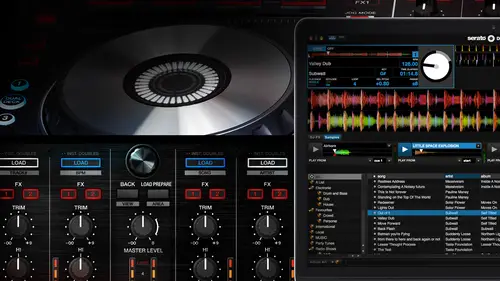
Crates, Gain & Additional Tips
Lesson 2 from: Serato Scratch: FundamentalsDJ Hapa
Lesson Info
2. Crates, Gain & Additional Tips
Lessons
Lesson Info
Crates, Gain & Additional Tips
Now, what I want to do is I want to take you down into this browser section eso in our browser section, we've got a few things a lot of this should look familiar to you if you've been using scratch live or if you've been using ah, even like it or what? Not so I have two different types of creates. I've got my my regular crate, and then I've got my smart great. So this is sort of the organization system and depend on how you choose to use your crates, um, and how you choose to organize your music, you might do it in different ways so one of the ways they can do this, I can create a new crate here. Call this test and I can create another create that goes right under that in his test. Ah, test one hundred plus ppm. Maybe some like that. Um and aiken great. Multiple. I'm sort of tears of crates. Um, but the one thing that I think is pretty cool and this has been in features before is this ability to use, um, the smart crates. So I'm gonna pull pits, mark great. And, um to be completely hon...
est with you guys, I feel like I don't use my smart crates as much as I could or should so you know this is a great way of just diving back into it and and see maybe if there's ways that I could do things better so one of things I can do is they can bring up rules it's a soon as I do this it creates these sets of rules so one is ad it's I could do is buy like time, you know? So if you're looking to like make a crate that then kept always it would always do that like any time you brought something new in it would go into that crate um it would keep it updated its like let's say this crate is everything that I've added after let's say let's say I want to do that for the month so everything that have added after that particular time frame there's everything that has been added after this particular month so I can then go back into this and figure out like what other? Um you know, if I wanted to create another create that had a different set of rules in there I could do that otherwise if I wanted to edit it I just hit this edit button right next to that and now what I can do is even create another rule that's like not only is it added by that but maybe is ah around his bpm less than or equal to one hundred bpm sure let's leave that safe fresh that little button refreshes so here is everything that I've added after that particular time that's under that um under that threshold and I can continue to do this so this is kind of a cool way of like then having different crates and you can rename the create also second name this this would be like new mid to low tempo stuff and now, like any time I want to find that I can go into that tip a crate so that may just bring this back up and show you all of the other rules that there are so these are all the different fields that you can bring up so you could do things based on let's say artist or genre or ah year record label key grouping you can get I mean, it can get pretty intense um as you can imagine so it also will search by that slight comment contains and you write something so I comment contains um I see something in here that's ah remix okay, so comment contains remix um and then see what pulls up she reminded that might not be in the comment field yeah that's not in the content field so that's not going to show up then you know so but you can you obviously get the point and you can make this as as crazy as you want tio and it's a cool way of of really organizing music um I'm going to go back into this and there's also another um another view so aside from just this this particular view which let me go back and go back to my license free stuff um I could have this view as well and this was in there before where you get a chance to see the album art um and that you know, if you're somebody who likes to see the out martin your album art you have art for every single record like this could vehicle we've seen it um you'll notice like in some of the versions of scratch live, there were other ways have you been seen your, um there were other ways of senior library and they've kind of, like slim them down to these two seem to be the most popular ways of doing that. So uh if you had that before, I mean you like that unfortunately, like you'll have to adapt to one of these newer ways of sorting, but I don't know a lot of people that didn't do it one of these two ways um and then also so right here then you go back to this moment one of the most common things I aah get asked um especially when we're dealing with like um people were trying to organize their library is a couple things one like how to move this around so howto like move around like let's say I want artist before song so if I if I just grab artest and drag it that all then move it or it's like I want to move bpm tio here I could do that also these air all sort of all right so I can actually like click on each one of these two sort them that way but you can also change the columns so you also change the the width of the columns like noticed like my artist I don't need to be all the way here so if I when I hover you then noticed that this this icon pulls up which is a universal icon to them be ableto like up there we go and same here to make them smaller on by doing that then I can give myself a little bit more space now I'm doing this inside of this one crate inside of the license free like crate that I have that I'm using s o it will only effect the columns and the lengths and the order of the columns in this particular crate however there's a new setting if I go to set up you go to library there's a new way of like if I um if it's unchecked then it will default to what the all is so if if all and you move things around the way you like him in all and then you have that unchecked so you have custom create columns unchecked, then every create will follow that same rule that was that was the thing that I used to kind of get frustrated with when I was in scratch live was wasn't able to like move things like I'd move something around in one crate and have the bpm first but then I go into another crate and then I'd have to move that over to this other crates so now it's it's all it's all there so if you wanted to do each one individually though that's when you would check that okay um and then ah let's see that's come back out here. Um another thing that I in relation to this would be if you wanted to pull up some of the other fields if you click on this little area right here and this has always been there but if you click on this little area right here it will allow you to choose what you're seeing so sometimes it's nice to maybe know the location where these are our living or maybe you want to know um you know, the file name or the length um and you want to move those things around so um that this is the browser section, which is pretty similar to what it's always been, um the only other things that I want to point out here are sometimes people don't know that you can actually change the search field so you can change what you're searching by. So if you were searching for a particular artist like let's, say, you're looking for run dmc and you didn't want all of the songs to pull up that had run in the title of the song or that had run in the course or something like that, then you could select that it's only the artist and then search for run, and then that would all pull up or you get to create a smart great for it and find it that way to, um, files, browse, prepare history. This is all the same it's all right here, um, to be able to go through all these different tabs and then you can export these playlists. Um, you can clear out your history, you can see your history. This is a pretty useful tool for those of you who are using cerrado deejay you can actually see what you played. You can see the order in which you played it it's a good way of kind of scene, what you're most frequently played tracks are or what not, um and that for the most part is kind of a full rundown of, like what you're actually seeing when you open up the software, I do want to jump in this set up really quick and just touch on a few quick little things, there's a few tips ah, and things that I'll notice. Well, while I'm out seeing djs play on a few that I feel like are useful to point out, like in their little settings that are set, so, um, every now and then, I'll see a deejay who is playing and there maybe the plane on scratch live or maybe even surrounded deejay and they've got caps lock on their keyboard on, and most of that is because the then are able to then activate the q points within the caps lock being on and it's mostly because if I go into settings and I go right here in d j preferences playback keys, you shift that has been checked on, so they're actually if you hit one and that's right, like one is our default to go back to the first q point or two let's say to go to second que point it's not working, I'm hitting too, but it's not jumping to the second que so I have to hit shift and to be able to jump to the second cue. Or shift in one two jumps the first well, what some guys of uses a workaround for that is they have like turn caps lock on and then you can jump to your different cues well that's fine, but you don't have to do that so you can actually go in here and then just uncheck that and then now when you come out here one to you khun just jump to those just the same so I think originally it was designed so that you didn't accidentally hit one and didn't mean to and it jumped back so that was then like a safer way of saying, hey, you have to shift and then one um and then I think what end up happening is guys just turned caps lock on and and didn't realize that that was a setting so makes you thatyou uncheck that if you're if that's, what if that's how you want it to be set up aa lot playing deck this is all the same sort of cheese chronologically all the same auto game. This is interesting too because I feel like not everybody is using auto game and auto gain is is a great function inside of inside of cerrado to try and help level out your tracks and you're going to get tracks from different sources you're getting mp three's from all sorts of different sources and I think trying to at least have a bit of a baseline where you're allowing cerrado to analyze your files, your allowing cerrado to sort of set where the gains should be there's still, some work that you may need to do like as a deejay like to make sure that the levels are right but like, you know, I think for the most part, like using the auto gain can at least give you a nice, solid baseline so you can actually set your auto gain um to whatever deby you'd like it to be, um ninety two d b is the recommended, so um that's would be added set right here. Um, but, yeah, I would definitely turn this on, and when you do turn it on and you are like let's say you already have tracks in cerrado and you turned it on those tracks won't be analyzed until you go back and re analyze the tracks and then the auto game will populate, but before you reanalyze the tracks, it will just then function the same way it always has. So make sure you go back after you set auto, get and go back and re scan all your tags reanalyze all your files um, and if you're not sure how to do that, the way would be if you're in offline player mode it will then show you. Let me do it real quick. If you're an offline player mode, there's a button right here. That's analyzed files, and that will allow you to do that. And actually, this is a probably a good time now that I've switched to offline player boat it's, probably a decent timeto talk through this new function inside of surat o d j with secret.
Ratings and Reviews
Maciek Witkowski
Student Work
Related Classes
Electronic Music Production