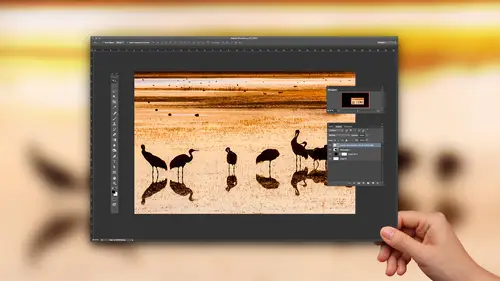
Lessons
Class Introduction
01:45 2Color Sharpen Techniques in Photoshop
10:12 3Batch Retouching Photos in Photoshop
07:20 4Resolution, Sharpen, and Magnification in Photoshop
10:42 5Retouching and Adjustments in Photoshop
17:26 6Color Correction and Adjustments in Photoshop
10:43 7Color Modes in Photoshop
16:03 8Spot Healing Brush in Photoshop
07:53Lesson Info
Spot Healing Brush in Photoshop
So let's talk about how certain modes can mess you up. It's where you're not doing anything wrong. It's just there's some technical thing in the background you're not aware of. That might mess with you, and that is here. I want to retouch out some telephone lines. Common thing to do. And one of the common tools to do that with is to use something called the spot healing brush with the spot healing brush. It's pretty cool. You you just, um, grab that tool and get a brush big enough to cover what you want to get rid of. In my case, I'm getting a brush large enough to cover up both of the power lines that are there, and I'm gonna click here, and I'm just gonna paint across them and already get rid of it. Up, down to about there won't let go. I cross my fingers and awesome and get rid of him. But it doesn't always look that good. If you look closely, I can see Elikann see where I painted. I don't if you guys can see that good enough on screen or not, but I can I can see that right here it ...
looks a little bit darker than here. Can you see that? Okay, but I'm gonna see if I could get it to mess up more. So where's more pronounced? Are easy to see. I'll try to get rid of some of this, and I bet you don't mess up. Uh, I'm using too big of a brush here, but hopefully it will just mess up. Yeah, well, they should have brought the building. I'm just talking about the unsmiling with sky. Can you see that transition that's sitting in there? So then you use the tool just like the one you have, which is a spot healing brush. And you try to fix that by painting over it. It just doesn't seem to fix. I can still see all those lines. And you're like, No, that when this happens, you're not doing anything wrong in the way you're using that tool, What you're doing wrong stupid move is your in eight bit mode. If you're an eight bit mode and you're trying to retouch a sky, it's very difficult to get smooth results. The difference between eight bit mode in 16 bit mode is a bit mode. Your image on Lee can contain about 250 brightness levels. When you're in 16 bit mode, it can contain thousands of brightness levels in by having thousands upon thousands of brightness levels. It can produce smoother results when you're working in areas like skies and doing retouching now, usually switching from eight. But if you started there to 16 bit has no advantage most of the time because it's like saying talking about parking lots in saying you have a six stall parking lot that holds six cars and you own six cars and then suddenly upgraded to a 24 spot, a parking garage. It's like, all right, but you only get six cars, so big deal. You got extra empty space. You're not using it Well. That's what happens when you convert from eight bit mode to bit is sure it has the potential of having more shades, but it didn't like somehow magically produce those shades. It's like having a parking lot with a bunch empty spaces. Here we have a file that could contain thousands of brightness lane novels, but it still only contains about 250 because that's where it came from doesn't make any sense. But the fact that it could have it means that the tool that we're using could now produce those extra shades in its end result. So let's see if it's any better, tell me it gets better hold on. Most of the time, it'll look better if it doesn't look better. What I do is I force it over here to use the normal healing brush, and I choose from an area of above where it looks smooth. All it means is the tool that I'm using has toe. Decide what it should look like here, and it's deciding that should have a transition there. I'm forcing it to not hopefully this will work. I'm just copying from an upper upper area, the sky. It still would have been not smooth if I was an eight bit mode, but when I'm in 16 bit mode, it can actually produce a smooth result because it's not limited to only using 250 brightness levels. It's actually but eight bit means 256 shades, and so, if you're ever trying to reproduce, retouch a sky and you notice distinct transitions when you're done, I can guarantee a urinate bit mode, and there's a big argument you'll find people is eight bit better than 16 bit in all this stuff in, there's even some contests online. If you can prove it, there's a proof of it. But the main thing is 16 bit is useful. Win. You have a reason when you notice something bad going on, you might want to try going there. Now, when I'm all done, often times to save space, I can convert my image back, David Mode run down, and it'll still look smooth. It's just it needed 16 bit mode for that tool to be able to have more shades toe work with. And, um, it's weird. So if you're ever working on Sky's, you're getting rid of telephone lines and things. It doesn't look smooth, and you try it over and over again. It doesn't look smooth. First thing to do is make sure it's copying from a good area, which means if you're using the spot healing brush, you might want to switch to the normal healing brush where you can tell it where to copy from and just pick a smooth area sky to copy from, but still it won't produce a smooth result. If you're in a bit mood, so switch over to 16 bet. Do your retouching and when you're all done, if you don't need to stay in 16 bit mode, you can switch right back so it can be a stupid move. To retouch skies in a pit mode and expect them to look smooth doesn't mean you have to stay in that mode. Same thing is true for stitching panoramas. If you stitch a panorama with eight bit images, you can end up with skies that aren't smooth with weird little artifacts in it. But if you stitch the same panorama with 16 bit images, then the end result of the sky will look smoother. And if you're not used to that, you should know that most the time. If you have a well, all the time. If you have a J peg image, it's always a bit J. Peg file format cannot save anything higher than a bit, but if it's a raw file, it contains more than eight bits of data in it, meaning more than 256 brightness levels. But when you open a raw file and camera. The way you decide if you're going to use eight or bits is right down here at the bottom. You see right there it is a bit. If you click on this text, you can change that setting. And if I was going to stitch a panorama, I would change it to that. That click OK and then click done and now stitcher panorama. And if it's a raw file, it looks at that little line attacks, and whatever you had in there was sticky, meaning it will use the same setting next time. And as long as it sets a 16 bit. When you stick your panorama, your skies, it looks smoother. Then, if you don't like always having a file that's larger, cause 16. But files are larger right after you're done. Merge the layers together in that panorama, so it's done doing the blending. Then you can convert eight. But sky was still usually look smooth, so 16 bits is good when retouching skies and when stitching panoramas that include large expanses of sky. But it's easy to do stupid move and use a bit and end up with skies. You're frustrated with
Ratings and Reviews
a Creativelive Student
I loved this class - Ben is a really good teacher and the class is full of great easy to follow advice.
Bonnie
First off, the title cracked me up. The course was very good, easy to follow and Ben's a great instructor.
user 12004e
Excellent! Much better than I thought it would be. Invaluable.
Student Work
Related Classes
Adobe Photoshop