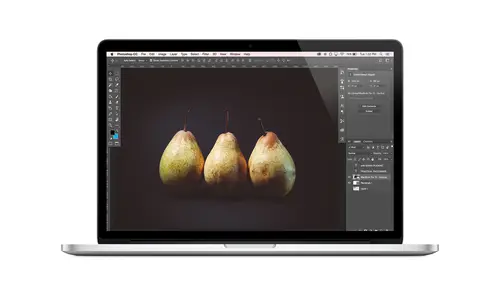
Lessons
Class Introduction
08:02 2Tips for Success
05:53 3How To Undo Mistakes
06:05 4Adobe Workspace
16:01 5Using The Brush Tool
03:33 6Using The Zoom Tool
04:25 7Adobe Preferences
02:27 8Correcting Exposure
19:15Correcting Color
17:18 10Non-Destructive Editing
10:20 11Working With Raw Images
05:17 12File Formats and Saving Your Work
21:15 13Creative Color
36:01 14Selections: Magic Wand
12:54 15Selections: Selection Brush
09:41 16Selections: Marquees
12:45 17Selections: Lasso/Polygonal Lasso
07:05 18Selections: Hair and Fur
04:52 19Layered Composite
31:41 20Brush Basics
09:16 21Brush Presets
03:20 22Tweaking Brush Settings
26:07 23Making Custom Brushes
08:10 24Dodge And Burn
12:33 25Spot Healing, Healing, And Cloning
14:31 26Patch Tool And Content Aware
03:23 27Photo Restoration: Dust and Scratches
03:33 28Fixing Blink Shots And Glare
04:00 29Liquify Tool
02:57 30Eye Brightening And Teeth Whitening
07:05 31What Is A Pixel And Why Do We Care?
17:03 32Resizing Images
08:43 33Cropping And Canvas Size
28:17 34Extending The Canvas
14:55 35Straightening An Image
10:56 36Placing Type
18:16 37Setting Type
07:45 38Glyphs
25:41 39Type Effects
08:19 40Type On A Path
14:20 41Vector Overview
05:31 42Shape Tools
16:26 43Pen Tool
11:08 44Batching Files
06:52 45Actions And Function Keys
13:45 46Making Your Own Actions
23:38 47Seamless Pattern Design
18:38 48Integrated Project Design
09:08 49Basic Mockups With Smart Objects
24:07 50Social Media Promo Project
31:48Lesson Info
Using The Brush Tool
let's talk about those fun bonus files, But I have put for you, so I'm gonna go open them. So you get all the files and they're all organized like this. So they're sort of in little categories based on what we're doing. So hopefully that makes them easy to find, because there's a lot. So I didn't want to just dump them all in a folder. So I'm going to select these two images and we'll talk about this one first. So this image, when you do this at home, I'm not going to do it here cause I will spoil the surprise. But, um, there's a special little hidden message that will appear all that. I guess all I'll do it just to show you. But the message won't appear here, but I'll show you what you need to do to do it at home. So I'm gonna get my brush tool, and you can pick, um, any color. It doesn't matter what it is and get your brush tool. It doesn't even matter what kind of brush you have right now. It won't matter. But just pick your brush. It doesn't matter. Like what your settings are gene...
rally. Hopefully, the defaults should work, and then you'll just start painting so it will behave differently on your file at home. But you'll just start painting came and then I want you to practice switching tools with your keyboard. And so, if you want to paint in a different color, you could press, um, I for the eyedropper tool, and then you could come over and click to sample a color from this colorful cake. And then you could press be to go back to your brush and then you could paint again with this different color, and you could repeat that process. But you could also make use of like a ninja level keyboard shortcut, which is called a toggle keyboard shortcut. So instead of actually switching to the eyedropper tool and then switching back to the brush, some tools have inherent relationships. That front a shop makes even more accessible with these special keyboard shortcuts. So when you have the brush tool, you can just hold down the altar or option key, and as long as you're holding it, it changes to the eyedropper, and then I can click to sample the color. Then I just let go of my keyboard and keep painting. So is really easy to just hold down. Alter option. Let's click another color and keep painting. So at home, you can just scribble like this, but it will magically create a secret message. I thought this was so cool when I made this up. So let's just spend a minute on it. Just kidding. But, um, I was really excited, so I hope I hope everybody at home really like that. So anyway, at home, get your paintbrush, sample some colors, do some scribbling, and you will get a secret message that appears here that include the URL where you will get a download for a What is it called Album Border design Action. Yeah, it's a nifty thing. Yeah, very cool. And it should come with instructions on how you use it and all of that. But it can allow you to make little albums and photo shop in, like, 10 seconds. It's amazing. So it's a very good download. So do the exercise is the point and then tag me on Instagram because I want to know that people are doing it because it will make me so excited
Class Materials
Bonus Materials with Purchase
Ratings and Reviews
Kim Williams
I tuned into this class hoping to glean what I cold since it was free. I ended up purchasing the class because it is FILLED with so much great information in a fun and easy to understand format. Khara is an amazing instructor - I thoroughly enjoyed every minute. Worth EVERY penny. Thank you Creative Live for offering such great material, at even more amazing prices.
smurfy
What an unbelievable teacher Khara is. I have wanted to learn photoshop forever but was intimidated, overwhelmed, then I watched this course. OMG I learnt so much, more then I imagined. I am so excited now to start using Photoshop, I can't wait to try out everything she taught us. With the skills we learnt over these two days I think this course provides everything I need to know to feel and more. She was outstanding, the absolute perfect teacher for someone who has never ever used Photoshop. Also great moderation by Kenna. Thank you for this awesome, amazing, wonderful course. I am sure anyone who watches this course will agree it is incredible. I couldn't recommend it more. This course was just Smurfy!
Roz Fruchtman
I would highly recommend Khara Plicanic's Practical Adobe Photoshop Basics. The name of the class, implies that the class is for beginners, but that's not exactly true. Most of us learn Photoshop by the features we need to know at any given time. As many will agree, there are a number of ways to get to the same end. I can only speak for myself, but... I would bet that many of us don't know all the strategies that are taught in this class! Check it out, I doubt you'd be disappointed! Khara brings a fun and relatable approach to everything she does. She is very entertaining, while being a superb instructor. Last, but not least... This class brings with it a ton of useful bonuses. Warm Regards, Roz Fruchtman aka @RozSpirations