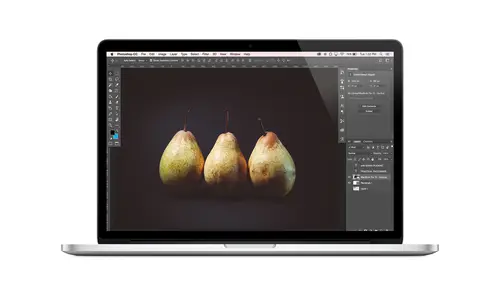
Lessons
Class Introduction
08:02 2Tips for Success
05:53 3How To Undo Mistakes
06:05 4Adobe Workspace
16:01 5Using The Brush Tool
03:33 6Using The Zoom Tool
04:25 7Adobe Preferences
02:27 8Correcting Exposure
19:15Correcting Color
17:18 10Non-Destructive Editing
10:20 11Working With Raw Images
05:17 12File Formats and Saving Your Work
21:15 13Creative Color
36:01 14Selections: Magic Wand
12:54 15Selections: Selection Brush
09:41 16Selections: Marquees
12:45 17Selections: Lasso/Polygonal Lasso
07:05 18Selections: Hair and Fur
04:52 19Layered Composite
31:41 20Brush Basics
09:16 21Brush Presets
03:20 22Tweaking Brush Settings
26:07 23Making Custom Brushes
08:10 24Dodge And Burn
12:33 25Spot Healing, Healing, And Cloning
14:31 26Patch Tool And Content Aware
03:23 27Photo Restoration: Dust and Scratches
03:33 28Fixing Blink Shots And Glare
04:00 29Liquify Tool
02:57 30Eye Brightening And Teeth Whitening
07:05 31What Is A Pixel And Why Do We Care?
17:03 32Resizing Images
08:43 33Cropping And Canvas Size
28:17 34Extending The Canvas
14:55 35Straightening An Image
10:56 36Placing Type
18:16 37Setting Type
07:45 38Glyphs
25:41 39Type Effects
08:19 40Type On A Path
14:20 41Vector Overview
05:31 42Shape Tools
16:26 43Pen Tool
11:08 44Batching Files
06:52 45Actions And Function Keys
13:45 46Making Your Own Actions
23:38 47Seamless Pattern Design
18:38 48Integrated Project Design
09:08 49Basic Mockups With Smart Objects
24:07 50Social Media Promo Project
31:48Lesson Info
File Formats and Saving Your Work
we're gonna talk about saving our work because now that we've got sort of like the baby six super like just making adjustments to exposure, making adjustments to color and we know a little bit about layers and working non destructively, we need to spend a minute talking about how we save our work and working with file formats. So we're gonna pop back over to keynote here and talk about exactly that. So, for example, when we are saving our documents, we are obviously presented with choices that include a photo shop document for the shop. Documents are excellent for multiple reasons. For one thing, they save your document with layers. Now, before we got into the adjustment layer thing, we didn't even have layers. So that may or may not apply to all situations. But when you are working with layers and you want to save your file with layers so you can get back to them later, you definitely want to pay attention. What format you're choosing, we're going to talk about just two formats. There...
are obviously many, many more, but I don't want to overwhelm people with all of that right now, The two that we're going to talk about are really the main two that are, like 95% of what you dio. Um, if you have a need for another file format, you'll know like somehow you'll you'll know you need, you know, a Jiff for something, or you need a peeing for something else or tiff or whatever. Um, so the main things we're gonna talk about our photo shop and J pen. So Photoshopped documents are great because they have layers. They also preserve transparency so we can see, maybe later. Why, uh, that might be important to maintain. They also, um, can save what's called Alfa Channels. There's so many new things to learn and finish off Alva channels. What is that? Alfa Channels are wear photo shop stores selections. So when we learned about making selections, I'll show you how you can also save a selection and that gets saved as what's called an Alfa Channel. So it's important you'll notice some of in the course files some of the files where I've created and saved selections for you. Those files are in some cases, they're Photoshopped documents, and you may open it and wonder like why is this photo shop. There's not even a layer in here. Why didn't she just make this a J peg? Because I needed you to have access to the Alfa Channel, so I saved it as a PSD. All right, so in that sense, photo shop is the Photoshopped document format is sort of your master file. So here it has a little crown because it's the king or queen. It's the master document. Um, so you might think, Well, why wouldn't I just save everything as a PSD then? If a PSD is good than a 1,000,000 PSC design, better not necessarily, Angel. The file formats has a time in a place. So there are limitations. Teoh the Photoshopped document, for example. You have to have foot a shop to open it. So if you are, I mean back in the days of like before Facebook, when you would email your friends and attach photos before we posted them on social media. Um, people, you know, would be sending J pegs because a format that works for that. But I remember one time a friend sending an attachment of, like, her new baby or something. And she sent a photo shop document leg to a huge group that I'm a part of where, like those people didn't have Photoshopped like there. They couldn't open up. So I was like, the big nerd that was like, Oh, let me fix this So I opened it, remade everything is J pegs and forded them back out so people could actually see them. So you do have to have Photoshopped to work with a Photoshopped document. It's also large is a large file format. Some file formats have compression, some more than others. Some have, uh, edit herbal amounts of compression variable amounts, but photo shop is a format that is rather large. So for that reason, you would never like put it on a website to be like a graphic on a Web page wouldn't happen. You might download it as a resource like for this course, you can download the PSD files I've included as an asset, but it's not like on the website as an image, because the Web browser wouldn't display it. And also it's huge. So there are limitations, so that brings us to our other file format that we're going to talk about, which is J. Peg And if you're ever on jeopardy, it stands for joint photographers. Expert group. People always ask me, and I'm like, It's so is irrelevant sounding Wake. So there you have it. For those of you that are like, What does that mean? Sometimes you'll see that the E gets dropped, so it's just, you know, J P. D. But technically, there's an E in there, And J. Peds are sort of the like, friendly, happy little file format because anybody can open J pegs even before we had smartphones, even when we had, like, feature phones or whatever they're called now, even like the earliest blackberries, um, could open J pegs, even whatever my phone was that I have. It wasn't a BlackBerry a good open day. Paige. Even Microsoft Word can open J Peg. So then you know it's friendly, right? So anyone can open it. J pegs also include compression, so that makes the file size small, and that is useful in many ways. They're great for, you know, emailing posting online. There just you can store the same number of pixels in a little smaller container, and we'll talk more about that, too. Um, now, the drawbacks because every young has a yang, right? So Jay pegs can't support layers. So all those fantastical, um, composites that we're gonna make later if we saved them of the J peg. Oh, we lose all the layers so we wouldn't be able to go back and edit them again if we don't save Also the PST J pegs do not support transparency. So a lot of times I teach classes where, like at offices for, like, work groups and stuff, and people have sort of been thrown into the role of like, Oh, you're our marketing person now and you have to figure out how to do all this stuff and they'll tell me, you know, they're trying to like they don't even have access to the proper logo files. So they have, like, a J peg urge if of a logo. And they're trying to extract it from the background and they finally accomplish this, and then they save it and they don't know what to say. But as so they choose J. Peg and then there, right back where they started because it can't support transparency. So if you've ever will look at that. But if you've ever had a logo, a logo that's on like a white background. The white background is not transparent. It's a white background, right? So if you try to put that somewhere else, you'll see a white box so J pegs can't can't handle transparency, and they can't handle Alfa channels. So even if you don't have layers in a piece, but you want to give that to another person or be able to access a selection that you've said later, you'd want to save it as a PSD, for example. And there are other formats that sort of fall in between here and some formats that are not PSD but also support layers. But more and more, I don't think they get used as much anymore. Maybe that's just me in my world that I'm in. But ah, it seems like most things are PSD and J. Peg. Unless there's a specific reason, all right, so let's talk about how this works when it comes Teoh how you work in photo shop. The images that you start with typically start out is J pegs whether you shot something in raw and then, you know, processed in light room and exported J. Pegs. And now you are working with those and Photoshopped. Those Air J pegs or a lot of the images were using in this course, are really fantastic files by the amazing community at Unspool Ash or my friends at photo Spin who have allowed me to use these images and share them and all that those images are J pecs. So if you are working with anyone else in a marketing setting or any sort of creative direction sort of environment, where you're combining images from maybe other photographers or stock imagery or whatever, you're gonna be getting them generally as J. Pecs. So that's where sort of in one sense life begins in front of sub at the J. Peg. Then, as we'll see later, when we start combining bits and pieces from different photos into one photo, we're gonna be combining those things. And then whatever we're creating, our master file becomes that PSD. So that's where we save our work. But that's not the file we give to the printer or the whoever. The file that we want to give to the printer for output is usually maybe another day pack. So, for example, if you are a portrait photographer running a studio, and you are keen on designing holiday cards for clients. You would have your source files, which maybe would be like, let's say, three family photos that you're going to composite into a new design being the Christmas Carter. Whatever. Right? So you'd have different, um, j pegs. You'd put them into a new document that you maybe create from scratch. Maybe you purchase a template from somewhere you put all that stuff in there and that file you save as a PST. So that's where you've got the three pictures of the family. Whatever you've got, maybe some text saying whatever messaging. And you want to save that with all those layers. That's your PSD file. But the lab does not want your PST file. The printer does not wait. Nobody wants your PSD file with you. Or maybe if you're collaborating in a team environment, you maybe you're working with other designers, then they would want your PSD file, but nobody else wants it. So that is your file, your master file. And, uh, before you create the final output file, you would need to save that as a JPEG okay. And that J peg is the one that you give to the lab or to the printer or whatever. Um, now, of course. What do you do if you're here? You've got your final J peg. And now you realize I have a typo in my messaging and I spelled somebody's name wrong or I wrote the wrong date or whatever. If you need to go back to make a change to your design, maybe your client says, Oh, no, I want a different photo in there. Then you return not to the original source files. Not to your finished J. Peg. You go back to your PST and that's a file you would open. Make the change in, update the text or whatever. Chains of colors, whatever. And then you save that toe updates. So you have the current version and the new export receive a new J peg that you would then send off time, so they all serve kind of different purposes. So in your your workflow of all of this, it could get messy quickly because you have, like, source files, you have your PSD, and then maybe you export a low rez. J peg we'll talk about size and resolution and all that. So maybe you export a low rez J peg as a proof. Then you don't want to send that to the printer because it doesn't have enough pixels. Um, and maybe you need to make some changes. You go back to the PSD export in new J. Peg. That's going to be for print. It can get a little messy in your hard drive if you don't have a good system for keeping track of that stuff. So whether that's with file names or I tend to use folders because the file names get messy because often what happens is you create a PSD and then, um, or your final day peg whatever. Then you make changes. Then you export another one, and then you're like, No, this is the final, its final two, or you call it another yet another round, and then its final three or final final final day peg. It just gets really ridiculous. So I like to have folders, so I'll have, like, a sources folder, and then maybe maybe the PSD doesn't need its own folder. Or maybe it does. Maybe you're making, like multiple documents, uh, for a collection of some sort. Anyway, folders could be can be handy for all of that stuff in dealing with that. So with that said, um, now we know how to save our work. Let me just will go back here to fed a shop now and I'll just show you quickly a couple of things to help Ah, bring that idea home. So I'm just gonna open a couple images here. And let's start with this one. The big idea. So this is a document that I created to show you how some of this works. And we can see here that we have lots of things going on in the layers panel. So it's not just a flat image. So to save this as a PSD, we would choose file save as and Photoshopped. Well, I'll put this in the dust top will make a folder just for us. Us. Um, photo shop will by default choose Photoshopped as the format because it knows, Oh, you have layers. So you probably want to keep them. Here's Photoshopped format. So that's great. I'll just go ahead and click safe, and that's it. So, um, we have all of our layers here and everything. So if I close this file and then I want to go back to open it so we'll go back to file open and we'll go to our desktop and us and big idea. You see, It says dot psd and when we open, it comes right back with all the layers like we never left of Awesome. Okay, now what happens if we save this as a J peg? Because maybe we're done with it now. And maybe for some reason, somebody needs this is a J pic. So then we would choose file save as and will keep it in the same folder. But now, under format, I could choose JPEG. Now there's also J Peg 2000 and J Peg stereo, those air different. We're not gonna go into them. You just want J just plain old Jay Peak. So we'll choose J Peg. And now look at this. It's gonna warn us layers and it tells us file must be saved as a copy with the selection. So what that means is currently in photo shop, we're We're working on the PSD, right? The PSD files open, so it's saying, Oh, if you want a J peg, it cannot have layers. So it's going to save a J peg like behind the scenes. But we're working on the PSD from And this is where I think people can get into a little trouble because they go Oh, yeah, Okay. And they click, Save. And now look what happened here. We see the layers got all smushed and we're like, Okay, um, then we have this the J peg options. So when you select a peg, there's a follow up question. It's like a good reporter. Always ask the Follow it. So here's a follow up question. Which is how how would you like your J pegs with minimal compression or maximum compression compression? So for a high quality J peg, we want minimal compression, so they're inversely proportional for a higher quality file. We don't want it packed tightly, so we're gonna go ahead and say it. Quality 12. That's the highest. Okay, Or you could take the slider and drag it over here. We're going to click. OK, and look at this. Now. The layers panel expanded again, so you might think that's silly. Carried on the newish is talking about this thing has layers. I just made a J. Paige and have layers, but it was saved as a copy. So if we look up here in the image tab where it tells us the name of the file and the viewing percentage and some other data, we see that we're looking at the dot psd file. So the J Peg is sitting on our hard drive, but we are looking at and working with the PSD. So let's see what happens if we open the Jay Peak. So we'll go back to file open and we'll choose big idea JPEG, which, incidentally, while we're here, look at the file size difference. 424 K versus 74 K That's the difference of layers. So we'll go ahead and click open and we see Oh, this is the J Peg big idea dot J Peg and here we see, it's just flat background. So now you can see if this was a logo or something that you wanted to extract from the background, you'd have to start all over again because we just smushed it all back together. So now it's all one one thing. Do you want to be careful? That's how that works when you're saving your files. Um, and it's a funny thing even if we go to this image. So this is a photo not, um, more of an illustration. This is a photo, and it's just a flat. Uh, jpeg. I mean it right here. It's a JPEG. So watch what happens if we save it as a PSD and save it again is a J peg just so you can see the file, the compression and how what that does. So if I come up to file all to save as and I'll put it back on the desktop in our US folder and macaroons will just, uh, we'll leave it as a J peg. I guess we'll just hit, save, and again it's gonna ask us what we want for compression. Click. OK, now we'll take the same thing and save it as a PSD for no reason. There's no reason to make this a PSD other than I want to show you the file size difference, but there's no layers. There's no selections. There's no Alfa channels. There's no need to save this as a PSD So here's why you don't so I'm going to just choose voter shop for new reason. There's nothing that necessitates that, but I'll hit save. And now if I go to find her and I just look at the boulder right here, here's the J Peg, measuring two megs. And here's the PSD, not even with layers, not even with Alva channels and even made from the compressed J peg. But now, simply because it's enough PSC format, it's now almost four times bigger, so I point that out just so that you can save yourself the hard drive space. You don't need to just save everything as a PSD just because it makes you feel better because it won't make you feel better when you need a new heart. Forgivable. So my message here is just choose the appropriate file format when you meet a PSD, absolutely save a PSC. But if you're just like opening a photo adjusting the contrast and you're done with it, that doesn't maybe necessitate a PSD document. Does that make sense? Unless you just have unlimited hard drive, I supposed to go for it, but that is the compression of a J. Peg they both have the same number of pixels, the same resolution, all of that. It's just how the file is actually like, put on your hard drive. So the PSD is take up a lot more space, even when they don't have layers. When they have a lot of layers, the files are even bigger.
Class Materials
Bonus Materials with Purchase
Ratings and Reviews
Kim Williams
I tuned into this class hoping to glean what I cold since it was free. I ended up purchasing the class because it is FILLED with so much great information in a fun and easy to understand format. Khara is an amazing instructor - I thoroughly enjoyed every minute. Worth EVERY penny. Thank you Creative Live for offering such great material, at even more amazing prices.
smurfy
What an unbelievable teacher Khara is. I have wanted to learn photoshop forever but was intimidated, overwhelmed, then I watched this course. OMG I learnt so much, more then I imagined. I am so excited now to start using Photoshop, I can't wait to try out everything she taught us. With the skills we learnt over these two days I think this course provides everything I need to know to feel and more. She was outstanding, the absolute perfect teacher for someone who has never ever used Photoshop. Also great moderation by Kenna. Thank you for this awesome, amazing, wonderful course. I am sure anyone who watches this course will agree it is incredible. I couldn't recommend it more. This course was just Smurfy!
Roz Fruchtman
I would highly recommend Khara Plicanic's Practical Adobe Photoshop Basics. The name of the class, implies that the class is for beginners, but that's not exactly true. Most of us learn Photoshop by the features we need to know at any given time. As many will agree, there are a number of ways to get to the same end. I can only speak for myself, but... I would bet that many of us don't know all the strategies that are taught in this class! Check it out, I doubt you'd be disappointed! Khara brings a fun and relatable approach to everything she does. She is very entertaining, while being a superb instructor. Last, but not least... This class brings with it a ton of useful bonuses. Warm Regards, Roz Fruchtman aka @RozSpirations