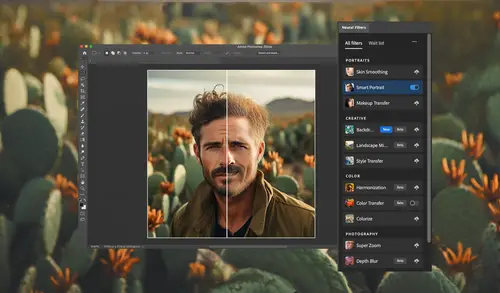
Lesson Info
1. Introduction
Lessons
Lesson Info
Introduction
(lively music) Hi, I'm Ben Willmore, and welcome to "Getting Started with Neural Filters." Neural filters are a special category of filters in Photoshop that use artificial intelligence to be able to do more sophisticated effects than the other filters that you'll find in Photoshop. In this class, we're gonna cover all the neural filters that exist at the time of this recording and also a bunch of tips and tricks about getting the most out of them. But before we get into the actual filters and how they work, let's take a look at how you access them and a few of the details about using them. So here I am in Photoshop and the first thing I need to do is to access a neural filter. I can come up here to the filter menu and there's a special choice right here called "Neural Filters." And these filters rely a lot on your graphics processor in your computer. So the faster the graphics processor is, usually, the faster these will run. Also, a few of these filters require internet access in o...
rder to work. So if you find that you are unable to use them if you're not connected to the internet, that might be the issue. When you first get in here to neural filters, not all the filters will be available. Some of these little light switch-like areas will instead look like a cloud icon, and if they do, you have to click on them and it will download the code needed to use those particular filters. Then here, they're broken up into categories like portraits, creative color, and so on, and we'll kind of cover them in that fashion, at least for the first few sections. Then there's also the section here called "Waitlist." And Waitlist are things where Adobe is considering adding these particular features. You can't actually apply them right now, and all they're trying to do is gauge interest of which ones of these particular features should they work on and spend the time on because people are actually interested in them. If you are interested in any of these titles, then click on the "I'm interested" button and you'll give some feedback to Adobe. Also, as I mentioned, this uses your graphics card quite a bit to be faster. There's three little dots right here and this determines if your graphics processor is used or not. I'd suggest having that turned on and the only reason to really turn it off is if you end up noticing artifacts, things that look like they don't really fit in that maybe your graphics processor are causing. Then you could turn this off to test it by using just your main processor, and that's a good way of testing. When you're looking at the filters, if you're not sure what they do, just hover over each one and you should get a little preview on the right that gives you some idea of what each one of the filters is designed to accomplish. Then here I'm just gonna randomly pick a filter and try to move the settings around enough where it should be visually obvious. Down here at the bottom, it will tell me if it's processing this on my device or if it's sending information to Adobe servers to use it on the cloud. And then I have to wait for this progress bar to finish before I see the effect. So if you ever move the sliders around and think that they're unresponsive, glance down there at the bottom and just make sure that any progress bar has finished before you evaluate the look of your image. Then down here at the bottom we have a couple different icons. This icon on the left, if I click it, will show me what the image looked like before applying the filter. Click it once again and it will show me the result. So, therefore, you can think of it as a before and after view. And then the icon to the right of it, in this case won't apply because this is not a multi-layered document, that this has to do with which layers would be visible in your preview. If you click there, you have the choice of showing all your layers or just the layer you are working on at the time you applied the filter, and therefore, you could isolate it from the rest of the layers, and so it depends on the image. But the images I'm using here aren't gonna be layered, so that's not going to affect it all that much. A couple other things. Down here we have output, and this is how is it gonna deliver its end result. If you tell to apply it directly to the current layer, then it will generally permanently change that layer. It's not the way I would usually use these filters. Instead, I would either tell it to create a brand new layer, or I would apply it as what's known as a smart filter. What's nice about a smart filter is that would allow you to see the end result in your layers panel and you could double click on the words "Neural Filter" that appeared in the layers panel and you can come back in here and modify the settings, so it's as if you never left the filter. Or you can put it on brand new document, but most of the time, I have it set to new layer or smart filter. And one of the things that's unique about neural filters is that right here you can choose to apply it as a smart filter and you don't have to make that choice before going into the filter. If I were to just click "Okay," it's going to apply it. And the way it's gonna do that is convert the layer into a smart object first, and then apply the filter in order to get it to show up in this way. With all other filters, if you wanted to do the same thing, you'd have to have first gone to the filter menu and chosen this choice, "Convert for smart filters." But neural filters are smart enough to allow you to do that when you're in the middle of the filter itself. Then here's our neural filter entry here in the layers panel. If I double click on it, it will send me right back into the neural filter. I'll be able to tell which filters were applied and see the exact settings and I could modify them. Then one final thing, and that is, there's an icon near the upper right when you're in a neural filter. And that's gonna let you reset the settings for the filter to their defaults. So if you've messed with the sliders that are in here, like I turned on this choice called "Focus subject," and I boosted the blur strength higher than it would usually go, clicking this should send me right back to the default settings. So now my "Focus subject" setting's turned off and my blur strength is back to the default. Therefore, feel free to experiment, just knowing you could always click that button to get back to the normal settings that would be applied by default. Alright, now that you have some of the general feelings for how you access neural filters and some of the layout of that dialog box, now we can move on. And in the next session, we'll start exploring individual neural filters.
Class Materials
CLASS MATERIALS
Ratings and Reviews
Chris Evans
Introducing the brand new Neural Filters and the how to get the best out of them. Ben does this with his usual ease. The examples he uses are clear and precise and the extra tips he throws in are worth the price of admission alone! Brilliant class!!!
Audrey Agin
Oh Ben you are wonderful. I will have to watch this again. Parts are Medium to Advanced and that is what I am needing. These lessons showed so many different situations that a person may come across in their photography or restoring old photos. You also showed some work arounds! Most other teachers may mention something that the topic can also be applied to, but do not show how to do it. That is so frustrating! They stop short of giving a full lesson. You go deep into your lessons, I can always find info to help me out! Thank you!
Aston Moss
Great step by step instruction with some excellent ideas as to how to enhance and completely create images.
Student Work
Related Classes
Adobe Photoshop