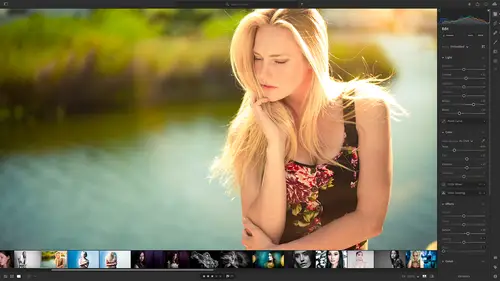
Lesson Info
20. Sharing Images with Gallery
Lessons
Class Overview
01:41 2What is Lightroom CC?
06:55 3Adding Photos to Lightroom
08:50 4Organizing Photos in Folders and Albums
09:11 5Adobe Sensei – It’s Magic
04:42 6Date and People View
06:15 7Picking Winners
08:45 8Filtering Images
06:17Using Photo Merge for HDR and Panoramas
17:48 10Edit using the Enhance Feature
04:26 11Editing Images: Global Adjustments
28:13 12Editing Images: Local Adjustments
23:45 13Copy and Paste Edit Settings
03:43 14Using Presets
13:12 15Integration with Photoshop
07:07 16Adding Titles and Captions to Images
04:51 17Exporting Images
08:04 18Sharing Images
08:20 19Creating a Slideshow
03:10 20Sharing Images with Gallery
04:31 21Sharing Images with Adobe Portfolio
08:24 22Sharing Images with Adobe Behance
08:51 23Sharing Images with Adobe Spark
05:14 24Sharing an Edit
07:13 25Sharing Images using Connections
05:08 26Migrating a Lightroom Classic Catalog to Lightroom CC
06:19 27Syncing Images with Lightroom Classic
04:39 28Class Wrap Up
01:34Lesson Info
Sharing Images with Gallery
there's another way to share images that's really intuitive and easy to use. And that's called gallery. Now there are a few things to be aware of with gallery first is this is a web only feature. So you can't do this in your desktop application and your mobile application doesn't show up as well. So you have to be on your web application, you can share multiple albums in your gallery. So this is fantastic for creating sort of a portfolio or a best of and then also you can do slide shows on the web from gallery. So what is gallery? Let's go over to Lightroom. And what we'll do is we will zip over here. Um and you can see here, it's not anywhere visible because this is my desktop version. I need to go over into google chrome or whatever browser you're using. And then you can see right here there's this thing called gallery. So I'm going to click on gallery now, you can only have one gallery, you can't have more than one gallery. So that's one big difference between a gallery and a share.
You can have many, many different shares, but only one gallery. And the gallery is going to have a link that anybody can see. And so that link is going to be up here. You can copy and paste that. It's a huge long link. And so you probably would take that and add it as a link to some other website or maybe your posted on instagram or twitter or other social media to say go here and see this. But that is the link. So I'm gonna copy that by clipping a little copy thing and I'm gonna go to a new tab and I'm gonna paste in my gallery and we can see there's nothing there. Just got a picture of me looking all svelte and an empty gallery. So let's see how we can add content to this. So by default we can customize our gallery. So I have a name. So I'm gonna say I'm gonna change this to Mark's Cool gallery and in the description um some images from my class now we need to add albums to this to add albums. We can just drag them over. That doesn't work because this is a web interface. We need to click add albums and then we need to select which albums we want. This is where having folders and albums really works is really helpful. So I've got this folder called Marks portfolio and I'm gonna add beasts. And I'm gonna add life in black and white and people and reflections and scenic and studio. Remember these are already on the internet. I don't have to upload them because it's in the cloud. So I'm gonna add six albums. There they are. And uh if I want, I can show metadata or loud downloads allow, I'm gonna allow comments and likes. I don't want people downloading my images necessarily. So I'm gonna keep those turned off. I could change this image here from my headshot to something else if I wanted to. But let's go back over here. I'm just gonna refresh this page, so I'm gonna click that and just like that, I have a gallery of images. So think of it as an art gallery that you can build out of your own stuff, This could be your website. And so the only downside is it's got this very cryptic link. So you would have to take that and maybe forward it from somewhere else for people to get to it. But you've got your gallery when you go into that gallery, you can click and see all the thumbnails of images and if you click on those you get a large view, it looks very much like the share that we had earlier. But this is more of a website that you can build. People can like that, they can see the information, they can add comments, all the stuff that we showed you before with a share. But unlike a share, this is a gallery that is more of a portfolio piece that you can send out and show people multiple uh multiple views of your different albums and stuff. And it is a really, really excellent way to showcase your work. You're building out a website with just a couple of clicks. It's really, really awesome. Now, if you want more power than that. If you want to build a real website with a custom domain and maybe some links to your social media and a description and a link to your blog or whatever it is, there is a tool that's included, an adobe creative cloud called Adobe portfolio, and Lightroom is integrated fully with portfolio, and I'm gonna show you how you can build your own custom website next.
Class Materials
Bonus Materials with Purchase
Ratings and Reviews
Susan H
What a great class! I've started & stopped a few Lightroom classes up until now, but generally gotten bored, confused or felt I needed to step away to learn something else like Adobe Bridge first. Mark is a great instructor, engaging, specific & very clear with his explanations. I finally feel confident to play in Lightroom instead of feeling constantly overwhelmed by what I don't know!! Awesome! Thank you, Mark, you've also inspired me to dream about travelling again now the world is opening back up :)
Robin Spencer
I'm glad I bought this course. It was very basic but just what I wanted. My plan was to see if Lightroom could replace my current Lightroom Classic. Some of Lightroom functions are fantastic it looks like many of the functions I use with Lightroom Classic are just not there. So in short Mark answered many of my questions.
Glenn Pierce
Excellent fundamentals course on Lightroom! I really enjoyed Mark's teaching style which is easy to follow and very relaxed :-)