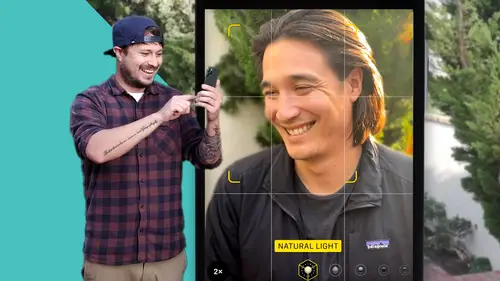
Lessons
Course Introduction
1Welcome to Class
00:50 2Why Are Smartphone Cameras Awesome?
02:10 3The Course Challenge: Capture Your Day in 5 Photos
09:03Camera Basics for Mobile & Smartphone Photography
4Intro to Camera Basics
01:14 5Exposure
03:56 6Focal Length
01:46Depth of Field
02:49 8Lighting
02:04 9Flash
01:15 10Resolution
01:50 11HDR Mode
02:33Mobile & iPhone Photography Basics - 3 Creative Keys to a Great Photo
12Intro to Photography Basics
00:37 13Improve Your Photos with Composition
04:29 14Improve Your Photos with Lighting
03:09 15Improve Your Photos with Story
02:40Let's Practice iPhone Photography! Real World Photography Lessons
16Intro to Our Photo Demonstrations
00:42 17Choosing the Right Lens
04:11 18Composition Practice
03:36 19Composing a Subject in Multiple Ways
05:57 20Long Exposure Practice
06:30 21Panoramic Practice
03:35 22Portrait Practice
09:14 23Getting a Blurrier Background without Portrait Mode
03:50Key Advanced Mobile & iPhone Photography Features
24Intro to Advanced Features
00:23 25Panoramic Mode
02:24 26Portrait Mode
02:16 27Selfie Mode
02:02 28Timelapse Mode
03:31Editing and Apps for Mobile & iPhone Photography
29Intro to Editing Section
00:40 30Storing Your Photos
02:23 31Our Favorite Apps
02:07 32Basic Photo Editing Method
27:52 33Editing with the Lightroom App
04:41 34Editing with the Snapseed App
03:34 35Editing with the VSCO App
04:00Sharing Your Photos
36Intro to Sharing
00:38 37Posting on Social Media
03:32 38Printing Your Photos
03:55Course Conclusion
39Thank You Video
00:49Lesson Info
Editing with the VSCO App
The app that I personally use for quick, quick edits. Uh When I've basically taken a really good photo with my phone, something that doesn't need a ton and ton of editing um is vsco. Um Now, VSCO at its base level is free, but you can also subscribe to it and you get more features. Um I actually do pay for it because if you've ever been to my Instagram, William Carnahan, I use a border around my photos. Now, a lot of people ask me about that because my gallery is very sectioned off and you can see the entire photo in the gallery. I actually use vsco to create that border. So even if I edit the photo in another app, I bring it into vsco before I post it to Instagram and I create the border per that photo. So let's go into vsco. You can see that it actually has a social app within itself where you can look at people's photos uh and they have their own network of photography. Now, if you click in the center here, we click in the upper right, we're gonna add one of our photos that we've be...
en editing. Let's go find it. Here is our peer shot again or import here it is and then we click, edit the bottom left. So the thing with vsco is that it's always in portrait mode, right? It's always gonna be vertical. Um It immediately starts you with the filters. Now, that's one of the most popular things about vsco is that it's got all these just really awesome artistic filters that really have no rhyme or reason to their names. Ku four Ku eight. And it's a really quick way to get to filters if you want to. So let's pick a filter really quick and then you click on the next section at the bottom and this is your editing way more simple than any other photo app. You have exposure, you move up and down, you have contrast adjustment. Uh It'll let you straighten it as, as usual. It's got all the normal aspect ratios that we can pick. It also has sharpening. I personally do not think that if you're going to edit your photo a lot, if you're not gonna put it into a lot of post voco is not necessarily for you. It's a quick editing app. It's got minimal things to do. It's got filters, that's its biggest thing. Um And it's got other border border things that you can do. The tonality actually is really interesting because whereas in light room and snap seed, you can raise the shadows up and down in VSCO, you can only save them so I can only bring the highlights down or bring the shadows up. You can't go the other direction and that I'm not a big fan of in Vsco, but if you ever need it to do quickly, it does the job. The skin tone, we're not on the skin tone photo, but the skin tone in Vsco is actually pretty good. The vignette, very simple. It's only a black vignette. You can't go to the white vignette without uh I think adding on things. I do like that. It has this fade, right? It's this kind of cool, faded old film look. That's just automatic. You can achieve that in other apps, but this one just has a slider right away that you can get to other than that and click on the border, has any type of color border that you want. If you're doing them, I typically go white and then I bring it in like that. And now when I export this, it'll export this as a one by one photo with the border aside. And that's how I create my galleries. And that's really why I use vseo. I had to pay for a subscription to get to the border aspect of it, but I can keep it consistent across my gallery and you can adjust it pretty well and I've used it for other applications as well if I needed to like uh you know, other social accounts or other social uh photos that I might need to help another client or something like that. So that's a quick overview of vsco. Again, it's not necessarily for you. Um The, my favorite thing about it is the borders, the quick and easy filters that you can adjust on the fly. And uh if you get into it, the social network inside of vsco is actually pretty fun and interesting. And uh for me, pretty inspiring. A lot of times there's tons of great art and photography and creativity. If you're looking for inspiration on both the shooting side and the post editing side.
Ratings and Reviews
user-d195e3
Good course for everyone starting out and needed to have some more basic info beyond the common snap shot. I had wished for more info on using mobile in the more professional field like when switching from camera to mobile. Additional lenses and flashes and things like that. But this course was obviously not targeted at this. So overall still a nice brush up.
Joanna
Definitely geared to beginners, but the class has a lot of good information. As an advanced camera photographer still trying to get to know my phone camera better, I learned a few things I didn't know (like you can use portrait mode for selfies, what hyper lapse is and the VSCO app). Nice job!
Barbara
Great class. Well organized and clearly presented. Would be very good for beginners and mid level users. highly recommend.