Working with LUTs
Lesson 11 from: How to Color Correct in Adobe Premiere Pro For BeginnersAbba Shapiro
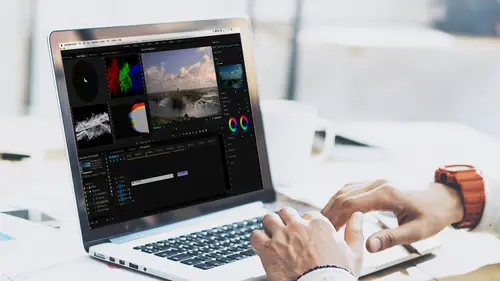
Working with LUTs
Lesson 11 from: How to Color Correct in Adobe Premiere Pro For BeginnersAbba Shapiro
Lessons
Class Introduction
01:53 2Attention Deficit Color Correction
06:13 3Understanding Color
12:55 4Basic Color Terms
04:35 5Shooting for Easier Color Correction
09:53 6Color Calibration Gear
24:41 7Understanding Scopes
19:28 8Introduction to the Lumetri Color Panel
07:02Lesson Info
Working with LUTs
So, let's take a look at some other options, some other ways that we will work that. I'm gonna look at LUTs, okay? So, we have this shot, here. I might one of the LUTs I like better, here. I think I like this one better. So, this was Shanghai and this was shot flat. This was shot with Sony S-Log and I did this because I wanted to get more dynamic range between the blacks and the sky. I do want to point out that people said, oh, I'm gonna shoot everything Log, 'cuz then I'll get much better dynamic range. If you're inside and you're lighting and you have full control and the bright areas and the dark areas are not that far apart, don't shoot it log. You don't need to. It's just gonna make more work for you. Sometimes, just regular shooting is fine. It's really only when you have extreme darks or extreme lights and you wanna be able to recover some of the detail in your highlights or detail in your shadows. So, I have this clip, I'm gonna go back to my default setting for color. I have ...
my lumetric panel. Let me go ahead and make it look like everybody else's 'cuz I dragged it across. Reset to our saved layout and the first thing I'm gonna do, because I know that I shot this flat, is I'm gonna apply a Look Up Table and there are Look Up Tables that the manufacturer puts out, there's Look Up Tables that you can buy. There's free Look Up Tables. Just Google Look Up Tables for whatever your camera is and I guarantee you will find more than you can ever imagine. Some of them bring you back to neutral, others will give it a stylistic look, but what it will do, it will take the math that Sony, in this case, it's a Sony camera used to crush it and make it look really bland, it's low contrast, it's low saturation, and it'll bring it all back, okay? And then, I can start correcting. So, underneath basic corrections, if I got to Input LUTs, there are several available by default. So, if you're using, say, an Alexa or you're shooting with an ARRI camera or the Phantom, Premiere has put in some of these as defaults and you can just select them if you're using one of these and it takes it, by the way, to something called Rec. 709. Rec. 709 is the color space standard for high definition television, okay? So, now you can, again, be popular at parties by dropping that term, and people will say, wow, what does he know? So, I don't have what I need, so I'm gonna go ahead, I'm gonna hit browse because I have a LUT that I like and this is a dot cube and, as a matter of fact, you can even make LUTs in Premiere. I can color correct something and save it as a look that I could apply across or even in Photoshop or in other programs, such as Divinci, but I have one here that kinda works, that I like. I'm gonna select it, I hit open, and it immediately applied that LUT to this clip, okay? I'm gonna go ahead and hit my three button, remember, I programmed it? Without the LUT, with the LUT, okay? So, it's already pretty close to good. Before, after. Let's look at that with our scopes. So, we have our scopes. We should have our scopes. There we go. Select it. You can see, low contrast, not a lot of color. With the LUT, more color, wider dynamic range, didn't catch everything. So, even though I put a LUT on here, I may wanna go ahead and tweak this a little bit. You know, I'm not really taking advantage of how bright this could be. I'm gonna move up the exposure, instead of starting with the white and the black, because I want most of this mid-area to be in the mid-area. It's a little bit low, so I wanna get my exposure good first and then, I can stretch it out with my whites, darks, highlights, and shadows. So, I bring that up a little bit. My blacks, I want them to touch the bottom, and you can see if you go crazy, you see how I'm getting a hard line, there? My blacks are getting crushed, I'm losing a lot of detail. So, you just want it to barely touch, so you have that rich look. My highlights are actually pretty good. I don't really need it to hit 100. Little pieces are. You know, if I go ahead and I make the whites too bright, you know, it's just, again, I'm gonna lose some of the saturation, it's not gonna necessarily be the best look, here. So, I'm gonna keep it there. I'm gonna bring my highlights down, just again, so I have a little more detail, and I might want this to punch a little bit more. This is probably really how it looked, but remember, we're creating a perception. So, I'll go down to the Creative and I want you to see the difference between upping the saturation and upping the vibrance. So, if I bring the saturation up, everything gets really bright. Now, I'm not so far that I'm actually going into an area where it's just over saturated, but it's starting to look a little Disney, it's starting to look a little bit artificial. So, the saturation is not necessarily the solution that I want, but I want some of the muted areas to have more color, so I use vibrance, and as I bring vibrance up, the city looks more interesting, it looks more real because the muted colors have been brightened, but it doesn't look fake yet. And, once again, always look at the before and then at the after, and I want you to look at my scopes, too, okay? Scopes are really filling things nicely, I don't wanna blow out the sky, I do have a little peak there, that's good, and look at how much more color I have in my vectorscope. And the other thing you'll notice is this is a fairly central blob. I have all my colors here, okay? So, I can go ahead and work with that. Now, if I wanted to, I could even take it to a little more detail, and that's gonna introduce the next area, and the next area is called Curves. I just jumped from Creative to Curves and this gives me a lot of control. A lot of photographers are used to working with Curves and this allows me to be very specific in different ranges of luminance to control how saturated or how bright parts of the image are. So, if I clicked here where it's white, it's gonna create a little dot and I can go ahead and I can bring that down, I'm making a little bit of a bent line, and do you see those shadowed areas are getting a little bit darker, okay? So, it's giving me a little bit of a richer look. And then, this is called and S-Curve. I can go up to the top area, put another little dot in there, a little keyframe, and I just wanna be able to open up the top a little bit, and take a look at what happens to my waveform. I'm actually able to expand my dynamic range a little bit with this S-Curve. I can toggle any one of these on and off. So, I can toggle off individual panel corrections if I wanted to, not just all of them, and I can see-- take a look at my scopes and the image and this is just nuance. This is where you're really starting getting into, like, yeah, that's good, but I click that and it's like, wow, the water suddenly just became really rich, you know? I really like that. So, that's one of the elements that you have control over and you can, even to the extent of that's working with all three colors, so that would be luminance, but if I wanted to, I could say, you know what? I just wanna affect the blues and I click the blue here and I'll probably end up undoing this because I really don't wanna do what I'm about to do, but I could put a little click there and this will bring down just the blue channel. Now, I'm getting a look and it's a little more golden. Okay? I've created a look and I can say, you know something? But I don't want that gold to be deep in my shadows. So, there we go, before. So, I'm using this to really get a different feel and remember, that was the ugly shot that we started with. So, working with curves is extremely powerful because it gives you a lot of nuance to work with. I'm gonna say, this is a really cool thing. This is a hue saturation curve. I'm gonna show this to you in another clip 'cuz I really think I'm happy with this and I don't wanna mess with it anymore 'cuz there's no need to, but we'll show you that in another example. So, before, after.
Ratings and Reviews
Jason Acuna
I've been filming/editing language learning videos recently and thought "The free tutorials on YouTube are cool, but I wish I could pay an expert to just clearly explain white balance/color correction to me. How to confidently read the scopes, etc". Lo and behold, a few days later this course appears out of nowhere! It delivered all the basic stuff I wanted, clearly explained. I particularly liked the encouraging advice - if you get 95% there (regarding getting the 'perfect' balance), be happy with that 95% and keep moving forward! Thank you!
Bradley Jadir
Nice succinct class. Would be good to have a follow up more advanced class or more examples but this is certainly good for beginner, and more experienced editors that want to deepen their knowledge. (I don't consider myself a beginner as have been color editing for a few years but still learnt a bit here - having previous experience with the lumetri panel will be useful)
OLIVAfilms
It is a very very good class for beginners. It gives you a very good overview of the color correcting tools available and empower you. If you are advanced in color corrections and/or grading this may not be for you. Thanks Abba.