Using Color Wheels & Adjustment Layers
Lesson 13 from: How to Color Correct in Adobe Premiere Pro For BeginnersAbba Shapiro
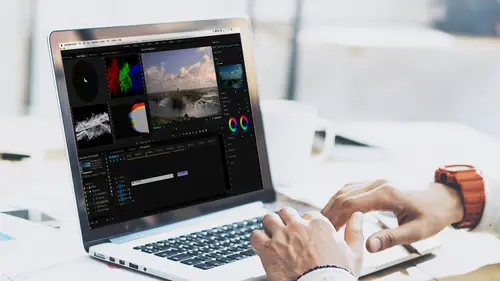
Using Color Wheels & Adjustment Layers
Lesson 13 from: How to Color Correct in Adobe Premiere Pro For BeginnersAbba Shapiro
Lesson Info
13. Using Color Wheels & Adjustment Layers
Lessons
Class Introduction
01:53 2Attention Deficit Color Correction
06:13 3Understanding Color
12:55 4Basic Color Terms
04:35 5Shooting for Easier Color Correction
09:53 6Color Calibration Gear
24:41 7Understanding Scopes
19:28 8Introduction to the Lumetri Color Panel
07:02Lesson Info
Using Color Wheels & Adjustment Layers
So, let's go ahead, open up another image, and maybe I'll actually kill two birds with one stone. We'll do a matching color, and so, this is something that people often need to do, you have two shots, and you need to have first that were shot in different cameras or different lighting or, you know, maybe the white balance was different. So, I want them to match. So, the first thing you do is you need to color balance your hero shot or your master shot to be the look that you want. So, whether that's the wide shot or the medium shot, it's the main shot that you're gonna reference all the other cutaways to. Okay, you don't wanna start with one and then try to color correct it to the next one and then to the next one and to the next one, no. You wanna color correct your primary shot so it's perfect and then all your others shots, no matter where they lay in your timeline, you wanna be able to color balance them to that master shot. That's gonna make your life easier. And of course, we lea...
rned that if you wanna apply them to an entire wheel, you can simply put it on the master clip or save a defined preset. So, if I look at this clip, it's a little oversaturated. It's very warm, we could go ahead and we could try to do an auto balance on it. There's no white card but there is a little white sticker on the nose of this bear. So, if I click on that, actually, it brings up my saturation, makes it a lot more gold, which I guess is fine for the color. If I isolated and cropped her face, I could actually tweak it to get the exact color tone that I want. I'm gonna go ahead and undo that. And I'm gonna simply say that's pretty good, we're kinda even, I think a little more exposure, a little more whites to bring it up, get my blacks down, just to expand my range. Little more washed out in this monitor but, you know, people might think, oh, yeah, she needs to be redder but again, I say, oh, yeah, look, I'm a little bit darker skin and she's fair, but the color tone seems to be about right. And my gut says that if I isolated her face, it would be pretty accurate here. But in the time that we have, I don't want to do that, we did that with the color card at the beginning. So, I say that's pretty good. I do wanna bring down the vibrance a little bit, I rarely use saturation, I like vibrance, just because that's all a little bit too much and I think, you know, I looked at my numbers here and I changed it but I think my highlights, I'm losing a little bit of detail so I just wanna bring that back. So, that's pretty good. Now, I wanna match this other shot. And I've already kind of prepped this a little bit but this is the trick. I put the other shot that I wanna match it to on the second track, this way I can see both at the same time. Let me also switch over to my scopes. So, on the left side is my balanced and on the right side is basically my clip with a crop on it, moved halfway across. And I could do the crop, you know, halfway this way or sometimes, depending on the shot, you may wanna do it top and bottom, okay? Just so I can start making sure and seeing what matches. So now, I can look back and fourth. Let's go back to horizontal. I kinda, I think that just felt better to me. So, I'm trying to see skin tone, this is a little redder. If I turn off a track, if I go ahead and turn off just the eyeballs, okay, so there, the top track is gone. Oh, I wanted to show you this with my scopes on. So, there is just the bottom one in the scopes that I would correct and then, if I wanna adjust the top one, I could just turn on the top one and see exactly. You notice how it's black over to the left? It's only looking at that part of the frame. So, I can say, oh, yeah, my goal is to as closely as possible make this shot on the right and the scope match this shot, which I had turned off, on the left. So, that's one part of the trick. That you can split it, you can look and as I make adjustments to this top one, I can see if the face is matching. I might say, you know what? I think I need a little less red and I start bringing the red down. Actually, that's pretty close. Not bad. So, that's how I would deal with color. Sometimes you really wanna focus on just the luminance. Okay, you wanna separate and you wanna say, you know what? Let's take a look at what our luminance levels are. So, I kinda want both of these black and white. So, as another great trick, if you've seen my other classes, I've introduced the idea of an adjustment layer. File, New, Adjustment Layer. And we used it to put filters on things. So, there we go, New, go Adjustment Layer. Did they move that on me? Am I not seeing it? I know where it is, down here. So, I'm gonna look for it down here 'cause it's faster. New, Adjustment Layer, there we go. It's gonna be the size of my frame, which happens to be 4k. And there it is, it's my adjustment layer. You only need to make one per sequence. So, let me go ahead, bring this down, grab my adjustment layer that I've lost here and I'm gonna throw it on the track above. Okay. So, an adjustment layer, for those who haven't used it, basically, whatever effect I put on top is applied to everything underneath. So, the effect that I'm gonna apply is simply black and white. Here's the black and white one here, I need to go to my effects, is just a desaturation filter. Black and white, true black and white, measure if you're a photographer, comes from how I reduce the amount of red, green, and blue. That's how we get different looks. But we're gonna go just for our generic black and white. There we go, throw that on there. So now, I can look at this and I can compare them just from the luminance levels. Okay, I can say, oh, yeah, is her face as equally bright on these? Is the background? Is the couch? I'm gonna go over here under the effects for this clip, I'll grab my Crop slider, bring it across and I'll say, okay, is the couch the same? Is the bear the same? Let's go back to our scopes. So, the first thing I might do so I'm not colored by my saturation is I'll try to balance and make sure the luminance values are as close as possible. Now, I'm halfway to the finish line or probably even further than halfway to the finish line. Then, I can go ahead, I can turn off my black and white and now I can focus on color cast and the amount of saturation to get these two scenes to match. And once I do, the odds are I have other scenes shot with, I mean, other parts of this scene shot with the same camera, I can go ahead and either apply it to the master side of the clip or I can go ahead and create a preset and apply it and then everything should match as I cut back and fourth between cameras. Do take this with a grain of salt. If you are shooting with an iPhone, a RED camera, and a Sony DSLR, you may be the best colorist in the world but you may never get all of those images to match just because the sensor didn't get all of the same information. You can get it close, but, you know, you have to have a certain level of expectation that the quality, an iPhone has a sensor about the size of a pin and you know, a RED camera has the one-inch sensor, so it's things to keep in mind. So, that's how I would do those two elements. Let's take a look at color wheels and we'll just look at one of these shots by itself. So, I'm just gonna drag this over and I don't think we have a lot of correction here, but this, as a matter of fact, let me just make sure what we have done here. We did some basic corrections but okay, we're gonna go to color wheels. So, color wheel allows you to deal with the luminance values in your shadows, again, in your highlights, and in your mid-tones. We kinda saw that at a variation earlier on when you're dealing with highlights and shadows, blacks, whites, and contrast, but this is another way to attack it. And you can also attack the color cast in your shadows, in your highlights, and in your mid-tones. And generally, like skin tone, would be in your mid-tone ranges. So, if I wanted to, say, isolate and change maybe the skin tone of her face, I'd go to here and you know, on my monitor, maybe I wanna add a little bit more saturation, a little bit more red, so I'm just gonna slide that up. We see that's changing. And I'll have to be careful 'cause actually, this is starting to leak into the whole scene 'cause there's a lot of mids around here. If I wanted to, say, maybe discover that my blacks have a little bit too much red in them and I want them to be really neutral, I may go down here and in my shadows, pull out red and now the blacks are a lot flatter. Okay and I can see down here, if these all become, and this is the trick with working with the color wheels, think of it as bars here, a wider bar here, and a thinner bar again up here. If you can get this grouping to be pretty much the same amount, that means they're equal and that means it's gonna be neutral gray. So, if you have a color cast in your shadows, if you can get those sections to have about the same amount of data, then you know that it can be neutral. And the same thing is true in my highlights, my highlights are actually a little more red. So, and that's because I dragged that over to the red in my mids, but I could go ahead and I'm gonna drag it in the opposite direction. I'm gonna add a little bit more blue in my highlights. See how that blue's gone up? And that should neutralize any of my higher areas. And this gets into real subtlety. Okay, you see there's just a little bit of a shift? But again, it's perception. I can also deal with the luminance values, these are the sliders. So, if I bring this down, it's gonna work with just my shadows. Okay. Which is similar to what we worked with before but everybody uses, likes different controls and sometimes, as your stepping through this sequence, you're ready to maybe do some more refinement. So, that's one of the elements that you're dealing with. So, that's how you would work with the color wheels.
Ratings and Reviews
Jason Acuna
I've been filming/editing language learning videos recently and thought "The free tutorials on YouTube are cool, but I wish I could pay an expert to just clearly explain white balance/color correction to me. How to confidently read the scopes, etc". Lo and behold, a few days later this course appears out of nowhere! It delivered all the basic stuff I wanted, clearly explained. I particularly liked the encouraging advice - if you get 95% there (regarding getting the 'perfect' balance), be happy with that 95% and keep moving forward! Thank you!
Bradley Jadir
Nice succinct class. Would be good to have a follow up more advanced class or more examples but this is certainly good for beginner, and more experienced editors that want to deepen their knowledge. (I don't consider myself a beginner as have been color editing for a few years but still learnt a bit here - having previous experience with the lumetri panel will be useful)
OLIVAfilms
It is a very very good class for beginners. It gives you a very good overview of the color correcting tools available and empower you. If you are advanced in color corrections and/or grading this may not be for you. Thanks Abba.