Introduction to the Lumetri Color Panel
Lesson 8 from: How to Color Correct in Adobe Premiere Pro For BeginnersAbba Shapiro
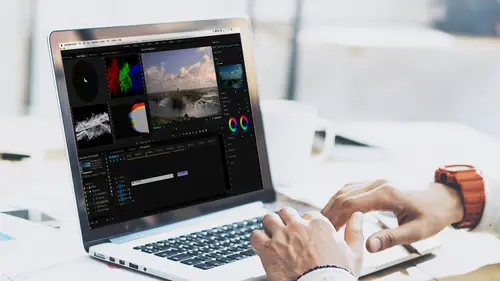
Introduction to the Lumetri Color Panel
Lesson 8 from: How to Color Correct in Adobe Premiere Pro For BeginnersAbba Shapiro
Lessons
Class Introduction
01:53 2Attention Deficit Color Correction
06:13 3Understanding Color
12:55 4Basic Color Terms
04:35 5Shooting for Easier Color Correction
09:53 6Color Calibration Gear
24:41 7Understanding Scopes
19:28 8Introduction to the Lumetri Color Panel
07:02Lesson Info
Introduction to the Lumetri Color Panel
So let's take a look and we'll do a quick introduction of the Lumetri Color panel. We have an image, we're ready to color correct. As I mentioned earlier in the class, when you're inside, and as a matter of fact it does remind me I wanted to show you just a couple of other things. Whenever I put my playhead over a clip it loads that clip into my scopes. So, that's that first shot we looked at. This is gray. This is gray on my scope. Purely neutral gray, right along there. If I take a look at this, let me open up a couple of scopes. I'm gonna go ahead and open up my vectorscope. I'll zoom in. There is no color there. My vectorscope is a dot, okay? I'm gonna go over here to the diving shot, lots of color. My vectorscope says there's a lot of blue. Guess what? There really is a lot of blue, the shot is balanced. But I'm given that information. I'm also given information about luminance and I look at this and I say, "Well, I could brighten that up," but when I look at the shot I'm underwat...
er. I'm not getting a nice bright blue sky, it wouldn't be right. It's kind of like, you know, if I'm doing an episode of the X-Files and I'm color balancing it, everything's gonna be dark. Not like daylight. So part of color grading and color correcting is not just to get the grade and the look right, but to be aware of, that it looks neutral I should say, of what should be the look of the image and that's where those auto-calibrations, when I hit auto, you know it just says, "Oh, this must be a daylight image." So if I went to this and I said auto, made it a lot brighter, but it may be too bright. It may not have the feel that I want. So that's something to keep in mind with those two scopes. Let's go ahead and bring up our third scope and that would our RGB grade and again, you see that there's a lot more blue than there is red, but that's the nature of the beast. If I wanted to, I could add a little more red, it may make that orange pop, and again you're getting to something that's very subjective. Switching back to the gray, no color, straight line. Red, green and blue if they're all the same level there's no colorcast. Not white or black, because it's at 50%. If it was up here it would be white, there'd be black. But if these are all equal amounts, there is no cast in color. If I went and I say, "Let me add a little more red to the shot." It's looking pink here, that's because there is now more blue and red and less green. If you notice, I'm working with the tint slider. Let me go ahead and reset that by double-clicking. For a second there, that might have looked green for a millisecond because again our eyes were tricked, you were seeing the pink color and as soon as I went gray, your brain said, "Oh, no, inverse! My cones, they're green! Oh, it's not." So I can go ahead, if I add blue to the shot obviously it relates that way. And if I go ahead and add orange. So you can see that if there's a tint, there's gonna be greater amounts of green, red or blue, depending on the tints. Let's go back and reset that. Let's take a look. So there we have this image here. This is a color chart, which you've probably seen. The reason that we have color charts is that if you shoot a color chart you can make sure that every one of these colors, look at that, it hits one of these targets. Cyan, blue, magenta. So I know what's perfectly balanced. That's what it's used for. And again, where you have gray, black and whatnot, look at that, there's no cast to that, because everything lines up. All red. What is red made of? High red's at 100%. Boom. No blue. I'm also going to bring up my histogram, 'cause this is a color histogram. There's nothing in the blue and green area, everything's in the red area. Vice versa, there's blue, there's green. If I were to change the tint, this is what happens. So this is what's happening with your scope. And it's a good thing to get a feel for what the sliders do against gray and against colors, basically everything is along the same line. This is actually not perfect white, you can see there's a little bit of a hint there. Perfectly black. I want you to notice something as I'm switching between red, green, blue. This is my vectorscope, that's color. It's a dot. There's no color information. The vectorscope doesn't care about luminance at all, okay? And guess what? The waveform doesn't care about color at all. So you're really working with these separately. There's what our color chart looks like. There's our, going back to our references, we have color. And I want to show you something. So there's a lot of color here. I'm going to pull out the saturation of this shot. It's black and white now. Did you notice, this goes down to zero? So a black and white image, if I over-expose it, it's affecting this a little bit but really it doesn't affect it a lot. Generally if you brighten an image it will look less saturated, if you darken an image it will seem more, it will be perceived as more saturated. Here's an example of something that's purple that shouldn't be purple, and I can go ahead and use these sliders, and if I can manage to quickly line them all up, I can get to neutral gray. So you see what I'm doing with my temperature and my tint? This is just the beginning, there's a whole lot of controls that you have to work with. So that gives you a good idea. And if I have a gray-scale, just from white to black, if I look at this there's no color, if I look at my luminance, remember I said it's kind of like from left to right? So that's all the white stuff, and then you get down to the black and that hits zero. Then again there's your colors. So the whole idea behind this, is an understanding of what these charts are at the extreme, and we're gonna leverage all of this information, and we're gonna spend the second half of this class working our way through Premiere, and getting you to understand how you can fix your shots, make them look beautiful the right way.
Ratings and Reviews
Jason Acuna
I've been filming/editing language learning videos recently and thought "The free tutorials on YouTube are cool, but I wish I could pay an expert to just clearly explain white balance/color correction to me. How to confidently read the scopes, etc". Lo and behold, a few days later this course appears out of nowhere! It delivered all the basic stuff I wanted, clearly explained. I particularly liked the encouraging advice - if you get 95% there (regarding getting the 'perfect' balance), be happy with that 95% and keep moving forward! Thank you!
Bradley Jadir
Nice succinct class. Would be good to have a follow up more advanced class or more examples but this is certainly good for beginner, and more experienced editors that want to deepen their knowledge. (I don't consider myself a beginner as have been color editing for a few years but still learnt a bit here - having previous experience with the lumetri panel will be useful)
OLIVAfilms
It is a very very good class for beginners. It gives you a very good overview of the color correcting tools available and empower you. If you are advanced in color corrections and/or grading this may not be for you. Thanks Abba.