Bonus Video: Placing Texture in Your Photo with Brooke Shaden
Lesson 2 from: Fine Art vs FashionBrooke Shaden, Lindsay Adler
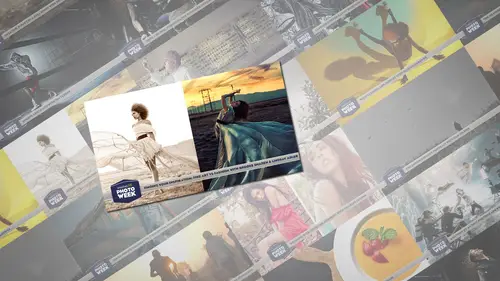
Bonus Video: Placing Texture in Your Photo with Brooke Shaden
Lesson 2 from: Fine Art vs FashionBrooke Shaden, Lindsay Adler
Lesson Info
2. Bonus Video: Placing Texture in Your Photo with Brooke Shaden
Lessons
Lesson Info
Bonus Video: Placing Texture in Your Photo with Brooke Shaden
Hello, my name is brooke shade in and this is all about how to add texture into your photo, these air, all textures that I took and that you can have for download. So you have these images at your disposal, and these are the images that I use personally in my photos. You have two different types of textures here, a very painterly texture and a very photographic texture, the difference being that one has lots of dustin, it has a lot of lines and scratches, and the other one gives your image of more painterly feeling. All of these images are in black and white and that's how I prefer to use my textures, because if you think of it, you already have your photo finished when you're adding your texture most of the time and therefore you already have the coloring already worked out in your picture. So if you add a texture, you don't really want to mess up the color that you already have. So I'm just bringing one of these textures into photo shop and in placing it on top of my image with the m...
ove tool. So with that move tool, I'm clicking anywhere in the image. And then dragging it over to the tab that we're working on and dropping it right on top, I'm just going to move that into place wherever I think it fits, and I'm just judging that based on what kind of texture it is and where the the little details are in that texture, so the texture shows up on top of your layer palate, and what I want to do is figure out how to blend it now I'm in the blending mode right now and just going through all my options, I'm landing on soft light there that is my favorite. You could also take the opacity down on the texture layer, but that adds a film over it that I don't really like. So I like soft light as my texture layer and that blends it very, very naturally so you can see there it's popping on and off. You can see that the texture is going over the subject, and I want to get rid of that a little bit because I don't like the subject skin to be heavily textured, so I've created a layer mask there on my texture layer and I'm just lightly erasing it so right now making sure that it's not covering the subject as much now I'm taking the opacity down on my brush that way I can bring some of the texture back in so then she blends naturally into the image. So you'll notice that I'm focusing on the dress, adding some texture back in there. And the more I go over that dress, the more shading is happening. So I'm making sure to focus on the bottom of the dress, where she would naturally have shadows if she were actually in this forest when I took the picture.
Class Materials
bonus material with purchase