Cyanotype Sample with a Review of Lightroom Mobile Modules
Lesson 11 from: Experimental Mobile PhotographyLisa Carney
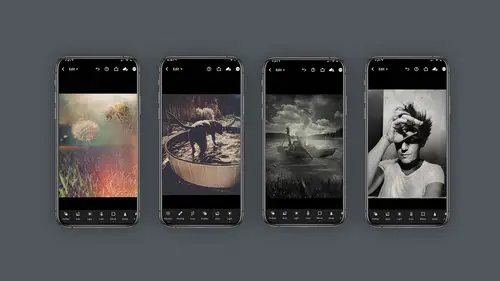
Cyanotype Sample with a Review of Lightroom Mobile Modules
Lesson 11 from: Experimental Mobile PhotographyLisa Carney
Lesson Info
11. Cyanotype Sample with a Review of Lightroom Mobile Modules
Lessons
Class Introduction
03:58 2Concept vs Experimental Photography
04:26 3Visual Storytelling, Why It's Important.Finding Inspiration In Others Work
04:57 4Equipment
04:57 5Setting The Mood, Color, Style
05:55 6Mextures App Deep Dive
10:00 7Capture Apps
04:33 8PaintCan App
06:26Lesson Info
Cyanotype Sample with a Review of Lightroom Mobile Modules
I like to find images to practice my developing techniques on. So for example this Diana type look. I think it's pretty cool and I'm going to use light room mobile to process my image to get it to kind of feel or look like this. But before we do that, let's take a real quick review of the light room editing modules from the boot camp class. So in light removable, we're gonna be using the editing modules to do our post production or editing. And you'll see here that in the free version there are three things that are not available for you that would be selective editing which is where I do a majority of my heavy lifting and the hell tool and the geometry tool. So those three things are not available on free version and the premium all those are available. So the first thing we're gonna talk about is the hardest one or the most complicated. Which is selective edits. Again, I'm going to tell you this is not available on the free version. And in the selective edits, you actually can create...
your own masking to selectively choose where you're going to do your adjustments. Now if you shoot with the debt capture camera, the program will actually try to help you make a mask on its own based on the photo you took using the two lenses on the camera. Uh I love this. It's very complicated. I think it's kind of a shame that it's the first module that shows up because it is so sophisticated but it's amazing the healing tool, healing tool in light room works very much like it doesn't Photoshop. So it is really hard to do on a phone with your finger. Let's just be real about that where I like to use this is on an ipad, an ipad with a stylist. This this really works well. However, it's good for things like power lines or little bird you need to take out or let's say you took a picture of a beach and there's a can stuck in the sand. This kind of thing is pretty easy. Again, not available on the free version. Mhm crop tool. Pretty basic. It's got aspect ratio, you can set it up to do a square if you're doing instagram, you can lock a crop if you want to keep the ratio the same. You can even rotate it through that little curvature dial here on the bottom will allow you to rotate the image. Here's the key about this. Light room mobile is nondestructive, which means you can always go back to your original frame. I absolutely love this about this program. Mhm profiles. Now, profiles are interesting thing. They're actually kind of a starting point. You can choose black and white color Artistic modern. There's a gazillion of them in here and these do not affect any of those editing buttons in Light room Mobile, which means you can add on top of it. So it's kind of like putting secret sauce on top of a base recipe. The light panel, the light panels fantastic. Uh there's not a job I do that, I don't use this panel. It's pretty standard. You do exposure contrast highlights, shadows, whites and blacks. Very much like camera raw. And in addition it's got this fantastic ability to use a tonal curve. So you can actually use a curve if you'd like to make your adjustments. Color color module on light removable is phenomenal. And not only do you have your standard temperature tint, vibrant saturation, but you can also create a black and white image here by just clicking on this black and white button and they have color mixing. Color mixing is phenomenal. Also, I'm gonna say phenomenal a lot. Uh in the colour mix you can individually click on each colour. You want to separately adjust either the hue, the saturation or the luminous. If you click on the little pizza pie here, you can go to something called targeted image adjustment and that will allow you to select a section of color and make adjustments. In addition, they have a fantastic system of colour grading now available in Nitra mobile, this has taken the place of split toning and what you see here is you can individually change the colour and tone of highlights. Shadows and mid tones effects. All right, you gotta be careful here. Effects are pretty amazing. You can do clarity D. Hayes texture. It's where you really take those macro shots and make them pop. However, like any good thing, it can be done to too much. So when you see someone's photo that's like an HDR and it's over crunched. This is where they've done that. So please please proceed with caution effects are great to use but just don't overuse them details. So details are very similar to the effects in that you can control sharpening and you can also control noise reduction, which is really handy if you move the noise reduction sliders too far or far. I don't wanna put a judgment on it. The image will start looking very painterly. It's a pretty cool little section optics optics I think folks don't think to use this, but it's really helpful. Chromatic aberration is where you get that hot color fringing from your lenses so you'll get like a a purple or green halo around an object. This is where the camera or the light mobile automatically fix that as best it can for you. And uh enable lens corrections. I always turn that on, especially when I'm going to use the geometry module. So maybe just trust me, but I'd leave these on geometry. I love love love this filter or I call it a filter. It's not really filter, it's a module. And what this allows you to do is straighten your images, your horizon lines, your verticals if you have key stoning, I'm sorry, this is not available for the free version, but if you can imagine I'm shooting images off the back of that motorcycle with that lanyard. And even just when I'm shooting regular because of these glasses, I often find that the reflection off the face of my iphone means I can't quite see exactly how I'm framing and I can correct them with the geometry module presets. Now presets are very interesting. Presets are when you have saved a recipe of maybe some shadow information, some lighting controls, color, maybe some sharpening and even geometry. And some folks like to use presets that can buy from other people. Some people like to save their own presets. So this is kind of like a recipe I think I'd call it a saved recipe. You can also, if your light room classic user, you can save your presets from light room Classic and use them in light room light room mobile. However, if you have a preset that used something like split toning for example. Well that's no longer available in mobile so that code won't work versions. Hot diggity dog do I love versions. So what versions allows you to do is save multiple versions of your image. Why I find this really handy is twofold one. I just like to experiment a lot and I don't want to get rid of what I did and you don't have to have multiple picture copies. Light room will save them for you reset resets pretty obvious to it's almost like previous. So previous will allow you to copy what you did on a previous version and apply it to another one reset is quite literally starting over, starting over from scratch. So I don't use this very often, but I'm glad it's there just in case now that we're on the same page with these modules here in light room mobile, let's use the light panel and see if we can play with this scion a type look. So uh, the light panel has exposure contrast, highlights, shadows, whites and blacks. Okay, but more importantly, it has this fabulous so curve. And what we're gonna do here is we're gonna go to the original curve. The full Rgb curve here on the left hand side and I'm going to select the black slider and go all the way up and make all the blacks white and bring the white slider down and make all the whites black. What have effectively done is inverted this image, how cool is that? Now, I'm going to go to the blue slider and with the blue slider, if you click on the blacks and bring them up, you're going to make the image all blue and if you bring the highlights down, you'll make them yellow because the opposite of blue is yellow. Here's a handy little color chart took help you remember what the direction of the points should be. Now on the red. If you bring red down, you get scion. If you bring read up, you get red, which will make magenta because it adds with blue. So what I'm gonna do is I'm going to bring a little scion into it because I think that's kind of fun and heck, fire. I think that's pretty groovy and cool. And in fact, if I go back to the blue, this is what happens when I start working with something like that. I'm like, well, hey, wait a minute, I just made a do a tone tri tone, that's kind of cool. And this is where the experimentation happens. So at this point, if I look at this, I'm thinking that's pretty cool, pretty close. But now I want to start playing. What else can I do with this? I don't know, Let's see. And that's the beauty of this mobile device. You can do this while you're waiting at a doctor's office or you know, waiting for your food in and out, you could be playing with this kind of stuff and that's all in the light panel. Now, if I wanted to go to the effects panel, I can click on clarity up or down who that's kind of pretty. Maybe make the clarity softer, but then bring the texture up. Yeah, texture didn't do that much, I'm going to bring the clarity backup. You can also slide to the vignette. Maybe I want to lighten the edges or darken the edges, that's as dark as it's going to go keep in mind it's the opposite because I've inverted this image anyway. I mean, in about two seconds I've gone from this to this all with the light panel. So this is the spirit of experimentation. I want to talk to you about, you know, go into the deep dive and start playing around. And it just helps if you have an image to follow, kind of like the scion a type sample here on the right go. Have some fun.
Class Materials
Bonus Materials with Purchase
Ratings and Reviews
Michael Branch
This class really helped open my eyes to the potential of mobile photography. Now I know some new apps and ways of using my existing apps to take my mobile photography in a fun, new and more artistic direction.
Charles Smith
Good course. A lot of good tips and ticks. I thought there would be more on using different props to create different effects....A little disappointed that Mextures and PaintCan is only available on iPhone not on Android.....
user-1acd94
Oh Lisa, what would we do without you? You are one of the main reasons I keep coming back to Creative Live. If anyone is relatively new to either mobile photography or Photoshop - push through the zones where you feel a bit lost. One of the absolute joys of Lisa's teaching is that she addresses all levels of students in one go - there is always something as an instant takeaway, and always more to sink in on future viewings.