LRC Workflow Overview
Lesson 36 from: Editing and Organizing your Photography in Lightroom ClassicJared Platt
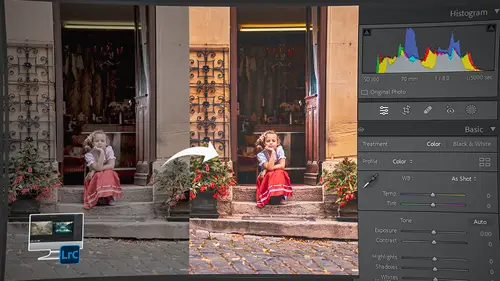
LRC Workflow Overview
Lesson 36 from: Editing and Organizing your Photography in Lightroom ClassicJared Platt
Lesson Info
36. LRC Workflow Overview
Lessons
Introduction
05:51 2A Tour of Lightroom Classic
28:03 3Importing Images into Lightroom Classic
23:14 4Selecting Images in Lightroom Classic
19:32 5Importing Metadata and Catalogs into A Catalog
03:01 6Organizing Images in Lightroom Classic
10:13 7Adding Metadata to Your Images in Lightroom Classic
09:21 8Bonus: Impossible Things AI Plugin
10:26Adjusting Images in Lightroom Classic with Synchronization
14:15 10LRC Adjustments: The Histogram and The Basic Panel
14:54 11LRC Adjustments: Profiles
07:39 12LRC Adjustments: The Transform Panel
05:38 13LRC Adjustments: The Crop Tool
04:25 14LRC Local Adjustments: Masking
12:35 15LRC Adjustments: The B&W Panel
06:02 16LRC Adjustments: Grain in the Effects Panel
08:17 17LRC Adjustments: The Point Color Tool
05:24 18LRC Adjustments: The Color Mixer Panel
01:15 19LRC Adjustments: The Tone Curve Panel
05:29 20LRC Adjustments: The Lens Blur Tool
07:59 21LRC Adjustments: More Masking
10:10 22LRC Adjustments: More Masking with Color Effects
05:14 23LRC Adjustments: Color Grading
15:42 24LRC Adjustments: Complex Masking
15:39 25LRC Adjustments: Masking and Retouching People
06:55 26LRC Adjustments: Creating AI Presets
11:39 27LRC Adjustments: Sharing, Installing, and Managing Presets
02:15 28LRC Adjustments: The Details Panel
16:20 29LRC Adjustments: The Lens Correction Panel
09:44 30LRC Adjustments: Retouching a Family Portrait
08:20 31LRC Enhance: Super Resolution
05:58 32LRC Merge: HDR
29:23 33LRC Round Trip to Photoshop Beta
11:36 34LRC Merge: Making Panoramic Images
13:59 35LRC Cleanup and Archive Workflow
20:20 36LRC Workflow Overview
02:47 37Finding Your Images from Lightroom Classic
13:35 38Conclusion
01:45Lesson Info
LRC Workflow Overview
1 That is how we go through the process 2 of getting rid of or archiving our photos. 3 It's important that you come to grips 4 with a very specific workflow and always do it, 5 and it doesn't really matter all that much 6 what workflow you choose. 7 I've just shown you a good workflow. 8 It's important that you come up with a workflow 9 that works for you, that you do all the time. 10 You repeat it every single time so that you don't let things 11 fall through the cracks. 12 That's usually what happens when someone loses files 13 or doesn't get something done. 14 It's because they do it this way the first time. 15 They do it a different way the second time. 16 They do it the different way the third time, 17 and so there's no consistency 18 in the way they're doing things. 19 So do something one way all the time. 20 Never change it unless you find a new way to do it, 21 that's fine, but just alter it 22 and then keep doing it that way. 23 So you're always doing things the same way 24 ...
so that things don't drop through the cracks 25 and that you get things done. 26 Now, I've shown you a good method, 27 which is put your files into a hard drive, 28 into a folder for the job, or for the trip or for the event. 29 Then you import them into Lightroom. 30 Then run 'em through everything you're gonna do with them. 31 Make sure you add some metadata to 'em, 32 adjust them, do everything. 33 Deliver those to the client by exporting 'em as JPEGs 34 or by delivering 'em through the cloud, 35 however you wanna do that. 36 And then once you've delivered them or put them on the web 37 or exported them and put 'em up on your Instagram, 38 then you want to save a copy for yourself 39 of all of your favorite portfolio images, 40 and then the rest of the images you want to archive. 41 Take 'em off and out of Lightroom here 42 and just have them in a folder 43 that you can then put on another drive somewhere 44 and store them as archive material. 45 Because really, you're only gonna really be looking 46 at those portfolio images for yourself 47 and your client should already have those images 48 if you're a professional. 49 If you're not a professional, then do whatever you want 50 with those images, and hopefully they're getting out 51 on your website or they're getting out to your family 52 and friends through text messages or through emails 53 or however you wanna deliver those to people. 54 But the key is to have a workflow and do it every time.
Class Materials
Bonus Materials
Ratings and Reviews
Maarten Barckhof
Wonderful. I am a (very curious) amateur photographer and for me this was all really interesting. Clearly spoken, nice examples, very educational indeed. Some doubts about making (too?) many changes in photos with generative AI, changing color, etc.: where does editing of a real word picture change into painting and creating something non-existent? And in some lessons the transcript (and subtitles) are missing. For people not having english as their mother language they are sometimes quite helpful. All in all: very recommended!
Sicily Dickenson
Great class to help you establish and understand workflow in Lightroom Classic. I also loved the presets that accompanied the class.