LRC Adjustments: More Masking with Color Effects
Lesson 22 from: Editing and Organizing your Photography in Lightroom ClassicJared Platt
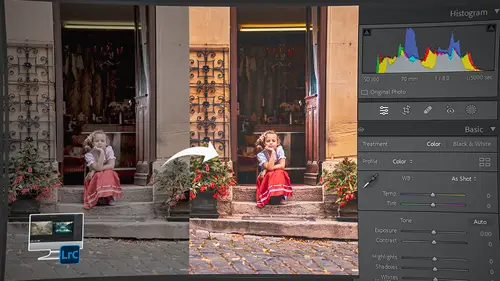
LRC Adjustments: More Masking with Color Effects
Lesson 22 from: Editing and Organizing your Photography in Lightroom ClassicJared Platt
Lesson Info
22. LRC Adjustments: More Masking with Color Effects
Lessons
Introduction
05:51 2A Tour of Lightroom Classic
28:03 3Importing Images into Lightroom Classic
23:14 4Selecting Images in Lightroom Classic
19:32 5Importing Metadata and Catalogs into A Catalog
03:01 6Organizing Images in Lightroom Classic
10:13 7Adding Metadata to Your Images in Lightroom Classic
09:21 8Bonus: Impossible Things AI Plugin
10:26Adjusting Images in Lightroom Classic with Synchronization
14:15 10LRC Adjustments: The Histogram and The Basic Panel
14:54 11LRC Adjustments: Profiles
07:39 12LRC Adjustments: The Transform Panel
05:38 13LRC Adjustments: The Crop Tool
04:25 14LRC Local Adjustments: Masking
12:35 15LRC Adjustments: The B&W Panel
06:02 16LRC Adjustments: Grain in the Effects Panel
08:17 17LRC Adjustments: The Point Color Tool
05:24 18LRC Adjustments: The Color Mixer Panel
01:15 19LRC Adjustments: The Tone Curve Panel
05:29 20LRC Adjustments: The Lens Blur Tool
07:59 21LRC Adjustments: More Masking
10:10 22LRC Adjustments: More Masking with Color Effects
05:14 23LRC Adjustments: Color Grading
15:42 24LRC Adjustments: Complex Masking
15:39 25LRC Adjustments: Masking and Retouching People
06:55 26LRC Adjustments: Creating AI Presets
11:39 27LRC Adjustments: Sharing, Installing, and Managing Presets
02:15 28LRC Adjustments: The Details Panel
16:20 29LRC Adjustments: The Lens Correction Panel
09:44 30LRC Adjustments: Retouching a Family Portrait
08:20 31LRC Enhance: Super Resolution
05:58 32LRC Merge: HDR
29:23 33LRC Round Trip to Photoshop Beta
11:36 34LRC Merge: Making Panoramic Images
13:59 35LRC Cleanup and Archive Workflow
20:20 36LRC Workflow Overview
02:47 37Finding Your Images from Lightroom Classic
13:35 38Conclusion
01:45Lesson Info
LRC Adjustments: More Masking with Color Effects
1 And just as an afterthought, maybe I might want to do 2 one more little thing to this photograph 3 and we're just gonna see how it looks. 4 It's a good opportunity for you to see 5 another set of masks in play. 6 So I'm gonna click on the masking tool again, click on plus, 7 and I'm gonna create a radial gradient here. 8 And then I'm just gonna draw it right there, just like that. 9 And I'm going to use the temperature 10 and just warm that area up. 11 So see how I'm warming up the area 12 just a little bit like that. 13 Okay, so I've added some warmth to that area. 14 I did quite a bit of warmth. 15 And maybe what I ought to do is 16 instead of just adding temperature change to that, 17 I could come into the colors again. 18 I could go to the blue channel and grab the highlights 19 and grab that yellow and just kind of bring yellow in 20 to just the highlighted areas. 21 And I can, I can kind of negate any yellow 22 that might spill out onto the darkness here. 23 We want all the d...
ark things 24 to still look like they're in shadow. 25 So I can take the center of this 26 and bring it back up to blue. 27 So it's really just our, you know, 28 major highlights that are actually turning yellow. 29 So you can see how that's just a little bit more yellow 30 and I can turn on and off the effect. 31 It's definitely getting kind of a warmth to it. 32 And I could probably also put in a little red just 33 to kind of, just for added effect, 34 add a little bit of the red to it. 35 Okay, so now I've got some kind of a sun 36 kind of glow coming through 37 'cause that's obviously where the sun is. 38 I can move it around to try and find, you know, 39 the place that I think that the sun is. 40 And I think this is probably the greatest, you know, 41 likelihood that the sun is right there. 42 Okay, so now I have an effect, 43 but it doesn't look very real. 44 And so now I'm gonna go in and say I want to intersect this, 45 and I'm gonna intersect this with one of my AI tools, 46 which is select the sky. 47 So it's only gonna choose the sky 48 and it's going to do so by looking at where is the ground. 49 It's gonna see the trees, it's gonna see the castle. 50 I'm selecting the sky and it's gonna cut the castle out. 51 Do you see how it just did that? 52 It cut the castle out. 53 Here's the sky that it found, 54 and here is the radial gradient. 55 But both this and this have to be true, and it becomes that. 56 So now I have an effect that I can play with. 57 And the great thing is if I come up to the top 58 of my brush setting, so I'm, 59 I'm working on this particular brush, 60 not this one, not this one. 61 I'm looking on this particular brush, 62 which is my sun warmth. 63 And I've done a bunch of things down here in the sliders, 64 but I can take that amount and I can bring it down to zero. 65 Now we're looking at no effect from our little sun. 66 And then I can just start bringing it in 67 and warming it up and see that? 68 So I don't need to go to a hundred percent where I was, 69 I could go way up. 70 And then it looks obviously weird. 71 So I'm gonna go from 0% to like, maybe 40%, 72 maybe 30% is looking pretty good. 73 So I like the subtle warmth that's coming in 74 from everything there. 75 And the, the beauty is, is that I can still move around 76 this particular sun, 77 but it's not going to move around the sky 78 'cause the sky is an AI driven selection. 79 So if I'm here and I click on this radiant, 80 I can just move the radiant around and see how it moves. 81 But it still gets cut out from the castle itself. 82 So I could, I could move it down below the, the ridge there. 83 So it's coming up over the ridge. 84 Or I could bring it right here behind the castle itself. 85 And you would see it coming, you know, 86 from behind the castle. 87 So there's like a warmth coming from behind there, 88 it almost looks like there's a city behind the castle. 89 I wonder what that would look like if I just go like this 90 and then I warm it up a little bit. 91 Yeah, see it looks like there's some kind of light 92 coming from the city from behind the castle, 93 but that's not what we want to do. 94 We're gonna take the amount back down to kind of 40%, 95 and I'm gonna put it right up in the sky where I wanted it. 96 And I'm gonna take the temperature down just a little bit 97 so it's not quite so obvious there. 98 I like that real subtle glow of warmth coming through 99 where the sun would be and there is our final image. 100 And this is what it looked like at the beginning, 101 and this is what it looks like now. 102 Beginning, now. 103 So there's a lot that we can do with just a few tools.
Class Materials
Bonus Materials
Ratings and Reviews
Maarten Barckhof
Wonderful. I am a (very curious) amateur photographer and for me this was all really interesting. Clearly spoken, nice examples, very educational indeed. Some doubts about making (too?) many changes in photos with generative AI, changing color, etc.: where does editing of a real word picture change into painting and creating something non-existent? And in some lessons the transcript (and subtitles) are missing. For people not having english as their mother language they are sometimes quite helpful. All in all: very recommended!
Sicily Dickenson
Great class to help you establish and understand workflow in Lightroom Classic. I also loved the presets that accompanied the class.