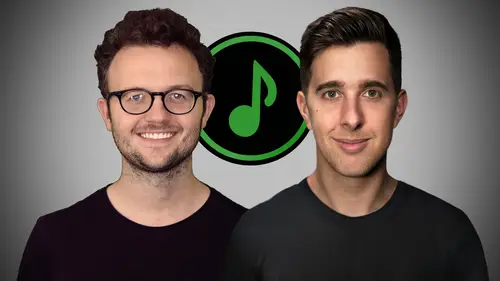
Lesson Info
23. How to make a Lyric Video in Final Cut Pro X
Lessons
How to choose your music distributor and collect ALL royalties
04:57 2Introduction to this Section
01:15 3Copyright and Royalties Overview
02:33 4Royalties as the Songwriter
02:50 5Publishing Admin Companies
04:43 6Performing Rights Organizations
03:00 7A Brief Overview of Copyright
04:38 8Record Companies and Record Deals
02:37Spotify and Spotify Pre-Saves
02:34 10Preparing for a Release
03:53 11Spotify Continued
06:11 12Money
03:45 13The Importance of Video
03:26 14Demos
01:46 15Standing out
01:50 16Followers vs Fans
03:32 17Websites
03:48 18Recommended Resources
03:34 19Building and Monetizing Your Fan Club
07:12 20Pre-Save Spotify Toneden
02:40 21Fan Links Toneden
03:04 22Creating a Website with Square Space - A Brief Overview
04:30 23How to make a Lyric Video in Final Cut Pro X
09:36 24Finding Templates for a Lyric Video or Visualizer
04:46 25How to Find a Freelancer to Editing a Music Video Template
03:28 26How to set up Amazon Affiliate Links and where to put them
05:32 27Outsource and create logo with Freelancer Competitions
08:52 28Creating a Print on Demand t-shirt with Merch by Amazon
11:02 29Thanks and Bye
00:19Lesson Info
How to make a Lyric Video in Final Cut Pro X
Hi. In this lecture, we're going to look at creating a lyric video in Final Cut Pro. So what I'll teach you in this lecture you can really do in other video editing software such as imovie or Windows Movie Maker. I just want to show you how to quickly do it in Final Cut Pro though. So we've got a song here that has some lyrics. This is a song that I created with Peter Darling and Lizzie Joyce. Let's just fast forward to a part where there's some lyrics, the tops of trees, the star. Ok. So all I really want to do is just have some lyrics appear on the screen when there's lyrics in the song. I do want to make this a bit more interesting. So I do want to have a kind of moving background. So in Final Cut Pro, it's quite simple to set up, just find the section where you can add text and here we can add titles and we can actually add backgrounds as well. So we can just preview these. So this can make it move a bit more. Ok. So we can just go through some of these really, this song is called ...
Falling Out of Love. And we talk about falling through the sky. So I'm going to use this one here with clouds and just drag this over. We can actually change the color of the background as well because to be honest, this song is a little unusual. So I want to have a bit of a stranger looking song in final cut pro as well. With this background, we can change the published parameters, which is pretty cool. We can add more clouds or less clouds. So let's just see what it's like with loads of clouds, see the tops of trees. It really depends, we can change the track as well. The curvature of the this stuff's really cool. It saves you going up into the sky with a drone or something and this would be pretty difficult to film. Of course, you can get stop footage online, but it's just an easy way of doing this can change the random pattern as well. See, so you can customize these backgrounds as well. I'm actually now going to add a color board. You will be able to change the color with other video editing software. But with this, I'm just going to add a color board as which is a video effect. So I'm just going to change the colors around. So it's not actually natural looking. I want it a bit strange. I want it a bit weird to be honest. So maybe something like this, I can increase the saturation, make it a bit brighter and that's change exposure. Ok. So quickly it doesn't look that natural. And of course, we can do a similar kind of thing with other backgrounds as well. This one here, Nova, I think this one's pretty cool as well. I would have used this if it wasn't for the clouds. Ok. Now let's add some text. So with this text icon, we can go on titles. Now with Final Cut Pro, we have some moving texts as well, which could be pretty interesting. So instead of just having some static texts, we can have moving texts, which I think could be interesting for this song. So find the one that's most suitable for your song. Now, I'm going to try this one here, 360 tech space in 3d and just drag this above and because the background has a lot of white in it, I'm going to change the color of the text to black. So I'm just going to drag a color board over here as well. It's an easy way just to change the color and just put the exposure all the way down and now it's black and now we just need to take our time and go in and type in the text. So what you want to do is have each sentence appear. So when the singer sings that phrase, have that on the screen and when they sing the next phrase have that appear on the screen. So don't have all the texts on at the same time or it can be a little overwhelming for the viewer. So let's just find where the vocals start. So it's about here. So as soon as the vocal starts, we're gonna have the text appear here, brush his back. So there's the first phrase. OK. So I'm gonna cut that and they have the lyrics written down on a document over here. So I'm just going to literally just copy that and then just paste the text here. She's past my faith. OK? So I can see now this text isn't suitable. I can't actually see all of the lyrics. So maybe we can just change the size or maybe I can even put the text on another sentence. She's past my face. We can also change the font if we wish something a bit more normal like this could be useful, brushes past my face. There's quite a lot of space in between the different phrases here. I really think I can have this effect because when Pete finishes this phrase, there's quite a lot of space until the next one appears. What I'm going to do now is just be lazy and copy over this text. Find out where he starts singing again, then copy and paste the lyrics from this document for the next phrase. The So it's about here. So this will include a lot of trial and error. Now let's have a look at this from when the vocals start brushes past my face. So we can actually move that a little bit quicker because I want the lyrics to be on the screen as soon as you start singing. So if you're using any effects like this, so the transition has to finish. So we can see what's going on by the time we can hear the vocals, brushes past my face maybe even a bit longer there for the. So let's just drag this back. So the viewer can actually see lyrics as he sings it. Because if we're using any text effects like this, there may be a few moments before we can actually read the text because the text will have to come in and out and have different transitions and stuff like that. The our system. OK? Same again there. We may have to have this on another line for the briefest of Mormon, right? Same again, I'm just going to be lazy and just copy over this text. The next sentence is quite a large one. So I'm just going to use the first part of it here and then just paste this into the text in the tops of trees. Same again, I'm actually going to get rid of this comma you don't normally have commas in lyric videos like this the top. Then we can actually have a bit of a gap here without any text the tops of trees, star the, then we have a ports there. So I'm going to copy this over and then add the other part of the text, the curvature of the earth. This part here tell the truth of the and that finishes about here. Let's copy this text title over again and then just copy and paste the lyrics from the other section. Oh, ok, great. So I've got the first minute or so of this video, to be honest doing this will take quite a long time. But if you do have any video editing software, it saves paying for someone to do it for you or actually paying for any templates, you can do most of this inside the software. Final Cut Pro is a great one to use. Of course, you could use Sony Vegas Premiere Pro, imovie Windows movie maker, loads of different ways of doing this. You don't only have to use Final Cut Pro. So if you don't have Final Cut Pro, don't worry, you can use another video editing software to do a very similar kind of thing. Brushes past my face. The briefest of BS. Yeah. The tops of trees, the star tell the true love. Uh OK. So we've quickly made a lyric video in final Cut Pro. So this is just a bit more interesting than a static image. If you put this on youtube or Vimeo or anywhere like that, it just makes it a bit more interesting for the viewer. They've got some lyrics to see they can sing along. They can actually understand the lyrics a bit more if they can see them and read them. And it just makes it a bit more interesting and to be honest, this is quite a quick and easy way of making a music video. So thanks for watching this video and I'll see you in the next one.
Ratings and Reviews
Student Work
Related Classes
Music Business