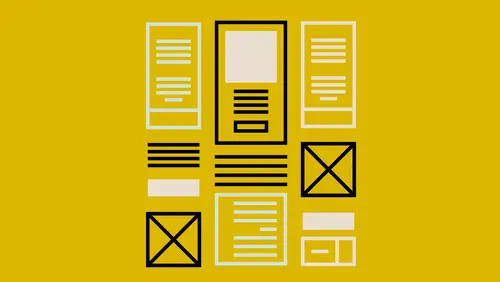
Lessons
Introduction to this Class
02:46 2What Are You Creating and What is its Purpose?
22:54 3Type and Typography
13:18 4Text Style and Placement in Your Layout
39:42 5Color Considerations
40:33 6Images and Graphics
19:09 7Basic Effects and Placeholders
19:39 8Masters and Automating Elements for Repeat Use
08:56Lesson Info
What Are You Creating and What is its Purpose?
First thing you have to decide is what is it you're creating? And what is its purpose? So, first off, has to be who is the audience? So even if you're not a designer. And you're, let's say you're an administrative assistant. And you've been tasked with laying out the company newsletter. You're gonna use tools that you have available to you. But you also, you are a designer in some ways in that you know what message you need to convey. And how you need to convey it to your clients. Because, whether those clients are even, you know, like I say, if you're doing a company newsletter, those clients might be the employees at your company. But you know what it is you need to say to those people, and you also know probably how that's being consumed by those people. So before you start anything, no matter what tool you're in, you need to think about who is going to be reading this, or consuming it in any way. If it's digital there, you know, might be interactive or something as well. But when I...
say read I mean, just the whole kind of experience of putting it in front of their face. So, how are they going to do that? And what needs to be gotten from that? What is the message? So in this sample here, this is a brochure, just a, you know, a sample brochure of a lodge. So, obviously I'm thinking about who am I, you know, who am I gearing this towards. Well, people that have money that want to come stay in a fancy lodge up in the mountains, right? So I want to show them how cool it is. So I started thinking, all right, I need photos. So I gotta be thinking about that. Photos of the lodge. You know, photos of people doing things in the mountains that we can do near the lodge, right? So I'm always thinking of who is the end person? And again, depending on what it is you do for your main job, you know, like, you were saying Kennedy, you've got your side job. You know, you've got your main job. But then you're gonna take that and move it over here. You know who it is you're creating for. I start to think about an individual person. Like, who actually is the person that would come and would come and stay at this. You know, is it, mostly women? Is it mostly men? Is there a certain age range? I start thinking about all the demographics. And then I start catering everything to that. And my big thing, no matter what you're creating or how, is think of everything that's going to happen to this piece along the way. So starting with the photographs, you know. And I started thinking, okay, I wanna, maybe let's decide that this person is, you know, 55, maybe the, you know, it's a female booking the trip or the package or the vacation package. And so I start thinking of that as an actual person. And I start visualizing this person in my head. And then I think what kind of photographs will appeal to her? All right. And so then I started thinking, do I need to hire a photographer? Obviously in this case, you'd probably want to 'cause it's a specific thing that you're, you know, actually photographing. You have your product. Your lodge. And then I just start gearing it towards that person. So I think of it that way. But we also have to think about the tools that we're going to use. And then also, how are they going to read it. If you are doing something for an internal client. Maybe you're laying out a product catalog for your sales team, and you know that your sales team has iPads. You can gear everything that you do towards having a good viewing experience on an iPad. In this case, I'm making an ad, and maybe I'm going to make a print ad in a magazine. Or I'm going to distribute it on my website as a PDF. So I need to be thinking about all the places it goes when I leave. And the more you think about that ahead of time, the less frustration there will be later. I can't tell you how many times that I've gotten stuff from designers that say, oh, I need this. And then when you go to use it, maybe the resolution isn't high enough on an image, something like that. And the only solution is to start from scratch. And we all know that that ends up being time, money, all that good stuff. So, always be thinking about that along the way. The next thing we might wanna think about is is it going to be digital, or is it going to be print? Now, this sample that I have could be set up for either. The great thing is is that I usually set up for print, which has more restrictions applied to it. So I set it for print and then I can sort of, I don't wanna use the term dumb it down, but I still sort of use that terminology, dumb it down for or just, you know, squeeze out what I don't need for digital. So I just kind of wanna look at, you know, sort of the components that I have in this particular sample. So obviously I have photos. We can see those photos pretty well. I also have a logo. All right, so I have a logo over here. And, that's a vector image. So we're gonna talk about the different types of images that are here. So I'm gonna start thinking, okay, I am doing this for a particular client. Or maybe this is my business, and I'm just making this ad. Again, it's not my job to do this. I just suddenly have been told, you need to make an ad. So I start thinking, okay, I need a logo. And that logo needs to look good. So I need to start figuring out how do I do that. Do we have a logo that we use? Do we have a designer that's created that? But maybe, you know, this ad or something that we're doing in house doesn't require a designer. Yes I said it. Not everything requires a designer. Even though I am one. Sometimes you just need to get something out there. But again, always be thinking that, is this giving the image that I need it to give? And is the tool I'm using giving me those results that I need? So always be thinking about that. So we're gonna start putting text in here as well. We're gonna work with some color. We're gonna create some special effects that are here. For instance, I have some, you know, just drop shadows on these images. You notice I have images in circles. I got some text. And we're just working with some placeholder text that's here right now. You notice it's just a lorem ipsum here. And, I've just, like I say, got some special effects in here. And we're, like I said, we're working in very, very simple, just a simple layout. Just a two-page layout here. Just for a quick and easy. So we can kind of see. Focus on the actual items that we're putting in there instead of all the pretty stuff that we can have on the page as well. And then, when it comes to distribution. Again, think about where it comes from. Those photos, the images, the logos. And the copy as well. Where's the copy coming from? Are you doing it? Are you getting it from somebody else? If you get it from somebody else, there's more things we're gonna have to consider. Because someone else is supplying it, and now we need to get it into whatever tool we're using to do out layout. And then what happens to it when it leaves out hands? Is it going digital? Is it going print? If it's going print, now you've got more layers to think of as well. When it goes to print, we now have a whole nother set of people that need to have a file that is in a format they need. So again, the tools that we use, do they do what we need it to do? So be thinking down the road with that. And then, if we are working with a printer, a commercial print shop, we need to make sure that we've found out what their expectations are. And that everything we do along every step of the way meets those expectations as well. So, even though you're just one person sitting under the desk, you've just been told, hey make this newsletter, don't forget you're part of a bigger team. And everybody on that team has expectations and needs. And you're sort of the middle of, the middle of the puzzle that's there. All right. Next step, once we get going, is we need to decide what tool we're gonna use to create this finished piece. And everybody's heard the expression I'm sure, use the right tool for the job. But, you know, so, sometimes, you know, the right tool for the job might not be somebody else's idea of the right tool for the job. What is the right tool for the job? The one that I tell you is right? I'm a designer. I probably have some different ideas of what I use to design. Is it the tool that the software company tells you to use? Their tool is the tool that you should be using. For everything, right? Because then you'll buy their software. So, for me, I don't think of it that way. You know. To me the right tool is the one that you are comfortable with sometimes. And again, does it fill all the needs along the way. So for instance, I'm a professional designer. I use Adobe InDesign. So I use it because it's a powerhouse, and it gives me professional results. But maybe you don't need that. Again, are you distributing this to, you know, your in house employees? You know, do you need it to look like it's going to be living on the pages of Vogue Magazine? Probably not. It needs to serve that purpose. So I always liken it to like a, a car. Like, a Ferrari is a powerhouse, right? But, maybe you only drive to the grocery store once a week. Or take the kids to school. Are the kids gonna all fit in a Ferrari? Is a Ferrari really what you need? Maybe, you know, a Dodge Neon's just fine. Or whatever you have is fine because it gets the job done. And sometimes it gets it done better because why have a Ferrari when you don't really need that. Unless you just want a Ferrari. That's okay too. So the right tool is the tool that gets the job done and gets the results that are expected. Your client expects it. And everybody on the team. Again, remember if you're using something, you're using something that, you know, is not industry standard, and you're going to hand that off to a commercial printer, that can cause issues. Either it's not doable. Or it will cost you extra money. Or whatever. So again, just be thinking of everybody on the team. But use the tool that works for you. For instance, I do some editing. I still use iMovie. And I'm using KeyNote for my graphics on there. Because those are the tools I'm familiar with. And sometimes trying to work with some of the pro tools, which I'm learning, but sometimes I just need to get the job done quickly and I get the same results. You know. It's just a different tool. And I can do it quickly because I'm familiar with those other tools. So just keep that in mind. So that being said, what are some of the tools? Well, we're gonna look at a couple sets of tools. We're gonna look first at professional tools. Those are InDesign. You might be using QuarkXPres as well. But InDesign is pretty much the industry standard these days. So I'm gonna open up InDesign. We're gonna look at the same thing. This is the layout of that same exact document. So these are the actual, individual, elements that are here. And we're gonna be working a lot in InDesign even though it is a professional grade. It's just that we have, I have a lot of things that I can show you in that. But for me I like that because obviously it has so many options. There are so many things I can do. I can tweak absolutely everything in my layout with this. That being said, when I create a new document, this is what I'm looking at. A completely blank page. So, it is professional. It means everything that I can do, I can tweak and customize. But everything that lives in that document I've had to create. So keep that in mind that, you pretty much are starting with a blank page staring at you. No templates. Nothing pre-filled. No magic tools like you'll find in some of the other apps that we'll look at in a minute. So, keep that in mind. So I use that. That's a professional tool obviously. Then there's consumer and business tools. I'll look at one here that I use a lot for layout. And it is KeyNote. And you think, KeyNote? KeyNote's a presentation software. If you're not familiar with it, it's like PowerPoint. Which I'm also, have opened here. Same layout here in PowerPoint. So, you think okay, that's for making slides. Well, what you'll notice is the thing that I'm showing here, is this horizontal layout. Because in my mind a brochure I think looks really nice like this. It could be a two-page ad. But this might also be a flyer that I've done in, sorry, landscape mode. Wide mode if you will. And so, you can do that. And it's super easy to do that in a presentation software because that's generally what's set up by default. Is this wide layout. So why would I do that? Well, it's easy because, things like KeyNote and PowerPoint have a lot of stuff built in. When I create a new document there, I'm just doing command or control, or command n to open that up, I get presented with all these templates. So, some of the layout, a lot of the layout's, actually already done for me if I use a template. So I don't have to think about it. The limitations again go back to where is this going in the end. Now for instance, if I'm going to print, I am not going to use KeyNote for that. So, pretty much if it's going to print professionally, if I'm printing on an inkjet or you know, an office laser, I can use KeyNote, PowerPoint, Pages, any of those. But if I'm going to professionally print, I'm definitely gonna use something like Adobe InDesign. I want to again think about where that's going. So for digital, why not use something like KeyNote? If I wanna do something, I'm gonna jump over to Acrobat, I have the same sort of layout. But I have it in tall or portrait orientation. And this is something that we're used to seeing in print, right? So we look at this and we think, okay, that looks like it goes on a letter size sheet. We put it on there. And we're gonna open it. And we're gonna maybe, it's a two-sided flyer or something like that. And that's great if you're going to print. That might be something you need to think about. And we're gonna talk about, we'll talk about the layout sizes in just a second. But, for me, again, I'm thinking back to the beginning. Where is this going to be consumed? Is this a flyer that I wanna print? That I could do either way. Or is it a booklet? If I'm doing a booklet, and I'm going to print it all wide, and I want it stitched together. So these two pages are actually sitting side-by-side. Maybe there's eight pages and I'm gonna have it opened up so that I actually see both pages side by side, I need to know that that might cost me a lot more money when I go to print. Because again, thinking back to print, how would this lay out on the page, right? It would be two side-by-side, those are usually actually one sheet of paper, folded, stapled. And again how do you know this? Well, you've either seen it, used a sample like this, or you've talked to you printer ahead of time and you say hey, I'm thinking of doing this. You know, having a sketch is a good idea. Or rough draft. So I'm thinking of doing this layout. Well, that printer might look at it and say that's great, but we're gonna have to print it on really big paper. And, it's going to cost more money. So again, be thinking of that. That looks great. But if I just laid this out and designed it, and then I exported it out say from PowerPoint, where I don't have control over even the quality of the PDF export, and then I send it to my printer and he says, oh we can do this, it's just going to cost a lot of money. It would have been really good to know that back in the beginning, right? So if you start thinking, you know, you keep running into that, we need it in this format. We need this. We need this. You might need to adjust what tool you're using and go to something more professional like Adobe InDesign where you can choose that. So I have the two setups in here as well. I've got my tall setup. Let's go to the same page anyway. And the wide setup as well. So again, if I'm going to print, I'm probably gonna choose that. But going over to KeyNote, like I said, when you go into KeyNote or PowerPoint, and you create a new document, it asks you what do you want that new document to look like. Let's launch a new one right here. So new, from template. Suddenly, I've got all these choices. And we are gonna talk about templates and reusing those in a while. But already I can see, wow, there's a lot of design options here for me. I don't have to think about that. Because when I click on that and we open that, a lot of it's already going to be done for me. But again, that could be, this doesn't have to be a presentation that we're gonna show on screen, and walk people through. This is a presentation that we're going to actually distribute as a PDF. And it's gonna look great on our iPad. The last one is Pages. Pages sort of lives somewhere in between InDesign and KeyNote and PowerPoint. And, that's because it has some limitations as far as printing goes. But it handles a lot of things that the presentation software cannot. So it can handle type a lot more. It has a lot more options for type. And when you're working with professional design, sometimes that's what you need. You need a lot of type options. And we're gonna cover type in just a minute. That's actually gonna be the next thing. We're gonna talk a lot about type actually. All right, so those are some of the tools. Now there are other tools out there. There are things like Canva. If you're doing a lot of social media graphics there's Canva, which actually let's you do a lot of other options as well. A lot of print options. Or print size options. There's Adobe Spark. I talk about that a lot in some of the other classes that I've done. I like that because when I wanna just lay out let's say a blog post header or something like that, or a thumbnail for YouTube, or a Pintrest graphic, something like that, I love that because it's, again, it's already there. It's prepackaged. The themes are there. It's super easy. I don't have to give a lot of thought to that. It's just a real quick way to make something. And again it's being distributed digitally so it's capable of doing that because it's set for digital output. So that's the right tool that I use for that. Again going back to designers, a lot of designers think that's crazy that I would use that, but for me, why sit and stare at this blank page. You know, we're gonna come in here to this blank page and I'm gonna have to make a thumbnail for my YouTube channel. It's like, ah, now I gotta come up with a picture. And I gotta come up with where I want the text. And all that. So I have all that control and that's great. But sometimes I don't need that. I want someone else to do the thinking of it. So I'm gonna jump in and use one of those other tools that are there. So that's sort of the tools. I'm gonna jump back and forth. I'm gonna stick mostly with InDesign, especially for the type one. And then I'm gonna show you some differences in terminology, especially when it comes to type. And how the different programs actually handle that. So, the next thing that I wanna talk about is sort of the look and feel. And how do we get the look and feel of our design? So I'll just jump out to KeyNote. And again, I'm gonna jump back and forth between these. I'm gonna try to keep each section. And in a minute we'll stop jumping so much back and forth. We're gonna stay in one, work in type. And then we'll move to another whenever. Don't get so hung up on the actual how exactly did I do that in that particular program. But you might see that it's possible. But I want you to hear the terminology that's there. So that when you open up your tool of choice, it could be an old version of PowerPoint, I've only been using the new version for a little while. I hadn't used it in a long time. I'm not a PowerPoint user. I'm a KeyNote person. And so for me it's like, things changed, but I felt confident when I, once I found where the menu was, that all the information is still there. So when I see something like font size or line spacing I know what it is I'm controlling in the actual application. So be thinking of that as we jump back and forth. It's more of a, oh, this is how you do it. Maybe not the exact where the menu is. What the terminology in that particular application is. But just sort of the concept. So that you feel comfortable in the tool that you end up using. Because there are things out there that I've never heard of that people are using to get really good results. So, just keep that in mind. So the lookout, the look, I'm sorry, of the layout, for me, it depends. Sometimes I have a great idea ahead of time and I'll sketch that out. You know, for instance, this sample that I came up with, I sort of had an idea of what I wanted to do. I don't know, I was thinking about, you know, running off to the mountains and having a little, you know, a little vacation up in the mountains. And so that's where I thought, you know, okay, that would be a good little sample to show. And then I started thinking of colors actually. And I don't always go right to colors. Sometimes it just sort of feeds off of the concept that I have. But I started thinking about the look and the feel that I wanted for this. Sometimes I'll sketch that all out. Sometimes I will build it and just sort of put a few things on the page and go, yeah, I like this. This is sort of how I want the images to look. Sort of the colors that I want. Sometimes, I have no idea going into it. Sometimes I've been supplied all the stuff and I have to make something of it. From all the photos and the copy that I've been given. So for me the look and feel sometimes grows a little bit more organically. And, that is a process, that is however you work. And that's the great thing about workflow is that it's customizable. And it doesn't always have to be the same thing. I do things different ways every time. In fact, the last segment that we do in today's class is we're going to actually build this. And I'm just gonna sort of show you one way of working. How I would put this together. So again, the look and feel, will it grow organically? If you find that you do wanna change it organically and keep changing it and tweaking it, you wanna make sure that you have a tool that can do that. Most of these that I'm showing today are able to do that. But sometimes you might run into an application that doesn't let you do that. Doesn't let you change the theme. Or doesn't let you update across the board. We're gonna talk in the last segment, I think, or the second segment, I can't remember, we're gonna talk later about using the same things over and over again. Or automating it for reuse. And that's something that's huge if you are the type of person to say, oh I like this idea. But you wanna keep changing it along the way. What I started out with here, is not what I ended up with, right? So that's just sort of a concept. So that's sort of the concepty things to know about that. Just know that there are limitations to both. If you are going to automate, you really probably wanna have a good plan ahead of time. Because it's better than trying to shoehorn in changes later on, all right? So if that, if that makes sense. Hopefully. So don't feel like you have to have the whole thing planned out. But also know that it can slow you down in the process if you don't have at least a good roadmap. You can always take a side trip wherever you need to go. Is everybody kind of going along? Everybody's up to speed and good? All right. I just wanna make sure we don't leave anybody behind here. And make sure I don't skip anything. All right. And then another thing about the layout, like I said before, just know that changes that you make along the way, or things that you're adding in there, may or may not affect the cost if you are going to commercial printing. And again if you're not, it's gonna be so much easier. You know. You think, okay, it's digital. I can make something. I can see it right away. And if it doesn't look good on the iPad or what, wherever it is you're gonna be viewing it, it doesn't look good on your website, wherever you've put it, you can just go back, make a change, and send it out again. So again, if you know it's digital, sometimes that workflow is a lot shorter.
Ratings and Reviews
Trang Le
I'm a graphic designer and this is a really a nice back to basics course. Nothing can replace the quality of explanation as demonstrated by Erica Gamet. However, I can see that certain steps are probably too fast for beginners.
trevor hutchinson
Really good explanations.I know powerpoint and indesign well but Erica working with all applications the same time gave me a different insight into how to utilise each of their resources. Great course.
Student Work
Related Classes
Design Projects