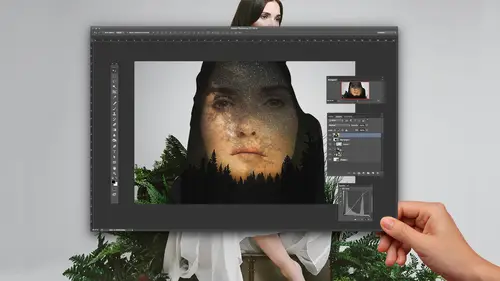
Lessons
Lesson Info
360 Degree Panorama
I'm gonna show you now a 360 degree panorama. And for this photo, I'm gonna take you to Pagliuca. Have I e So I was in, uh, this last June, we took a family trip to Holly Alkaline. I've always wanted to hike the Creator. It's a pretty fun hike. It's a number of miles and Europe high elevation. So down in the middle of the Creator, I wanted to shoot a panorama of everything that was around me. So I was hand holding my camera, and you're going to see in just a second that I was hand holding my camera. But I'm going to show you how this warp feature can really help you fix big mistakes. So here's the image sequence inside of Holly Akel. You gets here a trail there, you can see the rest of my family running away from me that I was like, Wait, pose for me. All right, So there's the whole sequence, a lot of photos in the sequence. And as I always say, I like I like to start with the most difficult photo and work from there. So here we go. I'm just gonna select all these images again. I'm Enb...
ridge, Right? So I'm gonna select all the images I'm going to, right Click, Say open with camera raw. And I'm going to move fairly quickly here. Since you guys have already seen the general process, I'm gonna throw Mike special sauce at this. So highlights down shadows up. Ah, little bit of clarity and a little bit of vibrance. And I might even add a little bit more exposure since it was pretty dark in the floor ground. And so therefore, bring the highlights down. All right, I'm gonna select all the images, So I'm in the upper left, I click select all and then I'm going to choose synchronized settings. So if you forget to select them all initially, you can always go back and sink the settings after the fact. So sync settings. Here is the synchronized window. You guys already know what you want to synchronize. You want to synchronize all the global settings so vibrance clarity, but nothing like the local adjustments. And then I would click. Ok, I'm not gonna because these were 24 megapixel files. So let me go to my smaller images and do it from their opening camera. Raw Select. All merged the panorama, and here we go. So now you'll see what happens when you're not very careful about keeping your camera level. So I just handheld and I probably actually didn't even rotate around my front foot on this one because my family's like, Come on, come on, let's go. So I probably just took this shot like that. So we got a problem here with the horizon. Uh, probably, I think, probably was going through. My mind is Oh, shoot, There's the sun. I got to get the sun in the frame And then there's the horizon. I didn't really use a wide enough lens, but the solution is easy. Just boundary warp it. What? Look at how benry work fixes the horizon even. And here you can see this. This photo right there. That one was where you realized I was having a problem. Just moved the camera down. So I've got this break and boundary where fixes that type of stuff. A swell, so that's pretty cool. And then I click emerge, and I just rename this. We'll call this one panel to it, brings it back into adobe camera raw And then if I need to open it up in photo shop, I can, you know, for this photo, I'm not going to bring it in a photo shop because you guys have already seen some of that. But I got lots of lens flares, plural flair, and so I probably go back in and do some retouching, their in photo shop. So here I'm just gonna click done and done means that it creates a new DMG. And there it is. There's the D and G that it created, So that's a degree panorama. And I think that one had 11 source files in it. So 13 Thank you. 0 15 0 yeah, there's a more than so there's a lot of images.
Class Materials
Bonus Materials with Purchase
Ratings and Reviews
Pamela Richardson
I enjoyed Mike's friendly style of presentation, and detailed explanations of his technique. I learned a great deal from this course, and would highly recommend it! I am very grateful to Creative Live for providing Photoshop Week 2016, and also grateful to the many amazingly talented and knowledgeable presenters for graciously sharing their knowledge and experience.
a Creativelive Student
At first I was not sure if this class would be worthwhile; I've been using photo merge for several years. How happy I am that I watched this class. There were so many small tips that make all the difference - saving time and getting better results from the camera and the software. Thank you Mike and thank you CreativeLive.
a Creativelive Student
Watching now. Thank you for providing an excellent instructor for panoramas providing easy to learn procedures for amateur and professionals alike. Really enjoying this presentation.