
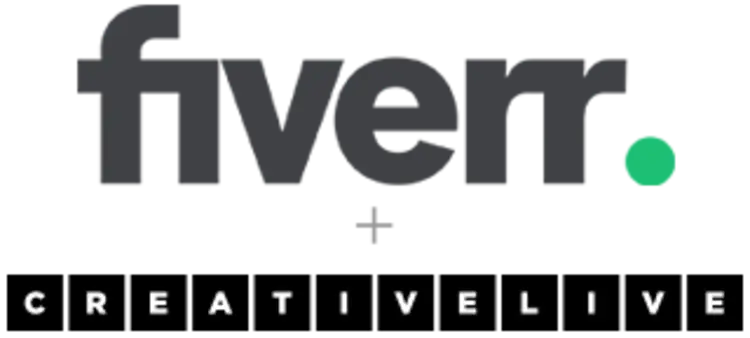
We're making some changes.
Creativity Evolves
CreativeLive has stopped accepting new registrations, and will only be accessible to existing paid customers.

Over the last 15 years, we’ve taught and inspired tens of millions of students, and provided a celebrated platform where world-class creators could teach and inspire.
To keep our services available during our next chapter, we’ve decided to focus on our paid students, and close registrations to new accounts.
If you’ve ever bought a class or subscription from CreativeLive, you will maintain full access to the student-only site (and can purchase new content as well!)