Turning Your eBook into a Hardcover and Paperback Book
Lesson 64 from: ChatGPT & Midjourney: 23 Ways of Earning Money with AIPhilip Ebiner, Diego Davila
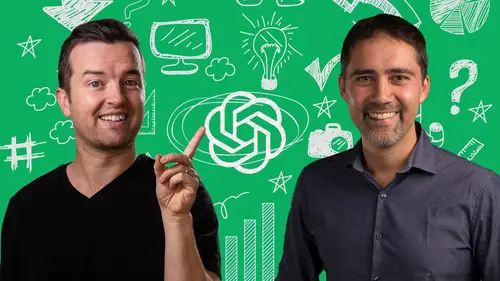
Turning Your eBook into a Hardcover and Paperback Book
Lesson 64 from: ChatGPT & Midjourney: 23 Ways of Earning Money with AIPhilip Ebiner, Diego Davila
Lesson Info
64. Turning Your eBook into a Hardcover and Paperback Book
Lessons
Introduction to the ChatGPT & Midjourney Course
1Welcome to 23 Ways of Earning Money with AI
09:55 2Get Started with ChatGPT
07:52ChatGPT Revenue: Freelance services
3ChatGPT Freelance: Introduction
01:12 4ChatGPT Freelancing: Best platforms for freelancers
05:30 5Creating your Fiverr freelancer account
04:59ChatGPT: Copywriting
Copywriting opportunities in Fiverr & ChatGPT
03:51 7Case Study: Writing a sales page as a freelancer with ChatGPT
13:26ChatGPT: Social Media Content
8Social media content opportunities with ChatGPT
03:39 9Case Study: Content Calendar & Social Media content
10:49ChatGPT: Email Marketing
10Email Marketing opportunities with ChatGPT
04:15 11Case Study: Email marketing freelancer with ChatGPT
09:50ChatGPT: Online Course Content
12Online course content opportunities with ChatGPT
03:53 13Case Study: Course outline creation with ChatGPT
05:58ChatGPT: Ads copywriting
14Ads copywriting opportunities with ChatGPT
06:30 15Case Study: Facebook & Google Ads with ChatGPT
08:55ChatGPT: Video Scripts
16Video Scripts opportunities
03:41 17Case Study: Create a complete video script for YouTube
04:57ChatGPT: Sales funnels
18Sales Funnels opportunities
02:22 19Steps to create a powerful marketing funnel with ChatGPT
05:22 20Identifying your buyer persona with ChatGPT
05:12 21Creating a lead magnet with ChatGPT
08:14 22Creating copy for the landing page and social media with ChatGPT
06:34 23Writing a complete email sequence for your funnel with ChatGPT
03:59ChatGPT: Website content
24Website content & creation opportunities with ChatGPT
03:43 25Introduction to using ChatGPT in your website
02:12 26Website copy for the homepage, about us page and contact us page
03:55 27Landing page headlines and copy
02:57 28Meta descriptions with ChatGPT
01:46 29CRASH COURSE: Website Creation with WordPress
31:55ChatGPT Revenue: Online Courses
30Creating online courses with ChatGPT
01:10 31Come Up with Online Course Ideas
01:44 32Write an Online Course Outline
03:22 33Write a Course Promo Video Script & Launch Email
02:45 34Write Educational Content & Emails for Students
04:38 35Answer Student Questions
05:07Midjourney AI: First Steps to passive income with Midjourney
36Creating your Midjourney account
03:31 37Generating images with Midjourney
09:15 38Midjourney Parameters, Prompts, and advanced options
09:17Midjourney Revenue: Creating Art in Seconds
39Midjourney revenue opportunities
05:14 40Creating product images with Midjourney
04:09 41Creating product photographs with Midjourney
02:47 42Creating website ideas with Midjourney
02:23Midjourney Revenue: Graphic design
43Logo design opportunities
02:47 44Creating a Logo for my business with Midjourney
02:25 45How to vectorize your logo with AI
03:28 46Other AI tools to create business logo
04:11Midjourney Revenue: Selling your Art
47How and where to sell your AI generated art
04:59Midjourney Revenue: Bestselling T-shirts
48Etsy + Midjourney + ChatGPT opportunities
03:20 49Formula to generate unlimited T-shirt prompts
02:58 50Generating the images for your T-shirts
06:40 51Sourcing the T-shirts and shipping to your clients
07:04 52All you need to grow your Etsy business
08:58Case Study: ChatGPT eBook Creation From Idea to Your First Amazon Sale
53Introduction to the Case Study: Start Making Money with Amazon Books in 24 Hours
12:37 54Come Up with Your Book Idea with ChatGPT
23:33 55Outline Your Book with ChatGPT
03:55 56Writing a Book with ChatGPT
12:39 57Basic Formatting in Google Docs
03:36 58Signing Up for Amazon Kindle Direct Publishing
02:48 59Adding Kindle Book Details - Part 1
13:39 60Formatting Your Book for Amazon Kindle
07:36 61Design a Book Cover that Stands Out
13:53 62How to Price Your New Book
05:11 63Marketing Your Book
11:49 64Turning Your eBook into a Hardcover and Paperback Book
11:09Conclusion to the Course
65Thank You - You're Done!
01:16Lesson Info
Turning Your eBook into a Hardcover and Paperback Book
Here's how to quickly create a paperback or hardcover version of your ebook on the Amazon bookshelf. Uh Next to your book, you'll see a button for create paperback and create hardcover. Click that button, it's going to open up a new details page where it's all very similar. The content should be the same. You might need to add a little bit of additional information. Um for certain things like if there's adult content or not, that's a new category, you'll also need to add a hard book or a regular book category. So here's where we would go in. Again, we would find our photography category. We'd probably put it under subjects and themes and landscapes. We'll save that. Our book does not classify as journal. Notebook Planner. Nope, large print Brook. But the biggest thing is the format and then also the cover. So with the format and here's where you actually get an I free KDPISBN. So you would just click assign me a free KDPISBN and it will give you a number for you. You can also put a pub...
lication date, which is nice, you have your print options. So here you have black and white on cream paper, on white paper, if you have color, if you want it to be color, which I have photos. So I want mine to be color on white paper or um premium. So this is gonna change the pricing as well, but choose what you think works best for your, for your book, then you could choose your size. So standard six by nine inches, although you can choose any of these other sizes as well. The thing to note though is we're going to have to convert our book to this format and I'll show you how to do that relatively easily. But if we go with the standard six by nine, which works pretty well. This is that size book. It's kind of like a standard size book bleed setting. This is going to have a sort of separation around the edge, just set it to no bleed even though we're gonna be working with PDF. It should be fine paperback cover finish. You want it matte glossy, that's just style pre preference. And then here is where you can upload your doc file or a PDF file. If your book has a lot of images, then it's going to, you probably will want to upload a PDF. I find that word doc files, sometimes the formatting of the images, the spacing, the sizing can get a little bit, not exactly how you want it. So you want to upload a PDF, but you need it to be that right size, right? So let me show you how to do that. Here's the 52 photography challenges book and it is formatted on Google Docs very simply with our images. And you want it to be sort of the final look here in this PDF or in this document because you're gonna download it as a PDF which sort of locks it into place. And so from Microsoft Word or wherever you're at, or Google Docs, wherever you're editing your book, you're going to download a PDF document. This is not in the six by nine size. It's probably the standard 8.5 by 11, which is a similar aspect ratio to six by nine. So the formatting should work fine when chain adjusting the size. So I'm just gonna save this to my desktop. Then you're gonna go to Google Search for a PDF. Resize. I find that the PDF to go size. Uh resize is a good one. You're going to upload your file and then here you're going to set the custom page size. You're gonna choose inches and you're going to choose six by nine and then you're going to click start, it's going to process and then once it's finished, you'll be able to download your six by nine PDF. So now we're going to download this, I'm gonna rename it to six by nine save and now we can go back to Amazon and we can upload that six by nine version of the PDF. The next step is creating a new cover because the book cover for a hard back is different. It, the design is one design that has the back cover, the tide, the spine and then the front cover. The easiest thing to do. I would for someone who's a complete beginner for this one is the cover creator or if you want, you can do it manually, but it's a little bit trickier. I would download a KDP template. So if you click download KDP template here is where you choose. So it's gonna be paperback, premium color. This all changes the size of the paper, the number of pages, it's all custom to your book. So that's why this templates good white paper, turn direction inches, trim size is six by nine. And then we have our, our number of pages which we have back here somewhere. Well, actually that's on our PDF, right? So we have our PDF. So we have to look at our PDF in our PDF. It's 114 pages. So we're going to type that in and then we're going to calculate the, the dimensions and download this template. So while that downloads, I do think that using the cover creator is probably the easiest option. Although if you want to customize it, like I did for with my co my cover, I use Canva. There are a couple of wrinkles to this though. So one is if I go to the document that it download here is that template that it gives us, it gives us the full size, the full dimensions as well. But there's a couple things to note. So here in Finder, I can see that the resolution is 7508 by 5550 A problem is that Canva doesn't allow canvases this big. So I had to cut it in half for my document and I'll show you it here. So here I have this document and the actual size that I did was half of it 3750 by 2775. And this is gonna change depending on your book size. So don't just use these numbers. But if you're using Canva, you might have to divide the width and height in half to be able to create it. But what I did was I basically let me just duplicate this page and then I'm gonna delete all the content I started out like this. And what I did was I added this template to my canvas. I made it the full size of the template which it should match perfectly because it's the same aspect ratio. And then I just added my content on top of it. So I added my back cover. So I had text here. It's hard to see. So I moved it here and then I had all of these little images that I added as Well, I added my spine text, I rotated it all of this. I just put it on here. I made sure it was within the lines and then I selected my template and I deleted it. And of course, if you have all your information, I, the background was I believe a gray or something like that. So obviously you need to be able to see it and then I downloaded it. So I shared it and you need to download for this, you need to download a PDF. So the PDF, which is different than the JPEG we uploaded for the ebook. So upload a cover you already have. It's got to be a print ready PDF and you should be able to get it there again. This is a little bit more confusing and if you wanna just use the cover creator, you can or you can use a combination, you can use images that you upload or create with Canva combined with the cover creator. That might be easier. Once you're done with that, you have to launch the book preview and it has to sort of process it all preview it for you. You make sure it looks good before you can save and continue and go to pricing, which is different than for ebooks. I'll show you that here for the book if I go to edit book pricing and it's also different for hardback. So the prices are gonna be different. But here we have a minimum for this book. $8.26 max $250. And so here I just chose 999 because that's sort of a simple, easy catchy price. And it's gonna be different for the, the hardback cover as well. And then you just basically publish it. And what's cool is you can request a proof, which is what I did. I got an author proof. Got it in the mail. I was able to look at it. Every thing looks super awesome. And now I have my own book that I can put on my bookshelf, show off to my friends and family say, look, mom, I'm an author. So, um, that's pretty much it. Um, it's the same process for the hard back. You have to do the cover differently. It's a different, I believe it might be a different size. Actually, I think it's the same size. I could be wrong. But um, it might be a different size. You just got to go through that process again with the cover and the pricing and the information. But after that, what's cool is it's on demand printing. So it's not like you have to print out a bunch of books yourself ahead of time and mail them. Amazon prints it out as soon as someone orders it and people are ordering my book and I'm making money from it. It's pretty darn amazing. So that's it for the case. Study, I will follow up, uh, after I launch more books whenever I'm doing anything else with chat GP, t that I think is worthwhile sharing here in the course. I'm going to continue to share with you, show the proof of the pudding and, uh, yeah, I hope you enjoy it. If you have questions about it. I know this was a long case study, but I just wanted to show you the entire process my entire thought process behind all the decisions that I'm doing. And I hope that it helps you when you launch your own product or book. All right. See you in the next lessons and have a great day.
Class Materials
Bonus Materials
Ratings and Reviews
Ann Albers
I have been using ChatGPT since early this year and love it, but there's always more to learn to pass along to clients. What a great, practical class with cookbook like instructions for getting set up and using it on various platforms. Funny enough, I was uploading art I created in AI and doctored up in photoshop while I was listening :) Well done!
Muhammad Ejaz
Thank you so much for this awesome course.
Isabelle Leroux
Wow! This was an easier process than I thought, with the follow and do as you go along with the videos. I am finishing up my first journal to be published and 3 more in the works. Can’t wait to see how it goes with the sales! Thank you so so much for this complete and thorough course!