Tutorial: Creating Product Round-up Images for Your Blog
Lesson 19 from: Blogging to Sell Your ProductsMegan Auman
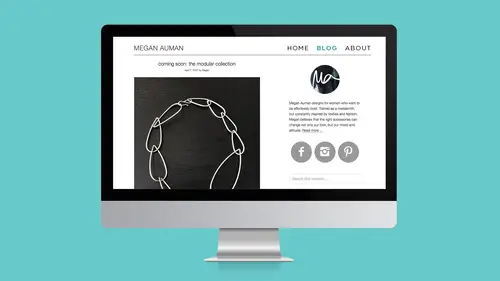
Tutorial: Creating Product Round-up Images for Your Blog
Lesson 19 from: Blogging to Sell Your ProductsMegan Auman
Lesson Info
19. Tutorial: Creating Product Round-up Images for Your Blog
Lessons
Class Introduction
03:40 2How to Get Traffic to Your Online Store (With One Simple Marketing Action)
16:56 3But I Don't Have Time to Blog
12:36 4Setting Up Your Blog (as Quickly as Possible)
15:35 5Hot Seat: Choose Your Blogging Platform
03:32 6How to Turn a Social Media Post into a Blog Post
19:59 7Challenge: Turn a Social Media Post into a Blog Post
02:17 8The Role of Blogging in Your Business
21:15Creating Ideal Customer Profiles for Your Blog
18:30 10Hot Seat: Ideal Customer Profile
18:16 11Choosing an Angle for Your Blog
16:59 12Hot Seat: Choosing an Angle for Your Blog
05:14 13Challenge: Find Blogs to Inspire Your Content Strategy
02:46 14What Should You Blog About: Content Ideas for Your Blog
21:48 15Choosing Your Content Mix
01:47 16Hot Seat: Choosing Your Content Mix
06:58 17Creating Compelling (and Search-friendly) Post Titles
13:18 18Using Images in Your Blog Posts
22:51 19Tutorial: Creating Product Round-up Images for Your Blog
11:14 20Challenge: Brainstorm Your Next Four Blog Post Ideas
01:44 21Hot Seat: Four Blog Post Ideas
09:48 22Tutorial: How to Put a Blog Post Together
10:21 23Promoting Your Blog Posts
14:57 24Getting the Most Out of Your Blog
10:25 25Hot Seat: Blog Critique
06:22 26Measuring Results and Maintaining Momentum
25:37Lesson Info
Tutorial: Creating Product Round-up Images for Your Blog
So, I am going to let you guys in on the sneaky secret of my success now, 'cause it's a question I get asked about all the time, which is how do I create these roundup images. And I wanna remind you guys that this process that I'm about to show you is not specific to outfits, or even style, or even wearable things. So, what I use is I use a platform called Polyvore. Is anyone familiar with Polyvore? Have you guys heard about it? A little nods here and there. So, I use a platform for Polyvore, which is technically actually a social media site, but it's really great for creating these kinds of content. And so, I'm just gonna, before I go to Create, I'm gonna go to Polyvore. You can create an account, it's free, and what you see is they round up all of these products, and then make it easy to pull things together. And while they are mostly a fashion site, they do a lot more fashion product, they also have home decor, so you can, I don't really need a deal email, thanks. So you can also fi...
nd home decor or giant inflatable flamingos. So, you can pull lots of products in, but the real kind of magic of Polyvore is that you don't have to settle for just the products that are on the site. And the reason that you can make it work for you is because Polyvore has this handy tool called the clipper. So, we have actually installed the clipper here into Chrome, but what you wanna do is literally, if you just Google "Polyvore clipper tool," it's either gonna give you, if you're on Chrome, it's gonna just ask you if you want to install the Chrome extension. If you're on something else, it's gonna show up as something that you just drag and drop into your bookmark tool. So, we're gonna install this clipper. We already put it on because I wanted to make sure it would work, but then what that lets us do, oh, let's find the right page here. There it is. So what that lets us do is something like go to your own online shop, I'm gonna hit the clipper tool, I like to make sure that the price is right, just so I'm not lying to people. And you can select or unselect images, so in this case, you can see now nothing's selected. I'm gonna select this guy. Polyvore makes up prices. And then I'm just gonna hit like. Perfect, and now, what's gonna happen is, when I go back into Polyvore, again, I've got my free account, I'm gonna go to create, and it's gonna give me this create a collage thing, and when I go into my items, boom. There is that necklace that I just clicked. So, what that means is you can start from this, and add your own products in, and then build in either things that you find on the site, or things that you've also found on the web, that you wanna add in with your products. And what's nice about Polyvore is it can drop out backgrounds, right? So it makes things a little, it can't drop out things perfectly if it's not, like, if it's a dark color, but it can handle white and gray backgrounds, it drops them out. So, it makes it easy to do these kind of roundups. So then, now, I have obviously saved lots of things in my items. And you can just go in to, you know, anywhere in Polyvore to find things, or you can just go into categories and say, okay, I'm looking for a top. I'm just gonna make a totally random outfit right now, just because we can. So, like, okay, wouldn't this top look cute with jeans? Jeans. It's not rocket science, guys. You guys are gonna be like, "This is all she does, really? "Like, this is it?" Yes, guys, this is really it, I told you. This is why I waited till the third segment so you wouldn't just leave halfway through the class, right? You can also move things forward and back, so I want my shirt to appear on top of my jeans, so I'm gonna move it. And then let's go ahead and, and sometimes you can also things like flip it, so if you're like, you know, graphically maybe it would make more sense if this pointed the other direction. I'm gonna hit that flop button there, and I'm gonna flip it around. All right, now obviously we need shoes. So, oh, those look good. You guys are like, "This is not even fair, "this is so cheating." Yes, this is how I market my business you guys, right here. It's that easy. All right, we got some shoes. Let's see what else. I think, and you can also search back through your own things. So, I think it would be really nice to throw some rings in here. I use these mixed metal stacking rings in every post, just 'cause it's really easy. I'm like, "Oh, look, we need rings." There we go. And maybe we need, we need a purse, obviously. There we go. Boom. Look at that! I made a blog post, you guys. Well, not quite yet, but I made a collage. Literally that simple. All right, so now what we're gonna do is we're going to publish this now, and we're just gonna give it a title, and this really doesn't matter. This is just for within Polyvore, so let's just say, like, "casual spring style." That's probably not what I would ever call it, but we're gonna do that. And then Polyvore makes you pick a category, so do that, and then I'm gonna turn off quick sharing, and I'm going to hit publish. Now we need to take this image, and we need to take it from Polyvore to our own blog. So, this is where it gets a little bit trickier. So, one of the things, oh, the other thing that I did not do in Polyvore is I did not add the text in Polyvore. You can add text in Polyvore, but it's a little clunky, so I like to then pull the image over to a photo editing software of my own. I use Photoshop. You can use PicMonkey, you can use anything, and then I'll add my pretty little numbers in that way. But first, we have to actually save the image. So, you'll notice here that they give you options. Do not ever just make something on Polyvore and pin it to Pinterest, because no one will ever find your product that way, right? Our job is to get people back to our blog, so I nearly use this as a tool to, as you saw, very, very quickly generate images. So, I'm gonna go ahead and hit the blog button. Now, what Polyvore wants you to do is embed this in your blog straight from them. I'm also not gonna do that, because again, I want a little bit more control over my links. So, if I were to embed this, then the link to my individual product would not go directly to my product page, it would go to my products page on Polyvore. And sometimes Polyvore likes to tell you that things are sold out when they're not. So, I wanna be able to link directly to my page. So what I do is I actually copy this whole shebang, and actually, just because normally what I then do is I put it into Evernote, but you can put it into anything where you can then edit the text. So, I copy the whole blog post, and then I literally, in here, where is it? Find my link somewhere. Somewhere there's an image link. Who sees it? [Woman In Audience] Third line from the bottom? One, two, three, this one? [Woman In Audience] Yeah. Casual, is that what it is? Now I can't see. Let's see, let's see what that looks like. I don't think that's it. The one above it. Sorry guys, it's so much easier when you dump it into Evernote and you can actually see the link. Hold on, let's see what happens if I just go visual. There it is, okay. So, what I wanna do now. Sorry, this is not usually this ridiculous. There it is, image, target, blank. Why is it not showing up? All right, let's pretend that I found the link, and then what I'm actually gonna do is just open it and download it. But that's basically the process. I don't know why this is making me so crazy. All right, we're gonna move on, but you guys get the idea, right? You find the link, you download the image, and then you upload it to your blog like normal. All right, make sense? All right, any questions about that? A Polyvore question came in online. This particular viewer says that they've been trying to get Polyvore to work with Shopify and they've been getting technical issues. Have you had any tips doing this? Is it a browser specific thing? I think it's browser specific, because I remember, there was a brief amount of time, because my store's also built on Shopify, and as you can see, we just clipped something from Shopify. I do remember there was like a small period of time where it felt like it wasn't working, so if you haven't tried lately, try it again, and if you are having trouble in one browser, try in another. The other thing is that you can also go into the mobile app, and you can add products by going to a specific URL. So, you can copy your URL, go into the mobile app, and try adding it that way. But I believe there was a really small period of time where there was a weird Shopify glitch, but it seems to be fixed now, clearly, so I would just try a different browser, try again, it should be working. But if not, I find that Shopify's tech people are really, really helpful, so maybe reach out to them if you're still having that problem. Have you gotten this where you just want the image, I guess, could you take a screenshot of it as well? Yeah, but it's lower resolution, so, hah, I just found it. Looking at it there, I was like, wait a second, I just found it. So yeah, so what we can do here, there it is! Okay, so now, what I'm gonna do is my, I knew it would come to me eventually. I'm gonna save image as, and then in this case, I'm gonna save it as, like, "causal-spring-denim-blush-blouse-necklace," save. There we go, problem solved. I knew it was in there somewhere. So now I have that on my desktop that I can upload. Just took us a little while to get there. Other questions? So, Kelly wants to know, "Should you still include links "back to those original items from Polyvore "that aren't your products?" Yeah, so that's a good question. So, I do include the links. I actually link just back to that product's Polyvore page, and the reason that I do that is simply because not everything on Polyvore still goes to an active item. So we know that, for most of us, our products are on sale for a really long time, but if you're selling from a major retailer, they usually disappear pretty quickly. But what Polyvore does, if it says an item is sold out, is it suggests similar items. So that way, if that item is sold out, they're seeing things. But of course, my own products, I'm looking directly to that link in the shop, because I know that my product isn't actually sold out.
Class Materials
Bonus Materials
Bonus Materials
Ratings and Reviews
Trang Le
I don't agree with Megan's assessment that writing a how-to process will only attract your peers and competitors, not your ideal customers. I know a lot of graphic designers who post design tutorials frequently and it only helps raising their profiles. Writing a how-to post doesn't have to be like shooting in your foot because: * You don't have to share everything. There's more to great designs than knowing how to draw a certain thing. Composition, color, typography etc all come into play. * Even if you're given a step by step tutorial, it's very likely that you will stumble into a lot of issues or it takes you too much effort and time to complete it and it's better to hire a professional designer. Web building tutorials are everywhere, but web developers and designers still have their places. There's a big difference between knowing and understanding. * Even if you're professional designer, sometimes it's better to buy from your colleague than to make it on your own because no designer is excellent at every aspect of design and for a designer, time is as much valuable as money. For example, web designer may need to purchase custom typefaces from a font designers, and reading a blog which indicates that the writer knew his stuff will inform the web designer to make a rightful decision. Other than that, the course is rich information packed with a lot of actionable strategies and real fact about the blogging landscape.
Varvara Lyalyagina
I went straight to Polyvore and created a blog post. Not as fast as Megan was talking but who cares the blog post created and this is the best result of the training. http://hometocome.com/2017/05/plany-na-leto-2017.html Feeling super motivated. Megan makes it sound easy to complete and absolutely not overwhelming. This training is like a fresh air. Thank you!
a Creativelive Student
Lucky me! I stumbled upon this class and watched in live on air last night. I've now bought it! There is gold in this class and totally recommend it to anyone. Megan is so easy to listen to and I'm looking at her other classes too! Thanks Megan. You just made blogging a lot more fun! x