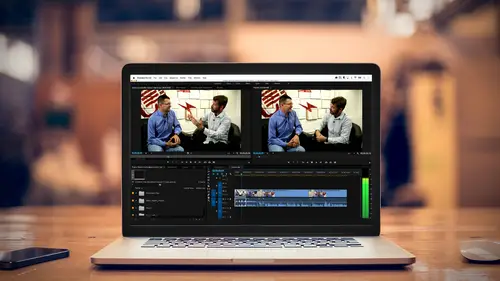
Lesson Info
19. Rendering & Positioning
Lessons
Class Introduction
03:37 2Exploring the Interface
11:29 3Meet Premiere Pro
08:43 4Building a Rough Cut
06:11 5Setting up a Project
07:10 6Importing Media
10:55 7Working in Timeline Part 1
15:21 8Working in Timeline Part 2
18:44Refining Your Edit
10:00 10Trim Tools
30:47 11Working wth Audio
13:28 12Adding Music
10:47 13Working with Music
16:53 14Basic Transitions
17:02 15Advanced Transitions
12:07 16Working with Filters & Effects
25:30 17Working with Nests & Sequences
13:09 18Motion Effects
26:03 19Rendering & Positioning
06:03 20Titles & Graphics
18:50 21Basic Color Correction
11:33 22Exporting & Archiving
23:30Lesson Info
Rendering & Positioning
I've talked about rendering a lot throughout the course, and I really haven't explained it. So, the situation is as follows: you know, I've done a lot of filters, and effects, and motion. I've manipulated my images a lot, and sometimes, depending on how fast your computer is, and how complex the effects are, and how complex the motion is, when you play things back, it could stutter. If you have really dense footage, you know, red footage that uses a lot of bandwidth, or 4K footage, when you play it back, it could just be a little bit choppy. So, sometimes, you may wanna find a way to play that smoothly, and there'll be a couple of options, depending on, again, your style of workflow. You can switch from full resolution to quarter or half resolution. Half or quarter, I should say. So, here it's gonna be using fewer pixels, and it'll be less likely to stutter. And the reality is, when I'm looking at my computer, think of this: this source image is 1920 by 1080. It's regular high definiti...
on, okay, it's not the 4K stuff. But I'm really only using a quarter of my screen. So, if I'm looking at this at full resolution, it's actually doing more work to scale it down on my computer screen so I can see it. If I switch it to half resolution, so now it's a quarter of the size, I just cut 1920 in half, and I just cut 1080 in half, okay? So, it's 540 by 960 is what it has to paint frame by frame. That's a lot less math, and it's gonna play smoother. And if I go down to a quarter, even smoother. If you get really large images, like some of the 4K, 6K stuff, you'll actually see one eighth and one sixteenth as options. They're grayed out here because it's really unnecessary. So, if you're looking for better playback performance, the first place you could go is reducing the resolution of playback to full or half, and at half, I won't even notice the difference, 'cause it still is using the same number of pixels. If it's still stuttery, I could render it. You'll notice that there are some green bars here, there are some red bars here. I'm sorry, there's green and yellow. I don't have any red, because I haven't pushed anything hard enough. Let me see if I can create a red bar with an effect. Usually the time effects will do that. So, I think an echo will probably break this. Yeah, got that to be red. Okay, so it was an echo effect. So, these are the three colors you're gonna see. Here's the amusing thing: we would assume green is good, yellow is warning, and red is bad. Like, I can't play it, it's gonna be choppy. In the engineering world, when Adobe built this with the guys who are never allowed to leave and see the light of day, they said yellow is good. Yellow says it will play back without dropping any frames. Okay, no problem. But there's a filter or an effect on there. You know, you've done something, but you're good to go. Red will still play back, but you may drop a frame. But you may not. Green means you rendered it, and what rendering does, and you can have it happen in the background, or you can manually push it. Sorry, gray is rendering. This is no rendering at all, is green. So, if something's really complex and really choppy, I can say, and I did this earlier on with some of the more complex things, I could select that clip, and under sequence, I can say render it into out point, render a selection, render my audio. And what it does is it calculates everything it needs to to paint this picture, and then it plays it back at full speed because it's cached that information. It's kind of like if I came up to you and I said, "What is 4632 times 1945.3," you'd be like, "A, you're crazy, and B, I have no idea," and you'd have to think about it. Well, that's what it does, it has to think about it. If I told you in advanced I'm gonna ask you that question, and you do the math on a calculator or your phone, and then I ask you the question, you're like, "Boom, I got the answer." that's really all rendering is. It's taking that information, and it's figuring it out, and it's writing it in an out of the way invisible file, so when you hit play and it gets to that complex graphic, it just refers to the render file or the preview file, plays it back, and you don't even notice the difference. But, if you change any parameter, if I go over there and say, "You know what?" and you move the slider a little bit, you've just changed the mathematic equation, it's gonna go red again, and I'm gonna have to rerender it or watch it stutter. So, rendering allows you to see playback at normal speed. If you have really complex filters on it, or if you have a slower machine, it becomes a little more problematic. Today's machines, with today's graphic card, it's really hard to get a red bar and for it to stutter. They really are pretty fast. When you get into the world of 4K, you may get some of that. But that's something to keep in mind. And we'll talk a little bit more about rendering, about export. But that's what it is. As long as you see green or red and it's playing back, I very, very rarely render anymore. If you came from earlier versions of Premiere, or other nonlinear systems that have been popular over the years, a lot of times you saw a red bar. If you didn't render, it wouldn't play it back. Okay, so that's what that is all about.
Ratings and Reviews
Maude Colin
This class is exactly what I needed! I've been trying to understand Premiere Pro for a year now and I've never been able to do anything with it. I had the feeling that I would never succeed and yet... Abba Shapiro is not only a great teacher, but also the kind of person that makes everything looks so simple. I loved that class and even though I've got everything I needed from it, I really want to do the Premiere Pro bootcamp this year. I want to go further and learn Premiere in depth, just for fun cause that's what it was! With Abba Shapiro, I had fun learning this super-complexe program! It was fun, easy and super rewarding!!!
perrault095
One more amazing class from Abba! The is a fantastic teacher who would explain complicated issues and make it souds so simple. Lots of information to work with. Really great speaker and his humor is brilliant. Love his class!!! Will be rewatching it again and again.
Yevhen Byelyakov
An awesome class that makes the initial hoorays to Premiere Pro so much less intimidating and is guarantee to save you a lot of time. I've created about a hundred clips over the last year or so and after this course identified a huge amount of productivity boosters and also learned a few things to improve the quality of my produce. Looking forward to more in-depths courses. One last comment -- it is basic and gives cursory overview of the topics listed. Do not expect anything too deep or advanced but if you're self-taught, Youtube-style person who still drags the clips around or copy-pastes attributes across all clips, this course will be a great way to improve many of the routine tasks.