Automatically Fix Exposure & White Balance
Lesson 26 from: Adobe Lightroom Classic FundamentalsPhilip Ebiner
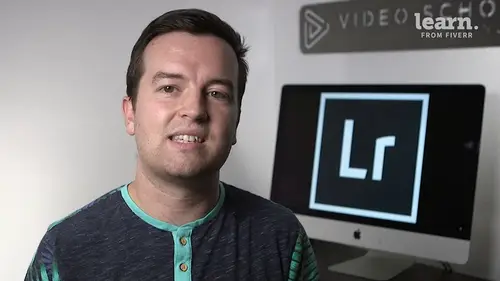
Automatically Fix Exposure & White Balance
Lesson 26 from: Adobe Lightroom Classic FundamentalsPhilip Ebiner
Lessons
Chapter 1: Introduction
1Class Introduction
02:03Chapter 2: Importing, Organizing and Filtering
2Importing
08:04 3Organizing with Collections
06:52 4Rating, Flagging, and Filtering
07:24 5Face Tagging
02:33 6Quiz: Importing, Organizing and Filtering
Chapter 3: Editing Your Photos - The Develop Module
7Crop and Rotate in Lightroom Classic CC
05:10 8White Balance in Lightroom Classic CC
07:53 9Exposure in Lightroom Classic CC
06:17 10Color and Saturation in Lightroom Classic CC
08:37 11Sharpening and Noise Reduction in Lightroom Classic CC
06:39 12Vignettes, Grain and Dehaze in Lightroom Classic CC
05:31 13Exporting in Lightroom Classic CC
09:37 14Lens Corrections in Lightroom Classic CC
04:58 15Split Tone in Lightroom Classic CC
05:12 16Removing Blemishes with the Heal and Clone Tools in Lightroom Classic CC
07:39 17Graduated, Radial and Brush Adjustments in Lightroom Classic CC
09:53 18Adjustment Brush Presets in Lightroom Classic CC
03:02 19Range Masks in Lightroom Classic CC
05:26 20Quiz: Editing Your Photos - The Develop Module
Chapter 4: Editing Your Photos - Advanced Tips & Techniques
21Using, Creating, and Importing Presets
05:24 22Color Profiles
04:14 23Speed Up Your Editing Workflow
04:04 24Panorama
03:33 25HDR
02:43 26Automatically Fix Exposure & White Balance
01:40 27CC 2020 Updates
04:25 28Quiz: Editing Your Photos - Advanced Tips & Techniques
Chapter 5: Advanced Portrait Editing Techniques
29Enhance Eyes and Change Eye Color
08:20 30Whitening Teeth
02:47 31Smoothing Skin
02:16 32Removing Wrinkles
04:31 33Enhancing Lips & Changing Lipstick Color
03:05 34Enhancing Cheeks & Face Contouring
07:42 35Full Portrait Edit
06:58 36Quiz: Advanced Portrait Editing Techniques
Chapter 6: Full Photo Editing Sessions
37Portrait of a Woman
19:37 38Night Edit
14:36 39Long Exposure
14:04 40Product Photo
11:56 41Nature
09:01 42Action
08:06 43Landscape
12:11 44Travel
12:33 45Couples Portrait
17:37 46Architecture Photo
18:12 47Aerial Photo
09:04 48Street Photo
14:04 49Macro Photo
09:54 50Pet Photo
09:45 51Maternity Couple Photo
12:27 52Interior Nursery
13:07 53Portrait of a Man
18:35 54Sports Photo
09:32 55Quiz: Full Photo Editing Sessions
Chapter 7:Map, Book, Slideshow, Print & Web Modules
56The Map Module
04:19 57The Book Module
09:45 58The Slideshow Module
10:21 59The Print Module
08:14 60The Web Module
05:56 61Quiz: Map, Book, Slideshow, Print & Web Modules
Chapter 8: Conclusion
62Conclusion and Thank You
01:39Final Quiz
63Final Quiz
Lesson Info
Automatically Fix Exposure & White Balance
have you ever wanted to automatically edit your photos? Here's another efficiency tip in light room if you want to automatically adjust things like exposure and white balance, all you have to do is right click go to develop settings and choose auto white balance or auto settings. So auto white balance command shift command you or shift control you if you're on a pc will automatically fix the white balance. Auto settings will adjust the exposure. You can also do this to multiple photos. So I'm going to use these photos from the HDR shoot as an example, if I select both of them choose auto settings, it's going to do its best to properly expose notice though that it's not perfect. So if we go into this one did a decent job, you can see that it brought down the highlights brought up the shadows brought down the blacks. This one is still a little bit too bright. So as you can see it's not a way to automatically edit your photos and make them perfect. But it's a great start. So this is a lot...
better than where it was before but you can see here and it tried to do pretty good job but this is a good example where it's not going to be perfect. These are two exactly same photos. Just the exposure was off and you would think that if it was automatically fixing it that the exposure would be the exact same here. But as you can see it's not perfect but it is another quick tip that will help you remember that command you for settings and then command shift you for white balance and you can see it actually warmed it up a bit because that's what it thought I should do. Cool. Hopefully you enjoy this tip and it makes you a faster and better editor.
Class Materials
Bonus Materials with Purchase