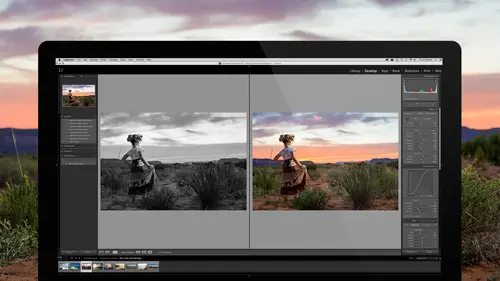
Lessons
Introduction to the Catalog Style System
23:54 2File Location and Methods
41:25 3Main Structure of Adobe Lightroom CC 2017
18:09 4Importing A to Z
27:26 5Image Selection Made Quick and Easy
12:34 6Methods of Image Organization
29:26 7Preferences in Adobe Lightroom CC
28:30 8Library, Develop and Map Modules
10:58Book and Slideshow Modules
07:50 10Print and Web Modules
13:08 11Developing Techniques
16:51 12Synchronizing Adjustments
23:05 13Additional Editing Tricks
13:13 14Fast Editing Presets
24:18 15Quick Develop Tool
06:57 16Using Local Adjustments
31:58 17Retouching Tools for Landscapes
22:45 18Dodging and Burning with Landscape Images
19:11 19Additional Landscaping Tools
07:30 20Retouching Tools for Portraits
28:17 21Create an HDR and Panorama
16:00 22Manipulating Image Structures
11:24 23Module Presets and Hidden Presets
18:37 24How to Create a Portfolio
26:06 25Connecting Your Portfolio With Lightroom Mobile
12:22 26Using Adobe Stock
29:58 27Publishing Images to Social Media
28:16 28Creating a Layout for Books
26:56 29Exporting a Book and Beyond
19:11Lesson Info
Additional Landscaping Tools
What are the presets that come with Lightroom itself? The ones above that line, these right here. Yeah, exactly. So you're gonna have a much smaller set. Right, so if you click on exposure, it just changes the exposure and i don't even know, let's find out what it does, I've never used it. If I click on exposure, it takes the exposure to zero. Okay, hold on let's see what happens if I take it to highlights. Highlights to 25. So it's just like, it's very basic. So they do nothing valuable. Okay, so then once I'm done with my burning and dodging, the one thing that I'm noticing about this image is that the saturation down here is too much for this right here. I don't like that I've got overly saturated bottom and then less saturated middle. So what I'm gonna do, and this is gonna freak you out because I just complained about the oversaturation, but what I'm gonna do is I'm gonna take the vibrance up so that I saturate back there in the background and I'm gonna add some clarity to t...
he whole thing. So now I like what I'm seeing there but this has gone crazy. And then what I'm gonna do, is I'm gonna use instead of a gradient, I'm gonna use a radial filter. The radial filter is like a gradient in a circle and so I'm gonna take that gradient in a circle and I'm going to double click it, make sure that it's all normal and then I'm gonna do a very specific desaturation. And then see this little thing down here that says Invert Mask? You have to know about that because if I grab this circle and I go like this and I'm just gonna take the exposure down so you can see the circle. Okay so see how I've got a circle burn? If I invert the mask, now the burn is outside the circle. Inside the circle, outside the circle. So I want the burn inside the circle for this specific use. And I'm gonna take the circle and I'm gonna expand it like this and I can twist it like this by grabbing it on the edge and I can expand it back and forth like this. If I hold the Option key down, it only expands the one side. If I hold Shift key down, it expands everything like all four sides, so you can change it and turn it into like a black hole right there over the there. It's like the black hole, wooo. Or it could be a spaceship, right there. So you could do a lot with this, a lot of really good things. But the thing that I'm gonna do is I'm gonna expand this out like this and I'm gonna drag it over here, I'm gonna rotate it like that and then I'm gonna grab this and I'm gonna drag it like that. See that? So now it's covering the area that I have a problem with. So now I'm gonna reset the exposure, and I'm just gonna take my saturation and see now how I'm just playing with that saturation so that it's not quite as saturated and then I also, I'm gonna take the temperature down so that it's a little bit more blue that way it's not quite so attractive to look at. I want to look here instead of there. Does that make sense? I can even take my shadows up a little bit so that it's not quite as, as dark in this area. And that helps me to get past that looking too much at it. And now I noticed that this is a little saturated so I'm gonna tilt this up just a little bit. There we go. So now the whole thing is taken care of and it was with that radial filter. Yeah? Does it matter how much you use the feathering? I noticed that the feathering was set at 99. Generally speaking, I keep the feathering on everything really high. Because when you feather stuff, it's hard to see it transition in and out and then you hide your hand. And my favorite quote from Ansel Adams is, "The photographer is successful to the point that he can hide his hand." So, anything I do whether it's compositing or editing or burning or dodging, I just wanna hide my hand. Lighting's the same way. I wanna hide my hand, I don't want you to see it as lit. I want you to see it as natural. As much as I can possibly do that. So I'm always wanting to try and be as natural as possible. So I have a couple of clarification questions about working with all the different brush tools. And so Gordon had asked is the history keeping track of each of those small adjustments that you're making? The history is keeping track of this. So it's keeping track of like, watch, see. See the UFO's like moving around? Wooo. So it's keeping track of that kind of stuff and then it keeps track of, I adjusted the exposure, I adjusted this, I adjusted that. So each, it doesn't keep track of it if you hold on, like when you let go of a slider, that's when it registers that you did something. Or when I let go of that radial adjustment that I'm moving around, then it registers. So it's every time you let go of it or unclick it. That's when it says, oh he's done with that adjustment, I'm going to register that. This is from Heather, is there a limit to how many local adjustments you can make? No, there is no limit to anything. You can keep making local adjustments. I have some images where I just go in and make, I work on little tiny things especially on a big landscape photo 'cause 'member, I didn't start out wanting to be a portrait wedding photographer. I started out wanting to be Ansel Adams. When I was in college, I was running around with a 4x5 camera and setting it up and waiting for hours for people to get out of my shot and all that kinda stuff. So that's where I started and I love it. I love landscape photography, I love art photography. But I just make money doing portraits and weddings and lifestyle and commercial and stuff like that. And so, this is super fun to me. I used to do this kind of stuff, I used to be the master of burning and dodging in the darkroom and I'd be in there you know, doing this and I loved it. It was fantastic. But, this is more fun because I can be so much more accurate. And so I'll have photographs with hundreds and hundreds of pins of things that I wanna go in and tweak on this and this but that's play. That's fun. If you're doing that amount of work on a bunch of wedding photos, you're just not making any money. So just keep in mind whether you're playing or whether you're trying to make money. If you're trying to make money, less is more. Money.
Class Materials
Bonus Materials with RSVP
Bonus Materials with Purchase
Ratings and Reviews
Melissa Maxwell
Worth every penny. I am completely new to Lightroom and it really is like learning a new language. Jared Platt did a great job explaining the most efficient ways to utilize Lightroom. There's a lot of technical jargon that can often make creatives lose interest, but it's important and useful information. I've watched several segments again and again. He's added years to my life and I am grateful. He's not my favorite instructor on this site, though, and I made good use of the 2x button on the screen.
Kat Jones
Well, I've been a Photoshop girl since the beginning and have dabbled with LR and thought I knew quite a bit about it!! It turns out I've just been playing with bits of it! This is an amazing course. I will need to buy it for all the tricky bits that I just haven't quite grasped. Jared is amazing. Clear, concise, methodical, smashing. Thank you, Creative Live. What a service! Cat Jones Wormit Fife Scotland PS - Delightful to see Jared's Scottish piccies - very familiar, although not with the model!!!
Elaine
What an excellent class. I'm a semi-beginner, already know the basics, but wow ... this class adds an extra layer of super AHA moments that shave years off your life! What a great teacher, thank you so much Jared!