Multiple Page Sizes & Layout Adjustments
Lesson 6 from: Adobe InDesign CC: Advanced FeaturesJason Hoppe
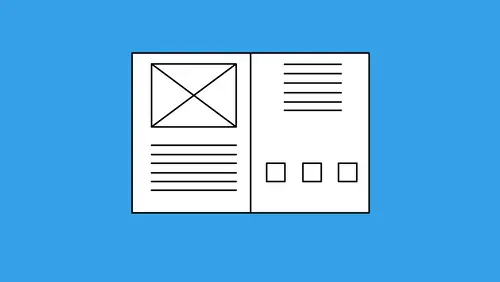
Multiple Page Sizes & Layout Adjustments
Lesson 6 from: Adobe InDesign CC: Advanced FeaturesJason Hoppe
Lesson Info
6. Multiple Page Sizes & Layout Adjustments
Lessons
Class Introduction & Creating Styles
07:17 2How to Leverage Nested Styles
16:59 3Creating a Table of Contents
10:21 4How to Use Find/Change
10:22 5Object Styles, Frame Attributes & Fitting Settings
09:08 6Multiple Page Sizes & Layout Adjustments
08:21 7Book Panel, Chapter Features & Synchronizing Styles
17:58 8How to Convert to a Presentation
04:02Lesson Info
Multiple Page Sizes & Layout Adjustments
Next thing we're gonna talk about is multiple page sizes. When you create a new document, we can always start up your document and all the pages in the document are going to be the same size, unless, of course, later on you'd like to change them. So, if I go into the file New and I create a new document with multiple pages, I have my different size pages, and I would like to work with this. Here's my pages panel, here's all the different pages. I'm gonna click on the cheese grater here and I'm going to view the pages horizontally here so it makes it a little bit easier for me to see. I'm working on a calendar, but some of my pages I'm gonna need words in here 'cause it's a presentation. I want calendar pages in here, so page two is gonna be a calendar. Well, I don't wanna work with my head sideways here, trying to get in and try to work with my calendar, and I've seen people do this before, they keep turning their head, and it's like, no. Go in, double-click on that page thumbnail in y...
our pages panel, get to that page, use your page tool and go up to your control bar and simply rotate your pages any way that you want. It's nice. Why would we go in and do this? Lay it out exactly the way you want it to be. When it goes to the printer, it knows how to go ahead an adjust those pages. It's pretty awesome. What else would we use this for? Well, I may be working on a page here that's gonna require another page next to this, like a half page or a foldout or something. Well, what I could do is I could take and I could snap my other page right up next to it here, which of course I can't do because under the pages panel, I have to turn off my Allow Document Pages to Shuffle in order to shuffle the pages. Never figured that one out. I wanna snap these together, I'm gonna pull that page and snap it right to it. And now, I'm dealing with a page, but I just want a little flap right here, so I'm gonna select that page, double-click on that page thumbnail in the pages panel, click on my page tool, and I can go in here and I can set the width if I want to, to say, like, four and a quarter, or, if I wanna do my math, I can just take my eight and a half and say divide it by two, now it's gonna set that page in half, and it kinda splits it in apart so I'm gonna over there and snap it to it right there. So, that's a really cool way to be able to go in and do this with that layout and just get little half a page in there, sure. We've also used this to go in and setup something like, maybe I wanna create a business card. So, I put in a new page here and there's my page, I'm gonna snap that off, I just wanna make this a business card. Take my page, click on that, go in and do a business card that size, done! It's right there, click okay. Now I've got all these multiple pages inside here, that' great. Works really, really, really good. Print the whole thing out, save as a PDF, every page is exactly that size. But makes this awesome is that if I was going to do a PowerPoint style presentation, which I'm gonna show you at the end of this video, I'm not limited to each page being the same size slide. So, if you've ever gone in and done a presentation where you've got lots of information you have to jam it into a slide that's always some weird size like 10.33 x seven, or 10.66 x 7.33, don't even know the size, why would you do that? Why not go ahead and create the page at the size you need, put your content in, and when you export as a PDF, it's gonna fit every page right to the screen. Pretty handy if you think so. But you can go through and you can set this all up. Different pages for whatever setup you need. We use this all the time when we're doing presentations, and I need a spread or I need a little bit of extra here. You need to do a calendar, a chart, something, go in there and add in your pages, super, super, super easy. But the other thing that I like too is this. When I created my document here, I always create my document with my grid structures in here of how I'm gonna layout my content. In this case, I had gone in here and I had used a four column grid, which is something when I created a document, I set this up right here. Maybe I'm gonna end up with just a two column format in here but the four column grid gives me more flexibility. Here's the reason why. I always layout using the grid, always, always, always. First of all, it keeps my entire document far more consistent, but as I go through here and I begin to place my content, and I follow the grid structure here, one, it's gonna be more consistent over all the pages, which is really good, but when I go in and I actually snap it to my existing margins and columns, even though I may not need four columns here, maybe I just have two columns, maybe I have text going over these two columns like so, and I've got my content, and I break this into two columns right here, and I've got this and put this in, and maybe I've got something else going on, maybe a color bar coming down the side here, whatever it may be, there's my content, here's what's awesome. There's my layout. Now, following the grid structure is pretty simple, but I do a little planning beforehand. When I set up my file for the best case scenario, even though this may end up looking like a two column grid, I'm gonna put in as many columns as I need here because this is where things get awesome. If I have to come back in here and I have to adjust the entire size overall, there's one thing that makes this so totally awesome with the pages here, and it's this, when I've set everything up on my page for my margins and columns, and I have actually snapped my content to the margins and columns here, if I go in and I double-click on a page and I would like to adjust my margins here, 'cause maybe I don't have enough space on the inside margin, or the left side, the top, 'cause I need something else. If I adjust this on every page, then I have to go back in and move all of my content on the pages. But this, I don't have to. I'm gonna go back, and I'm gonna double-click on that page thumbnail, select the Layout menu, and choose Margins and Columns. Before I touch anything else, I'm gonna enable my layout adjustment. Because I have snapped everything to my existing margins and columns, when I enable the layout adjustment and I change my margins and my columns here, it's automatically gonna adjust all my content for me to match that layout exactly. That's what it did. It didn't resize the type, it resized the text container, but it proportionally scaled my image and it kept my content right where it was, fit right to the structure. I cannot stress how awesome this is. If you're the type of person that gets in, creates a document here, no columns whatsoever, and you do something like this, if you put all your content so it fits the page here like so, even though you're not using, you actually are using a one column grid here, and you put some other content in, this is something pretty cool. If I put this in, there it is, and I use that same adjustment feature, right there, as long as I've snapped it to my margins and columns, and then click Enable Layout Adjustment before I touch anything here, don't touch any of this or else this isn't going to work, now when I adjust this larger or smaller, you can see how that content will automatically adjust. Even though you don't have multiple columns, by the way this is a one column page, this is something that works wonders. I learned this many, many, many years ago when I had to created an entire document the wrong size and I had done everything, it took me hours to fix it. It was the last time I will ever layout something without snapping everything to my margins, columns, and guides. This is an absolute life saver, no question about it. It's a really simple technique but it's something that I think is extremely effective to use. Layout, Margins and Columns, that's where your access it. Enable your layout adjustment. When you change it, your layout goes with it.
Ratings and Reviews
Patricia Green
Great information in this class, including many things I'll refer back to in time. I enjoyed the fact that it used the latest CC version of the software because I'm always concerned I'm not taking advantage of newer iterations' improvements. The instructor was fantastic, easy to follow, quite knowledgable and likable. I highly recommend this course.
Student Work
Related Classes
Adobe InDesign