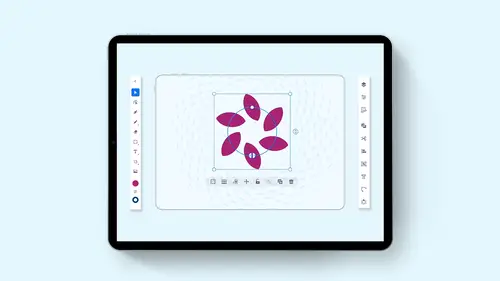
Lesson Info
1. Introduction to Illustrator on the iPad
Lessons
Introduction to Illustrator on the iPad
06:56 2Create a New Document and Setting Preferences
01:17 3Toolbar, Task Bar, Interface and Shortcuts
05:41 4Basic Shapes, Touch Wheel, Contextual Menus
12:01 5Guides, Grids and Smart Guides
03:53 6Direct Selection Tool, Path Features, Editing Points and Joining Lines
04:18 7Pen Tool, Pencil Tool, Blob Brush Tool, Eraser Tool
09:47 8Align and Distribute
05:25Lesson Info
Introduction to Illustrator on the iPad
hi. For one, I'm Jason Hoppy, and I'm here to show you illustrator for the IPad, the brand new release. If you're a seasoned illustrator user and you use it on the desktop version, then I know you'll definitely love the IPad version. And maybe you've never used illustrator before. And you want to get into sketching and creating your ideas to be able to work on the go and have your ideas flow. IPad is definitely what you want to be using. Now. This is version one point. It just came out at Adobe Max October of 2020 and it's been much anticipated, and I can't wait to show you all the cool features. Now. Adobe has done a really good job at making this work for the IPad because remember, there's no mouse and there's no keyboard attached to your IPad. So of course you've got your apple pencil and then your touch features in order to make this happen. And they've done a really good job at working with the interface and the touch capabilities as well as the apple pencil to make this work very...
smoothly and very dynamically. Now, remember that this is just version one. So not everything that's from the desktop version is in the IPad version. But there are some cool features that they put into the IPad that have not made it to the desktop version yet. Now, what IPad should you have? It's always a question people ask. Well, I'm running the most current version of the IPad along with the apple pencil to on adobes website. If you search for illustrator for the IPad, you'll find out what versions of the IPad you can use in order to make this work. So you can download this from the APP store. I think you're gonna love it is just a much as I am, and I am so excited to show you all these features. So let's jump right in. If you want to know if your IPad will run the generation of illustrator, you could go on thio either the illustrator website and look and see what the specs are, which I have listed right here. Or you can simply go with your IPad onto the app store and see if you can download illustrator for the IPad. It will certainly let you know if you can or you can't. I'm running the most current IPad with the apple pencil to the apple pencil to is the more advanced pencil. You can still use your touch screen with your fingers on the IPad to run a lot of illustrator. But of course, one of the things that makes illustrator on the IPad so great is the ability to kind of sketch and draw and write and do this free form with this pencil stylist so that you can get that freedom. You could get that creativeness, and you can kind of use this as your sketch pad. So check and see if your IPad is one of these that fits in the requirements here. And if you have an older apple pencil, you can use an apple pencil one or an apple pencil, too, and it'll all work. So let's jump into this and see what we have. So we're gonna start off here with just some very basics in illustrator. So what you see here is this is the start page of illustrator for the IPad and here just running through really quickly. You can see in the center of my screen that I have all of my recent documents that I've been working on this is our home screen. This is where you're gonna go back to once you get done with a file and close out of it. This is where you come back. You can also go and look at your current work. So these are all the things that I've been working on over the last couple days so I can see my work here spread out. I can also go to the learn section. If there's other things that you'd like to learn about the IPad here, just click on the learn section, hands on tutorials sponsored by Adobe, and you can see how this works. You can also go to the Discover section and you can see other people that are using illustrator for the IPad and seeing how they're doing this and their creative process around it. I'm gonna go back to the home screen and one other nice feature. Here he is. What's new in Illustrator? If you're using illustrator for the IPad, you'll find that it is not the same as illustrator for the desktop. There aren't all the features and because we're working on a touch sensitive tablet. We don't have all of those capabilities, the mouse and the keyboard. So there's different things that were going to be including here on the IPad. That may differ from the desktop version. And, of course, this is version one, so they haven't put everything in here yet. But here's some of the upcoming features that they're gonna have on the IPad here. You want to suggest a feature, please dio click the suggest feature button. Tell them what it is that you want to see now. Interestingly enough, there are some features that air on the IPad that are not available on the desktop yet they're working on it. But that one feature the repeat feature. It's a cool feature, definitely want to show you that. So this is our home screen couple things that I want to show you here, just basic preferences on the application itself by clicking on the upper right hand corner. Here's where my creative cloud log in is I clicked on my little creative cloud icon here, which happens to be a picture of me here. This is where I can find the app, settings, general settings here where I'd like to set this up. Basic colors and layout input. What I'm using to go ahead and navigate around on the screen. Any of my units, If I'd like to change millimeters inches points, can my actual account. Now, when you are part of the creative cloud subscription, you get 100 gigabytes of storage space. When you're using illustrator for the IPad, you're not saving your content directly to the IPad. You're saving it to the creative cloud because the IPad doesn't really have the ability to save directly to it. So you're gonna be using the creative cloud to go and save to and from. We're gonna talk about how you can get to those files as well. What about illustrator and any help that you need to have right here. So if you wanna look through tutorials, view all this other content suggests improvements. Report about anything else online. Help. This is where you could go. This little cloud mechanism logo next to my log in here tells you if you have any synchronization errors. If you're using illustrator for the IPad and you lose your Internet connection and you save the file, you may have a sink error until you get back onto an Internet connection that allows you to then upload the files. So that's just gonna tell you with a little red dot in the cloud there if there's a sink problem.
Ratings and Reviews
Raina Beutel
This course gave a great overview of the program tools and functions. Definitely a 101 level - best for someone with zero Illustrator experience, which is why I benefited so much from it. Thoroughly explained and perfect pace! Thank you very much! Looking forward to a future intermediate/advanced level class someday, to learn even more tricks and tips. :-)
Sara Chang
This is very helpful and exciting, thank you, Jason!
a Creativelive Student
Student Work
Related Classes
Adobe Illustrator