How to Use the Color Guide in Adobe Illustrator
Lesson 18 from: Adobe Illustrator MasteryDaniel Walter Scott
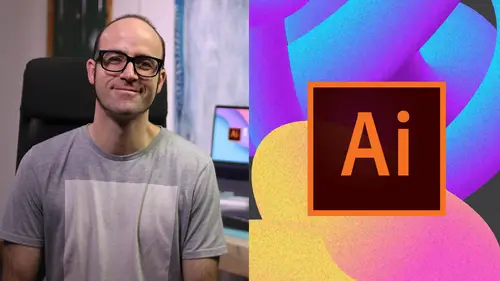
How to Use the Color Guide in Adobe Illustrator
Lesson 18 from: Adobe Illustrator MasteryDaniel Walter Scott
Lesson Info
18. How to Use the Color Guide in Adobe Illustrator
Lessons
Overview
1Class Introduction to Advanced Adobe Illustrator CC
02:35 2Getting Started with Your Adobe Illustrator Advanced Tutorial
01:19Drawing
3Trick for Redrawing Hand Drawn Images in Adobe Illustrator CC
03:17 4Curvature Tool vs Pen Tool in Adobe Illustrator CC
10:27 5Advanced Pen Tool Tricks Using Adobe Illustrator CC
08:47 6How to Draw Flowing Curves in Adobe Illustrator with the Width Tool
13:14Mastering Corners with Adobe Illustrator CC Corner Widget Effects
05:27 8The Best Creation Tool in Adobe Illustrator CC the Shape Builder Tool
23:01 9More Shape Builder Goodness
11:02 10Using Live Shape Effects in Adobe Illustrator CC
06:03 11Class Project - Drawing Exercise Using Width, Curvature & Corner Widgets
01:38 12Drawing - Quiz
Keyboard Shortcuts
13Advanced Keyboard Shortcuts for Adobe Illustrator CC
11:05 14Keyboard Shortcuts - Quiz
Color & Patterns
15Advanced Color Tips & Tricks for Adobe Illustrator CC
15:44 16Using Color Themes in Adobe Illustrator CC
03:02 17How to Color a Real Hand Drawing Using Adobe Illustrator CC
07:07 18How to Use the Color Guide in Adobe Illustrator
02:47 19How to Change All the Colors at Once in Adobe Illustrator Recolour Artwork
04:19 20How to Make Gradients Bend in Adobe Illustrator CC Using Gradient Mesh
13:36 21How to Make Long Shadows in Adobe Illustrator CC
07:15 22How to Blend Images with the Background Colors in Adobe Illustrator Blend Modes
03:26 23How to Make Images Black & White in Illustrator & Mix with Color
07:44 24How Do You Make Anaglyphic Text Using Adobe Illustrator CC
06:12 25How to Make Gradient Stroke Overlap & Mix Colors in Adobe Illustrator
06:39 26How to Create a Duotone Image Effect in Adobe Illustrator CC
07:23 27Advanced Repeating Pattern Swatches in Adobe Illustrator CC
14:16 28Color & Patterns - Quiz
Workflow Speed
29How to Change The Default Font & Swatches in Adobe Illustrator CC
07:36 30Advanced Workflow Tricks for Adobe Illustrator CC
10:52 31Shortcuts for Aligning & Distributing in Illustrator CC Using Actions
04:28 32How to Proof Colors in Adobe Illustrator CC
01:25 33Adobe Illustrator is Running Slow, How Do I Speed Up Illustrator
09:40 34How Best to Use Illustrator With Other Adobe CC Software
08:13 35Workflow Speed - Quiz
Typography
36Advanced Fonts Tricks & Tips in Adobe Illustrator CC
07:52 37How to Put Text Type into the Shape of a Letter in Adobe Illustrator CC
08:40 38How to Use the Touch Type Tool in Adobe Illustrator CC
02:27 39Typography - Quiz
Strokes & Lines
40How to Multiply Strokes to a Path in Adobe Illustrator CC
06:24 41How to Add a Stroke Line Around the Outside of Text or Shapes in Illustrator
03:45 42How to Make Multiple Lines Using Offset Path in Adobe Illustrator CC
09:33Depth, Perspective & 3D
43Introduction to 3D in Adobe Illustrator CC
11:10 44How to Make Semi Flat 3D Icons & UI Design Using Adobe Illustrator CC
15:22 45How to Make the Paper Cut Effect in Adobe Illustrator CC
09:35Charts & Graphs
46How to Make a Pie Chart Line Graph & Bar Graph in Adobe Illustrator CC
17:38Artboards & Pages
47Advanced Artboard & Pages Tricks in Adobe Illustrator CC
05:42Creative Cloud
48Advanced CC Libraries Adobe Stock and Adobe Market
09:12Images
49Advanced Image Tricks & Tips in Adobe Illustrator CC
07:22Transform, Distort & Blend
50How to Distort Bend Shapes & Type in Adobe Illustrator CC
03:39 51How to Make a 3D Ribbon in Adobe Illustrator CC
08:58 52How to Create Lots of Lines that Blend Together in Adobe Illustrator CC
09:24 53How to Make 3D Gradient Lettering Blends in Adobe Illustrator CC
11:25 5449. How to Make a Linocut Effect in Adobe Illustrator CC
08:26 55How to Use the Puppet Warp Tool in Adobe Illustrator CC
09:33 56Transform, Distort & Blend Quiz
Web UI design
57How to Use Adobe Illustrator for Web & UI Design
15:17Animating
58How to Make an Animated GIF Using Adobe Illustrator CC
14:52Conclusion
59What Next After Your Illustrator Advanced Course
01:07Final Quiz
60Final Quiz
Lesson Info
How to Use the Color Guide in Adobe Illustrator
Hi there in this tutorial, we're going to look at illustrators color guide. Basically what it does is we've got all these icons, right? We've set one of the background colors. Okay. We want to use this consistently and we want to find colors that either complimented or just kind of work. Well together we're going to do something like this where Color guide helped us pick all of these colors and make sure they all kind of work together in color theory. All right, let's go and check that out now. Alright, so first up open up color guide dot ai from your exercise files. It doesn't really matter what file you're using and what we wanna do is these background colors. We just want to get a consistent color group together. Okay. And the color guy can be helpful for this. I don't use very often. I feel like there'll be people out there that will though. So I'll give you a kind of an understanding of it so that you might be like, man, that's the thing. That's the ticket. Okay, So first of all h...
ave nothing. Selected and pick a foreground color. Okay, So I've double clicked my fill and I'm just gonna pick anything. Okay, pick a color and then open up window and go to color guide. Okay. And you might have to click on this depending on how you've kind of got started. You might have to click on this to activate it to make it work. Now, basically what it's done is depending on what you use last It's going to pick some Harmony rules and it just means like how, how it interacts with the color wheel and in my case I'm using this one that says right complement. Yours might be starting off once they try it and gives you a kind of colors. Use the kind of triad methodology for the colors. So what you're not too worried about is what these things are called. Okay, you're just looking at colors and going, oh I like the way that this interacts with my base color. Okay, so go through, have a look. I'm going to use right complementary like that. One of these colors, you just go through and say I want you and I want you want you just kind of going through and saying, you know, do I want to use these colors? You know, I guess it's as consistency to a group of inconsistent objects like icons. What I find, what I imagine them being really useful for is maybe picking say skin tone and then it gives you down the bottom here, not just the colors, but tints of that color. Be really useful kind of. Maybe if you're using a wake on tablet and drawing and wanting to pick kind of versions and tints of that same color if you want to get super nerdy about it. Okay, you can click on this little color wheel here and it will show you because we're using the stock down here, we're using right complementary. And it shows you on the color wheel What's actually happening? Say, the triad, which we talked about, It shows you kind of how it's working, right? This kind of three way triangle on this color wheel. That's gonna be it for this one just because I don't use it very often, but I really feel like it should be in this course because there'll be somebody out there going that solves a lot of problems. Alright. I hope that was useful. Let's get into the next video.
Class Materials
Bonus Materials with Purchase
Ratings and Reviews
Md. Monayem Hossain
This course is an excellent resource for mastering Adobe Illustrator. Daniel Walter Scott explains complex tools in a simple, engaging way, making it easy to follow along. The hands-on projects help reinforce learning, covering everything from basic shapes to advanced vector techniques. Whether you're a beginner or looking to refine your skills, this course is well-structured and highly practical.
Kaushal Kandoi
Amazing Course.