Seasonal Advertisements
Lesson 6 from: Adobe Illustrator CC: Vector Art Using Adobe StockJason Hoppe
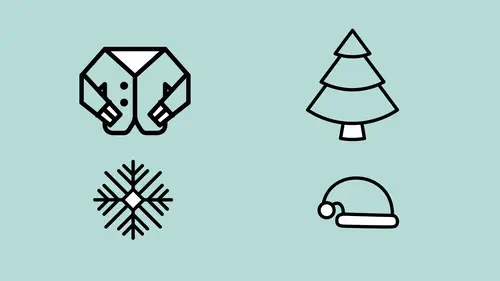
Seasonal Advertisements
Lesson 6 from: Adobe Illustrator CC: Vector Art Using Adobe StockJason Hoppe
Lessons
Lesson Info
Seasonal Advertisements
As we go through, we can do images inside Illustrator as well. Illustrator doesn't handle images as well as it handles vector files. One interesting thing that happens when you do go in and you do open up an image in Illustrator, and this is something that you will run into, is you can always open an image directly in Illustrator, so if I go into the file, then you would choose Open, and actually, I've gone through and I've got a whole bunch of Adobe stock images here, and I decide that I'm going to open up this holiday image, and I open it directly from the file menu and I choose Open. I open this up and I get my image and it all looks great and everything's wonderful. One of the things that happens, and this may happen to you, and this is something that frustrates a lot of people, you'll notice that when you go to your swatch panel, it's totally empty, k? The colors are gone, and people are like, I'm sure a lot of people that are watching they're like, "Yes, why does that happen?". T...
hat happens when you open up an image in Illustrator, k? If you start a new file and then you place an image in Illustrator you will have all your color swatches. K? But when you open an image directly in Illustrator your swatch panel will be completely empty. And people like, "Well, how do you get around that?". Well, one way is don't open up the file. Simply go under the File menu, choose Place, or have your images in your library, create a new document, and drag that image into your document and you place an image in like this, then you can place that image, and you will have all of your color swatches in here. Like so. All of your color swatches will be there without any problem, k? So if you place your file, that's fine. If not, you can go in and you can copy your image from one file, paste it into a new file, and there you go. The great thing with images, with Adobe stock you can search for all of these images as well, and I love the new crop feature in here where I can go and I can crop my images very easily, I can now scale them, and place all my content in and get all my content where I'd like it to be, crop it appropriately, and then be able to use all of my other vector logos that I have in my library to go in and begin to build all of my artwork. So, going back in, go into my Illustrator content right here, I wanna do something that's gonna be a nice little holiday festive thing right here. Oh, my gosh, look at this I've gone in and I've got all my little winter logos right here, great. I drag those in and I place them and I realize, ah, you know what? They're not the right color. Not a problem. I can go in, double click on any one of these, open it right up here, it's a nice feature, I like this. I'm gonna go in, I'm gonna change these to white, actually I'm going to do a slight gray right here, k? So, I've just double clicked on my artwork here in the folder. You'll notice when I open it up it gives me this really weird, temporary file name. I'm gonna save and close this file right here, and when it does it's going to update that in my graphic library. So instead of dragging it and opening it, and then just changing it and copying it, I've decided that I don't want to have that snowman to be dark, I want it to be light, fortunately, I did it 10% gray (class chuckles) so you can't see it right there (chuckles), Let me do it a slightly different color here. Let me go in and I'll do a slightly different gray here. I'm gonna save and close this artwork right here, so I can see it - there we go, now we can see it. Little did you know the background was 10% gray. So, now that has actually changed my artwork in that library for everything that I've used. So now when I drag that out here, I can place it and put it on my object right there, wherever I want, and I can do that with all of my files. Really simple and really easy. If I don't want to change it then I can open it here, I can take the content, copy it out, go back into the file that I'm working on, be able to paste this in here, and then change the attributes individually, here, and it will not change it in my library, which is kinda nice. So I could then go in, if I wanted to create a nice little list of items, I can use these little icons here as a list. Could go in, copy this, go back to the file I'm working on, paste them in, and I could create a nice little list of items here, create a nice little holiday invite right there, with my content. Put some copy in there as well, (typing on keyboard) make it a little bit bigger, let's go in and Select All to copy, make it something we can see, make it larger, pop up to Paragraph here, walk through our font list really quick, can't see it, of course, I've covered it all up, park it in there, set the leading, kern it a little bit better, gotta have good kerning; holidays are ruined with bad kerning. There it is. So we got some nice stock icons here, nice little background, nice little image, put on a little card, all good to go.
Class Materials
Bonus Materials with Purchase
Ratings and Reviews
Eugenia Van Bremen
I really think this amazing class is misnamed. It does show how to use Adobe Stock to find vector art, yes, but it shows so much more about how to use libraries as well as a ridiculous number of time-saving tips for streamlining your Illustrator workflow. And the vector art used could come from anywhere. I personally don't care to use Adobe Stock, which is why I nearly passed up on watching this class, but man am I glad I decided to check it out. Jason is a delightful teacher, clearly very excited to show people how to work faster and smarter and his tips and techniques for working faster are outstanding. I knew quite a few of them already, but there were also many that I didn't know and that will make a massive difference to how I approach working in Adobe in the future. This really is an outstanding class. I can't recommend it enough.
Tomas Verver
Adobe Stock has a lot of pre-made templates styles you can use in your design. You can customize the content and make nice variations. Jasom explains that you not always have to start from zero. I agree that that the possibilities with assets are endless. Adobe Stock is just one libary though.
a Creativelive Student
Even though this course is described as focusing on Adobe Stock, Jason Hoppe offered so many timesavers and shortcuts—I had to purchase the course to remember them all. I found this course very helpful and full of shortcuts that promise to streamline my workflow.
Student Work
Related Classes
Design Projects