CC 2018 Update - Exporting an Animated GIF from Adobe Media Encoder
Lesson 95 from: Adobe After Effects FundamentalsPhilip Ebiner
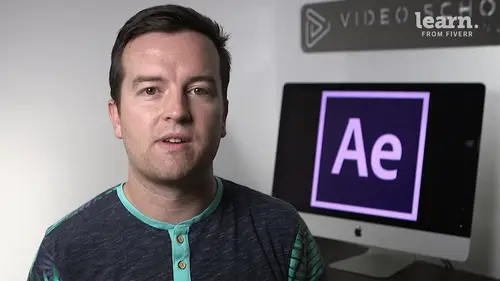
CC 2018 Update - Exporting an Animated GIF from Adobe Media Encoder
Lesson 95 from: Adobe After Effects FundamentalsPhilip Ebiner
Lesson Info
95. CC 2018 Update - Exporting an Animated GIF from Adobe Media Encoder
Lessons
Chapter 1: Introduction
1Class Updates & My Favorite CC 2020 Updates
06:22Chapter 2: After Effects Basics
2Understand the After Effects Workspace
05:39 3Starting a New Composition
08:15 4CC 2018 Update - Starting a New Composition from Footage
01:55 5Adding Media to Your Project and the Timeline
05:08 6Using the Basic After Effects Tools
10:20Create a Perfect Circle, Alignment, and Shape Colors
03:04 8Working in the Timeline
10:59 9Layer Properties
08:57 10Quiz: After Effects Basics
Chapter 3: Animating with Keyframes
11Animating in After Effects
07:35 12Position, Scale, and Rotation Animations
05:17 13Tips to Make Your Animations Look More Nautral
04:21 14Using the Graph Editor
05:32 15Challenge - Bouncing Ball
01:01 16Solution - Bouncing Ball
20:20 17Quiz: Animating with Keyframes
Chapter 4: Shapes and Solid Layers
18Working with Solid Layers and the Ken Burns Effects
07:07 19Working with Shape Layers, Strokes, and Paths
06:24 20Adding Layer Styles like Drop Shadow, Bevel, and Gradients
03:44 21Shape Effects - Trim Path Animations, Wiggle, and Zig Zag
05:54 22Quiz: Shapes and Solid Layers
Chapter 5: Important After Effects Skills
23Track Matte Animations - Make Layers Appear and Disappear
08:37 24Using Pre-Compositions to Group Layers
05:34 25Easily Reverse Complicated Animations
02:14 26Playing with Time
05:54 27Blend Modes
06:05 28Stabilize Shaky Footage
04:04 29CC 2018 Update - Previewing and Favoriting Fonts
00:46 30CC 2019 Update - Responsive Design Time
03:36 31CC 2019 Content Aware Fill
04:34 32CC 2019 Create Motion Graphic Templates
09:24 33Quiz: Important After Effects Skills
Chapter 6: Motion Graphics Projects
34Intro to Motion Graphics Projects
00:53 35Clean Lower Third
09:22 36Logo Reveal Animation Bumper
13:25 37Colorful Transition
16:59 38Text with Mask Path Animation
10:05 39Text Bubble Animation
13:39 40Weather App 1
16:41 41Weather App 2
08:21 42Weather App 3
06:59 43Quiz: Motion Graphics Projects
Chapter 7: Flat Animation Challenge
44Flat Animation Challenge
02:47 45Phil Designs his Flat Animation Scene
12:39 46Animating Fireworks with the Repeater Effect
15:02Chapter 8: Flat Animation Challenge
47Removing Green Screen Background
06:46 48Adding a Background that Matches the Foreground
07:55 49Adding Motion to a Still Image with the Puppet Tool
06:26 50Adding Movement with the Ripple Effect
06:07 51Quiz: Flat Animation Challenge
Chapter 9: Green Screen (Chromakeying)
52Intro to 3D
10:04 53Swinging 3D Text Animation
12:11 54Build Out Your 3D Composition
05:47 55Animating Our 3D Scene
07:38 56Create Stars in After Effects
05:11 57Quiz: Green Screen (Chromakeying)
Chapter 10: 3D Animations and the Camera Tool
58Using the Rotoscope Tool
06:55 59Cleaning Up Your Edges
07:21 60Finishing Our Rotobrush Animation
07:33 61Quiz: 3D Animations and the Camera Tool
Chapter 11: Rotoscoping
62Easy Screen Replacement with Masks
09:56 63Replacing a Screen Version 2
13:49 64Screen Replacement with Mocha
08:13 65CC 2019 Update - Native Mocha AE Plugin
05:08 66Quiz: Rotoscoping
Chapter 12: Screen Replacements
67Using the Puppet Pin Tool
04:33 68Animating Your Puppet Pins
03:04 69Animated Blinking Eyes
08:21 70Adding Perspective with Animated Clouds
07:10 71CC 2018 Update - Advanced Puppet Pin Tool
02:08 72Quiz: Screen Replacements
Chapter 13: Puppet Tool Animations
73Applying Text Animation Presets
05:59 74Create a Page Turn Effect with CC Page Turn
10:05 75Radial and Linear Wipes
03:20 76Color Correction in After Effects
03:33 77CC 2019 Update - Selective Color Adjustments
03:25 78Quiz: Puppet Tool Animations
Chapter 14: Motion Tracking
79Motion Tracking Basics
09:51 80Tracking Text and Visual Effects to Video Clip
06:21 81Tracking Rotation and Scale
11:33 82Adding Details to Our Text
04:04 83Quiz: Motion Tracking
Chapter 15: Character Animations
84Intro to Character Animations
01:31 85Design Your Character
14:32 86Rigging Your Character
02:50 87Animating Our Character
09:55 88Adding the Animated Background
09:12 89Adding Details to Character Movement
07:20 90Adding the Paper Cut Out Look
05:29 91Quiz: Character Animations
Chapter 16: Exporting from After Effects
92Exporting an H264 File from After Effects
07:03 93Exporting from After Effects with a Transparent Background
04:03 94Exporting from After Effects through Adobe Media Encoder
04:40 95CC 2018 Update - Exporting an Animated GIF from Adobe Media Encoder
02:14 96Create an Animated GIF from After Effects CC 2017
07:03Chapter 17: After Effects Workflow & Tips
97Audio Tips for After Effects
03:20 98Working with Premiere Pro
05:54 99Quiz: After Effects Workflow & Tips
Chapter 18: Expressions
100Expressions Basics
07:24 101Animate a Flickering Light with Expressions
17:35 102Quiz: Expressions
Chapter 19: Conclusion
103Conclusion
00:44Final Quiz
104Final Quiz
Lesson Info
CC 2018 Update - Exporting an Animated GIF from Adobe Media Encoder
if you want to export animated GIFs GIFs, whatever you wanna call it from After effects or from even adobe premiere Pro, you can now do it through the Adobe media encoder. So here I have this graphic for our Digital Marketing Masterclass. If I want to export this as an animated GIF, just go up to composition, add to adobe media encoder queue, that's going to open it up in media encoder CC. I already have the preset selected. But if you want to choose the animated gift preset, just typing. Give up here or look under image sequence under a gift. You have this animated gift preset, then just drag that preset over here to your queue on top of this preset over here or whatever is there already And now it's going to animate or export as that One thing you'll have to do though is click on the preset right here these settings. Just click right there to open up your export settings because if you don't change the quality and the size it's going to be a huge file and if you're going to be upload...
ing online, you'll want to make it a lot smaller. So play around with it. I was finding that quality of 20 is pretty good. And then making it a lot smaller. You know, typically 500 or 1000 is probably pretty good for uploading online clicking OK. And then choosing your output file destination. Let's just put it on my desktop, then press the play button to start the Q and export through Adobe media encoder. So if you're watching this in my after effects courses, I will show you a way to export an animated GIF in the previous versions of Creative Cloud, which you actually had to do through Photoshop. But if you do have the CC 2018 update, you have this available to you. So now if I go to my desktop And this is a little big because that's bigger than 500 pixels. But if I open this up now, we have this nice animated gift that we can upload online. It's only 1.2 MB. So that's pretty, pretty good size for uploading online. Cool. So that's how you export animated GIFs right within all of your adobe software. So good for Adobe after effects or even premiere Pro. Thanks so much for watching and we'll see you in another lesson.
Class Materials
Bonus Materials with Purchase