Easily Reverse Complicated Animations
Lesson 25 from: Adobe After Effects FundamentalsPhilip Ebiner
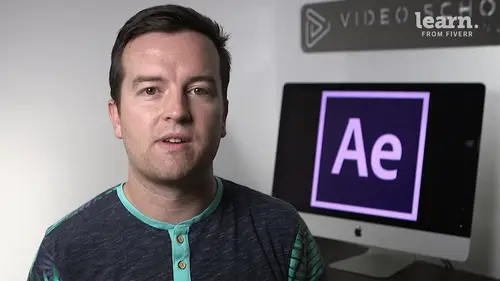
Easily Reverse Complicated Animations
Lesson 25 from: Adobe After Effects FundamentalsPhilip Ebiner
Lessons
Chapter 1: Introduction
1Class Updates & My Favorite CC 2020 Updates
06:22Chapter 2: After Effects Basics
2Understand the After Effects Workspace
05:39 3Starting a New Composition
08:15 4CC 2018 Update - Starting a New Composition from Footage
01:55 5Adding Media to Your Project and the Timeline
05:08 6Using the Basic After Effects Tools
10:20Create a Perfect Circle, Alignment, and Shape Colors
03:04 8Working in the Timeline
10:59 9Layer Properties
08:57 10Quiz: After Effects Basics
Chapter 3: Animating with Keyframes
11Animating in After Effects
07:35 12Position, Scale, and Rotation Animations
05:17 13Tips to Make Your Animations Look More Nautral
04:21 14Using the Graph Editor
05:32 15Challenge - Bouncing Ball
01:01 16Solution - Bouncing Ball
20:20 17Quiz: Animating with Keyframes
Chapter 4: Shapes and Solid Layers
18Working with Solid Layers and the Ken Burns Effects
07:07 19Working with Shape Layers, Strokes, and Paths
06:24 20Adding Layer Styles like Drop Shadow, Bevel, and Gradients
03:44 21Shape Effects - Trim Path Animations, Wiggle, and Zig Zag
05:54 22Quiz: Shapes and Solid Layers
Chapter 5: Important After Effects Skills
23Track Matte Animations - Make Layers Appear and Disappear
08:37 24Using Pre-Compositions to Group Layers
05:34 25Easily Reverse Complicated Animations
02:14 26Playing with Time
05:54 27Blend Modes
06:05 28Stabilize Shaky Footage
04:04 29CC 2018 Update - Previewing and Favoriting Fonts
00:46 30CC 2019 Update - Responsive Design Time
03:36 31CC 2019 Content Aware Fill
04:34 32CC 2019 Create Motion Graphic Templates
09:24 33Quiz: Important After Effects Skills
Chapter 6: Motion Graphics Projects
34Intro to Motion Graphics Projects
00:53 35Clean Lower Third
09:22 36Logo Reveal Animation Bumper
13:25 37Colorful Transition
16:59 38Text with Mask Path Animation
10:05 39Text Bubble Animation
13:39 40Weather App 1
16:41 41Weather App 2
08:21 42Weather App 3
06:59 43Quiz: Motion Graphics Projects
Chapter 7: Flat Animation Challenge
44Flat Animation Challenge
02:47 45Phil Designs his Flat Animation Scene
12:39 46Animating Fireworks with the Repeater Effect
15:02Chapter 8: Flat Animation Challenge
47Removing Green Screen Background
06:46 48Adding a Background that Matches the Foreground
07:55 49Adding Motion to a Still Image with the Puppet Tool
06:26 50Adding Movement with the Ripple Effect
06:07 51Quiz: Flat Animation Challenge
Chapter 9: Green Screen (Chromakeying)
52Intro to 3D
10:04 53Swinging 3D Text Animation
12:11 54Build Out Your 3D Composition
05:47 55Animating Our 3D Scene
07:38 56Create Stars in After Effects
05:11 57Quiz: Green Screen (Chromakeying)
Chapter 10: 3D Animations and the Camera Tool
58Using the Rotoscope Tool
06:55 59Cleaning Up Your Edges
07:21 60Finishing Our Rotobrush Animation
07:33 61Quiz: 3D Animations and the Camera Tool
Chapter 11: Rotoscoping
62Easy Screen Replacement with Masks
09:56 63Replacing a Screen Version 2
13:49 64Screen Replacement with Mocha
08:13 65CC 2019 Update - Native Mocha AE Plugin
05:08 66Quiz: Rotoscoping
Chapter 12: Screen Replacements
67Using the Puppet Pin Tool
04:33 68Animating Your Puppet Pins
03:04 69Animated Blinking Eyes
08:21 70Adding Perspective with Animated Clouds
07:10 71CC 2018 Update - Advanced Puppet Pin Tool
02:08 72Quiz: Screen Replacements
Chapter 13: Puppet Tool Animations
73Applying Text Animation Presets
05:59 74Create a Page Turn Effect with CC Page Turn
10:05 75Radial and Linear Wipes
03:20 76Color Correction in After Effects
03:33 77CC 2019 Update - Selective Color Adjustments
03:25 78Quiz: Puppet Tool Animations
Chapter 14: Motion Tracking
79Motion Tracking Basics
09:51 80Tracking Text and Visual Effects to Video Clip
06:21 81Tracking Rotation and Scale
11:33 82Adding Details to Our Text
04:04 83Quiz: Motion Tracking
Chapter 15: Character Animations
84Intro to Character Animations
01:31 85Design Your Character
14:32 86Rigging Your Character
02:50 87Animating Our Character
09:55 88Adding the Animated Background
09:12 89Adding Details to Character Movement
07:20 90Adding the Paper Cut Out Look
05:29 91Quiz: Character Animations
Chapter 16: Exporting from After Effects
92Exporting an H264 File from After Effects
07:03 93Exporting from After Effects with a Transparent Background
04:03 94Exporting from After Effects through Adobe Media Encoder
04:40 95CC 2018 Update - Exporting an Animated GIF from Adobe Media Encoder
02:14 96Create an Animated GIF from After Effects CC 2017
07:03Chapter 17: After Effects Workflow & Tips
97Audio Tips for After Effects
03:20 98Working with Premiere Pro
05:54 99Quiz: After Effects Workflow & Tips
Chapter 18: Expressions
100Expressions Basics
07:24 101Animate a Flickering Light with Expressions
17:35 102Quiz: Expressions
Chapter 19: Conclusion
103Conclusion
00:44Final Quiz
104Final Quiz
Lesson Info
Easily Reverse Complicated Animations
there are multiple ways to reverse an animation. We could go into this composition and we can bring up all the key frames for all of these layers by selecting them all. That's command a to select all the layers in your timeline and then pressing you to bring up all of the key frames that we've adjusted. We could go through and animate all of these key frames individually for each layer. But there's an easier way. So let's go back to the drone shot. And the way we're going to do this is through time remapping and reversing layers. So let's actually first cut this layer at the point where we wanted to start the reverse animation. So let's go here it goes on and then maybe around here is when we wanted to start reversing. So let's trim this composition. Remember the keyboard shortcut for that option right bracket or right bracket. For Windows users. Now let's duplicate this layer. So command D to duplicate or control d for Windows then right, click this top layer, go to time and time reve...
rse layer. So this actually reverses the animation. It's hard to see. So what I want to do is drag this top one the reverse which I can title reverse. So I know which one I'm working with. Put it up right next to the end and now it animates off. So let's just play through it so you can see exactly what's happening. The top hello layer is the reverse. So everything is going to happen backwards. So it pops on now it pops off so that's the quickest way to reverse an animation by pre composing, first duplicating your layer and then reversing the top layer and then of course putting them together. If I wanted to extend this, I can just move this out to the right, extend this right here until it meets up and now we have a longer pause before the animation starts. Okay, cool. Thanks for watching. And the next lesson we'll dive a little bit deeper into playing around with time in after effects.
Class Materials
Bonus Materials with Purchase